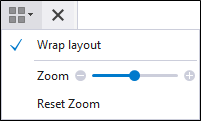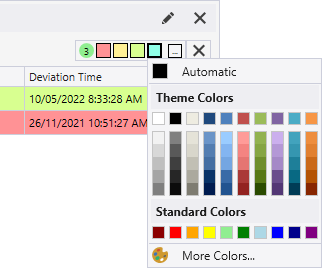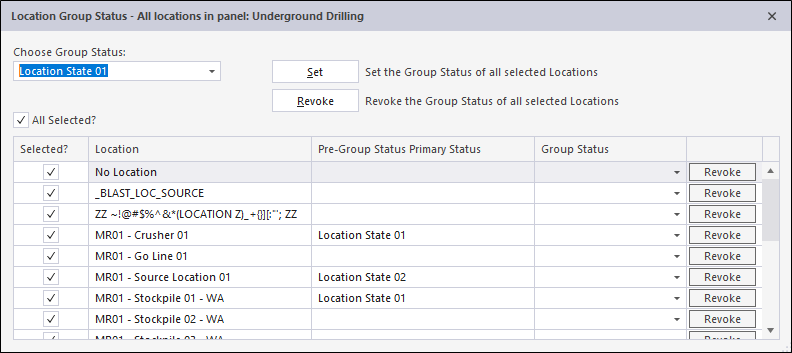В строке заголовка каждого окна отображается панель инструментов. The buttons included on the toolbar will depend on the individual panel type. The following are all buttons available to panels in Pitram.

|
Нажмите кнопку Просмотреть сотрудников, чтобы просмотреть в панели людей, назначенных на оборудование или участки. |

|
Нажмите кнопку Свойства, чтобы изменить или просмотреть определение панели. |

|
Use the drop-down tool menu to select a Режим просмотра панели or other display setting. The modes and settings that are available for selection will depend on the type of the panel. For example, the Controlled Area panel and others feature a Zoom setting.
|

|
Для панелей «Оборудование» нажмите кнопку Статус парка оборудования, чтобы установить статусы единиц оборудования. |

|
Нажмите кнопку Шрифт, чтобы установить характеристики шрифта для текста на панели. |
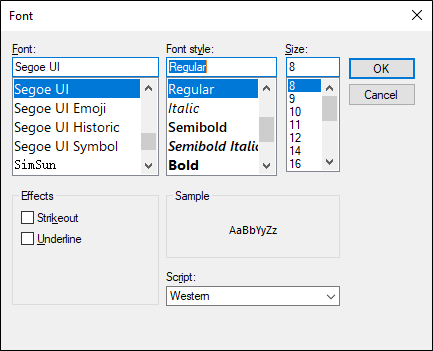
|
|

|
Click the Enable Resource Colouring button to enable the custom colouring of resources in the Shift Plan panel. |

|
Click any Colour Filter button to apply a highlight colour to a row in a panel. A colour filter may be used to highlight particular rows in a data grid and may help you to identify patterns or track certain types of information. An indicator displays the number of colours currently applied to the grid. You can also double click a colour button to open the advanced colour selection palette.
|

|
Click the Show Dependency Rows button to display the dependent predecessor and successor tasks in the Shift Plan panel. |

|
Click the Enable Fixed Row Heights button to enable the row height to stay to a fixed size. With this option disabled, the application will adjust the height of each row according to scaling and contents. |

|
Click the Timeline button to display the Equipment or Location status timeline in the Shift Plan panel. |

|
Click the Import button to import Equipment or Location tasks to the Shift Plan. |

|
Click the Add Non-critical Fault button to record non-critical faults against units of equipment in the Панель Мелкие поломки. |

|
Click the Location Status button to open the Location Group Status window to set the primary status for a location group.
|

|
Нажмите кнопку Печать, чтобы выполнить Опции печати или Печать предпросмотра текущей панели, используя текущий режим отображения панели. |