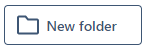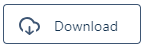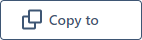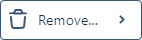Upload
A Nexus project is typically a container for files which serve to achieve a single outcome, for example, a finalised block model or a periodic mining plan. You can link to a project when you integrate other Micromine applications with Nexus.
To upload files/folders to the current project:
-
On the Navigation Bar, select the Project you want to upload to:

The Project Browser is opened:

-
Click Upload on the Project Browser ribbon:

The Upload window is opened. If files have been staged (previously selected for upload, but not yet uploaded) they are displayed. Click Files or Folders to add files or folders to be uploaded:

-
In Windows File Explorer, navigate to the location of the files/folder you want to upload and either:
-
Select the files or folder you want to upload and click Open:
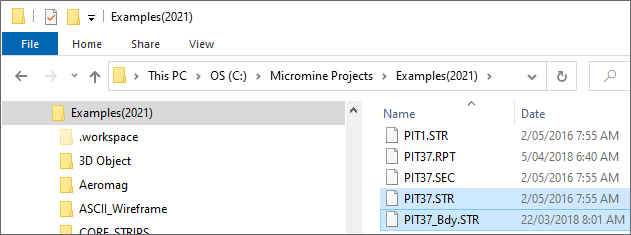
-
Or use the mouse to drag and drop the required files/folder over the Upload window:
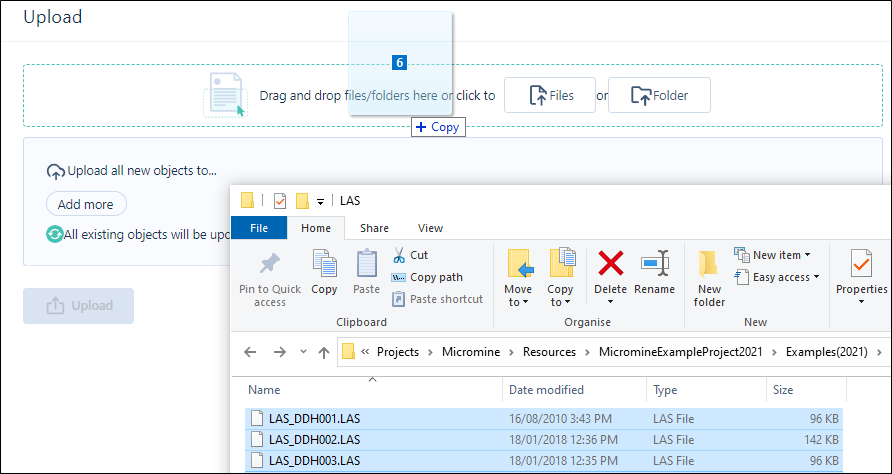
-
The files/folder you have selected are shown in the Upload window.
Note: If you have uploaded a large number of files they will be listed across multiple pages.

When an object is selected, the properties are shown in an Info pane:

Initial file properties are blank, however these will be updated once the file is uploaded.
Object Type and Attribute Values
-
Click to open the Info | Attributes tab:
The Uploader will attempt to detect the object type, as a known type or Unknown, based on the file extension. Accept the default object type or select an object type from the drop-down list. You can set this for multiple selected files of the same type.
 Required (mandatory) attributes for an object type must be entered, otherwise the upload cannot proceed:
Required (mandatory) attributes for an object type must be entered, otherwise the upload cannot proceed:
The attributes of the object type (if any) are listed:

Once all mandatory attribute values have been specified for all files, the upload may proceed.
Note: If multiple files of the same type are selected, Attributes can be set for all files:

Destinations
To proceed with the upload, at least one upload destination must also be specified. If no destination is selected, an error will be displayed:

When uploading from the workspace or project ribbon, the Library or Project default may already be selected. You can delete this if you don't want to use it.
-
To add a destination, click the Add more button:
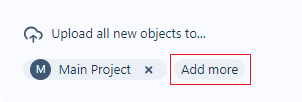
-
Select the required upload destination in the Select destination dialog that opens.
- If required, you can create a new folder within the destination using the New Folder button at the right of the selected destination.
-
To delete a destination, click on the cross at the right of the destination label:
Note: Within a workspace, project storage and task storage are completely independent of your workspace library storage. You can select any workspace library, project folder or task folder as the upload destination.
When you upload files to multiple destinations, instances of the same file are shown at each destination. Version control is applied at the file level.
A Nexus project is typically a container for files which serve to achieve a single outcome, for example, a finalised block model or a periodic mining plan. You can link to a project when you integrate other Micromine applications with Nexus.


Clicking the button will display a blank field for entering the name of the new folder, and a Save button to create it.

You can add multiple destinations using the Add more button.

-
Click Files or Folder if you need to add more files/folders and set up the properties and destination of those items.

You can click on the trash can icons to remove individual files from the list of files to upload.
-
Finally, click Upload to upload files to the destination(s) you have specified and with the values you have specified.

The progress of the upload of the files you have selected is shown:
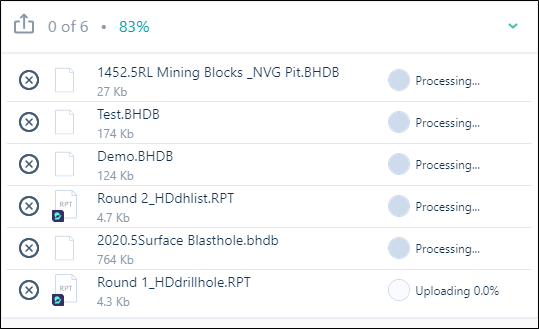
You will receive confirmation when the upload is completed:
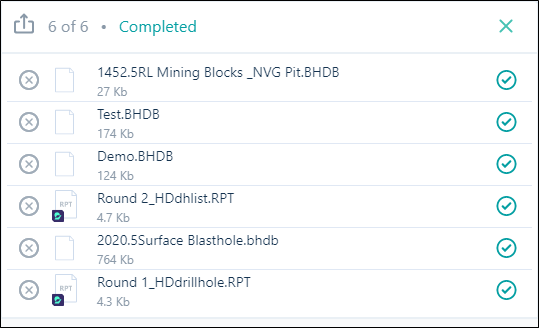
Note that you can cancel an upload at any time by clicking on the Delete icons to the left of each file name:

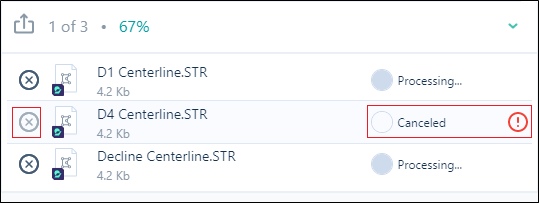
When the file transfer is complete, you can close the Upload window:

Now, when you select a file in your workspace library, project browser, or tasks folder, the properties of that file are populated:
-
The icon associated with the object type of the file.
-
The name and an optional description of the file.
-
Versioning information including the author (who uploaded the file) and any contributors (other users who updated the file).
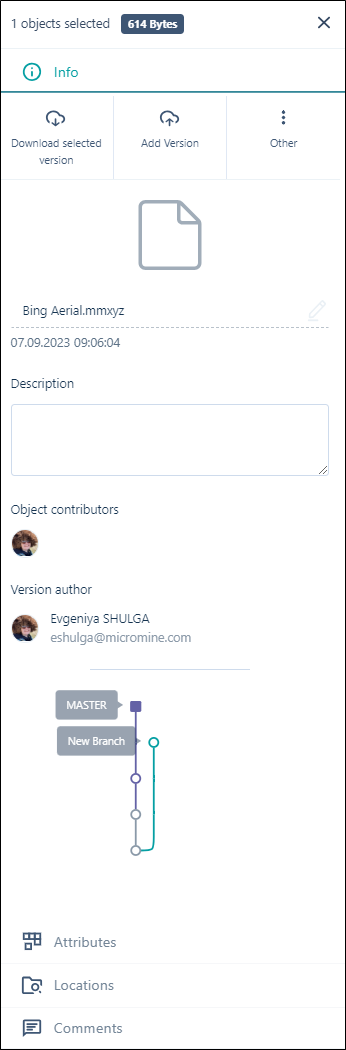
-
Use the options on the ribbon to manage your project folders and files:
|
|
Click to Upload files or folders to your |
|
|
Click to Refresh the page. The data and metadata on the page is refreshed by querying |
|
|
Click to create a New Folder in your |
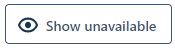
|
Click to Show unavailable files in your |

|
You can toggle off the display of unavailable files with the Hide Unavailable button. |
|
|
Click to Download the selected file(s) or folder in your |
|
|
Click Copy to to copy the selected file(s) or folder to another location in your |
|
|
Click Move to to move the selected file(s) or folder to another location in your |
|
|
Click Rename to rename a selected file or folder in your |
|
|
Click Attach to task to attach the selected file(s) or folder to a task in your |
|
|
Click Remove from here from the Remove sub menu to delete the selected file(s) or folder from the current location. The files or folder (and its contents) will be deleted from the location, but not from any other locations in the |
|
|
Click Remove from everywhere from the Remove sub menu to delete the selected file(s) or folder from all locations. The files or folder (and its contents) will be deleted from |

|
|
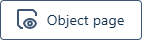
|
Click Object Page in the Info panel to open a page which displays various details for files and objects (Files, Drillholes, Wireframes Points, Strings etc). |
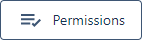
|
If you require access to an unavailable file, you click the Permissions button in the Info panel at the right. |
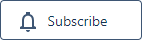
|
Click Subscribein the panel at the right to subscribe to a selected file or files in your |
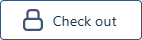
|
Click Check Outin the Info panel at the right to reserve the file/object for editing. While a file or object is 'checked out', no other user will be able to make changes to it across your workspaces and projects. |
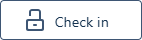
|
Click Check Inin the Info panel at the right to return the 'checked out' file/object for editing. When a file/object is 'checked in', others across your workspaces and projects with access to the file will be able to make changes. |
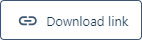
|
Click the Download Link button in the Info panel to create a link to download a selected file that can be shared with other users. A URL is created which can be provided to external people without access to Micromine Nexus, in order to share data and allow the download of the file or folder. You will be prompted to select a lifetime for the link to be valid - 1 day, 1 week or 1 month. After the lifetime has expired, the file/folder will not be accessible through the generated link. Users attempting to access an expired file/folder will be redirected to an expired link notification page. |

|
Click Navigate Linkin the Info panel at the right to copy a link to the selected file in your |
|
|
Toggle between Show Search and Hide Search to display the text search field for the |
|
|
Toggle between Grid View and Table View to change the display of the |
|
|
Click the Viewer icon in the grid to view the selected Nexus wireframe object models in the Viewer. Note: This feature is only available for models from Micromine Origin & Beyond 23.5. |
|
|
Click the Preview icon in the grid to toggle display of the Info panel for the selected file/s. |