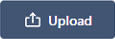Nexus Integration
Micromine Nexus is a web-based, enterprise-level file management solution which seamlessly integrates with Micromine Origin & Beyond, Micromine Alastri and Open API applications to provide secure data storage, file versioning and access control, plus flexible tools to facilitate the governance of corporate-wide business processes.
Micromine Alastri
To connect a Micromine Alastri local project to a Nexus cloud project,
-
Click the Nexus menu in the upper right corner of any Alastri product.
-
Select Link Project to Nexus.
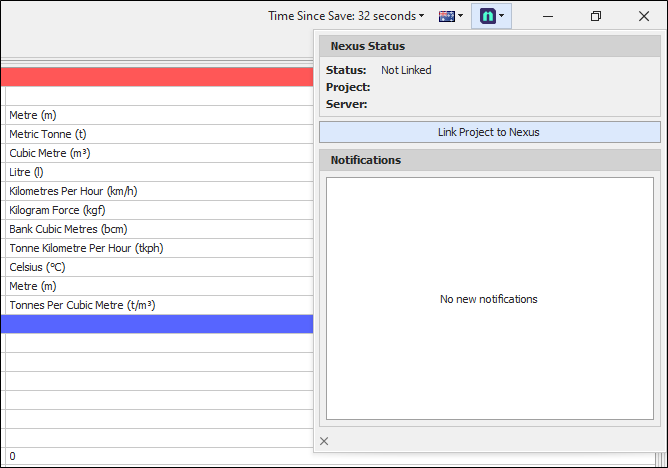
-
Enter the relevant Nexus Server URL for your Nexus tenant in the dialog that opens.
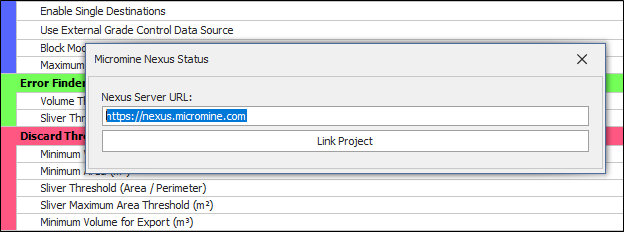
-
Click the Link Project button.
The Nexus Sign In page is displayed.
-
Enter your Email and Password for Nexus in the fields provided.
-
If you select the Remember me check box, your credentials will be saved for 90 days.
-
Click Continue to link your local project to Nexus.
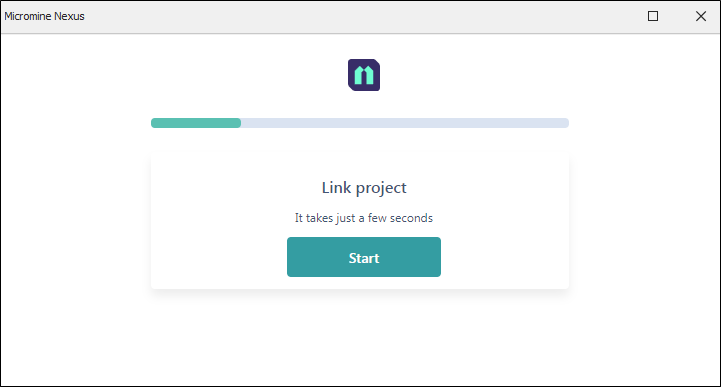
-
Click Start.
-
Select the required Workspace from the list of available workspaces and click Continue.
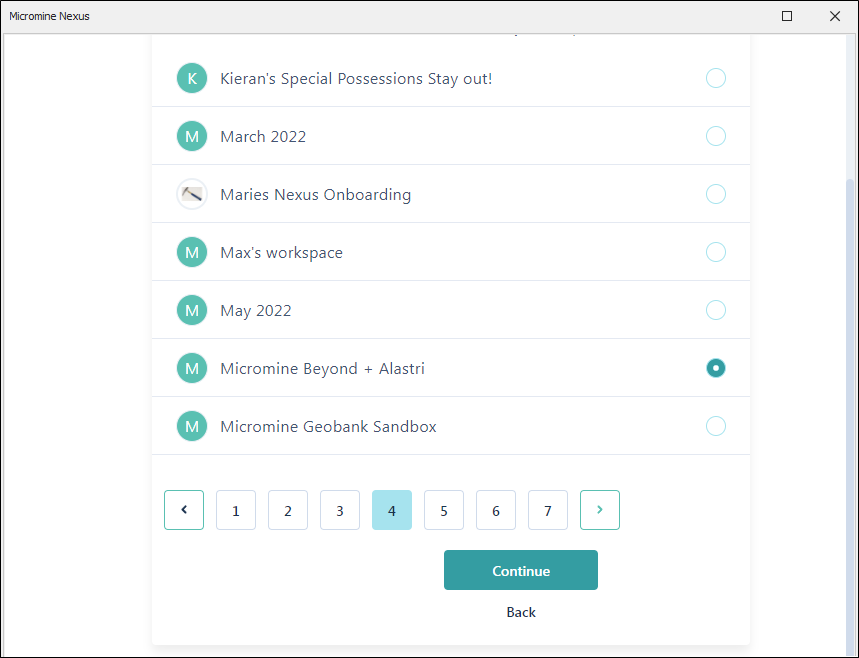
-
Select the required Project from the list of available projects or create a new project using the Add project option.
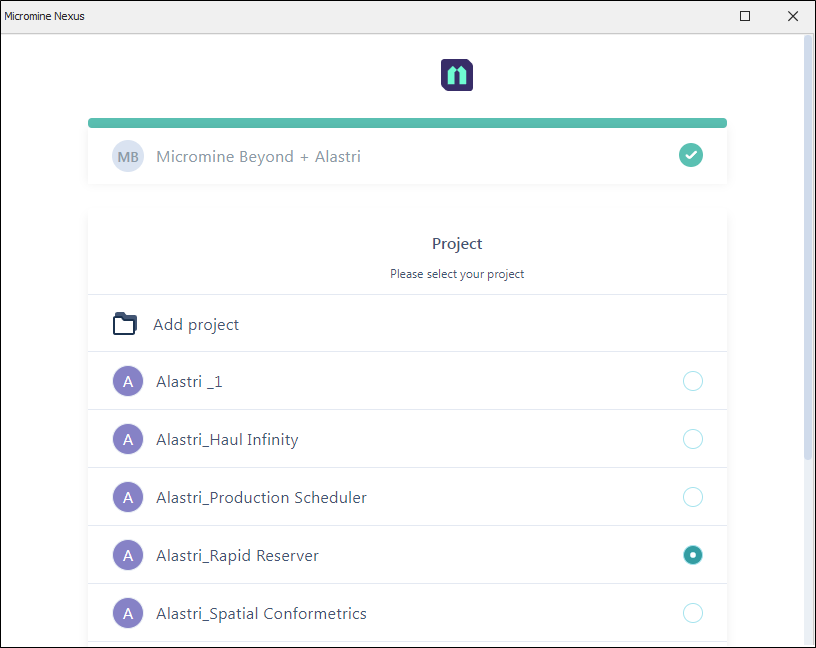
-
Click Link at the bottom of the Project page.
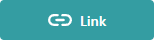
When the Alastri project has been linked to the Nexus project, information on the Status, Project name (Nexus project name) and Server address will appear in the Nexus Status menu.
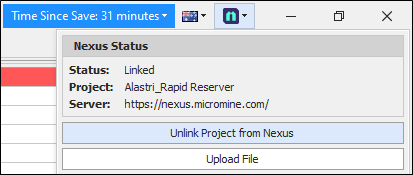
With Alastri and Nexus linked, you can use the Manage Remote layers menu to access data directly from Micromine Nexus projects.
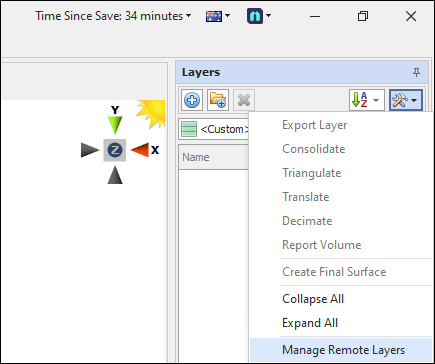
The following objects are supported for Integration:
-
Micromine Wireframes (.TRIDB)
-
Micromine Strings (.STR)
-
Alastri triangulation (.00t)
-
Micromine Nexus Wireframes
Remote Resource Manager
In the Remote Resource Manager, Nexus can be added as a Remote Resource to make data available.
-
From the Remote Resources dropdown, select Micromine Nexus.
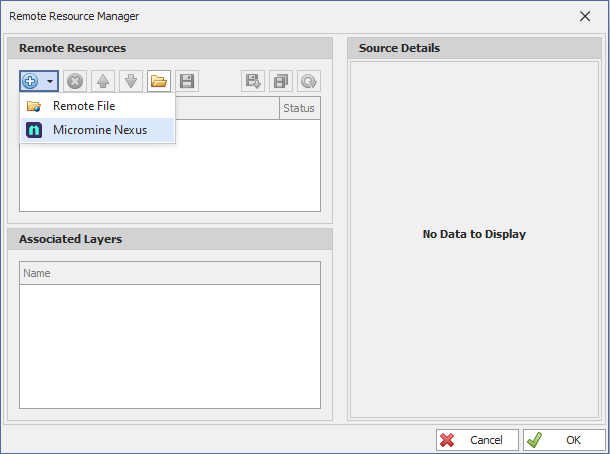
-
In the page that opens, select the object to be downloaded to the local project, creating the link between Nexus and the local version, and
-
Select the specific version and branch of the object from the Info panel.
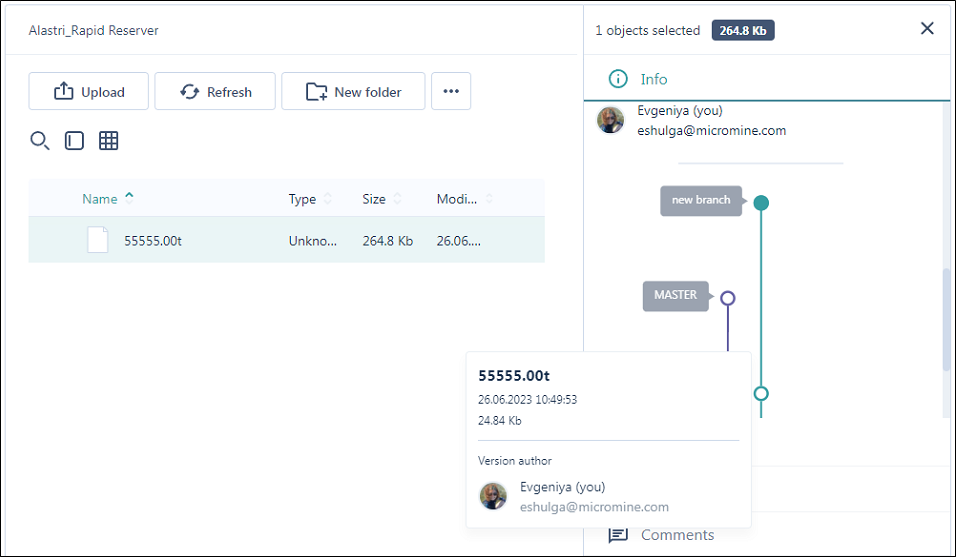
-
Use the More menu to Download the selected object.
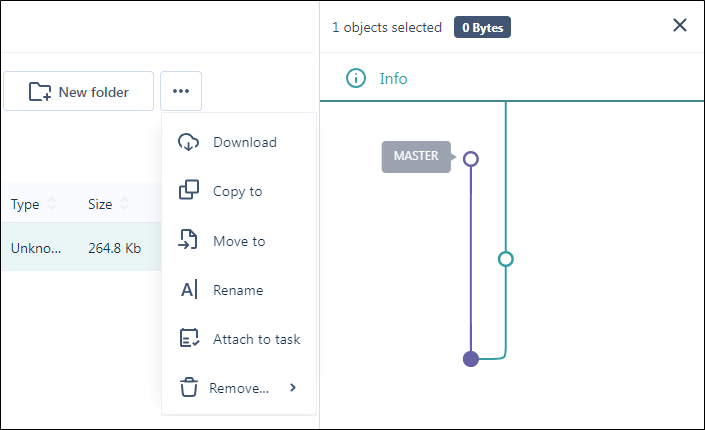
Once downloaded, the object will appear in the Remote Resources Manager dialog with a marked status:

The green tick indicates that this object is the latest version in the selected branch.

The exclamation mark means a new version is available in this branch for this object.
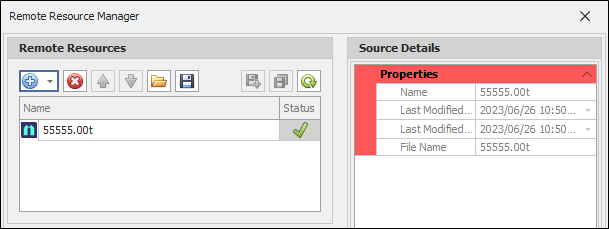
The Status will also be shown in the Layers panel for the loaded window layers.
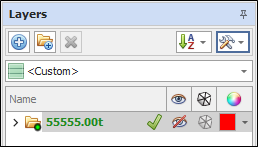
If another user uploads a new version of the file to the Nexus project, a notification will be displayed in the Notifications section of the Nexus status dropdown.
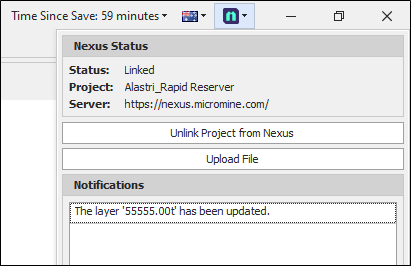
Subsequently, the status of the object will be changed in the Layers panel:

You can update the object to the latest version directly from the Remote Resource Manager dialog:
-
Click Update selected or Update all for multiple layers.
Source details will show Last modified date for Local and Cloud projects.
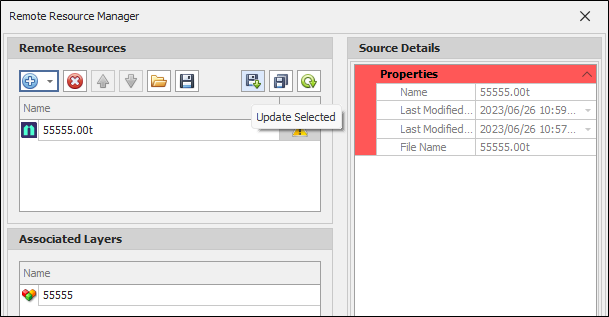
When the updates have been downloaded, the Status will return to up to date.
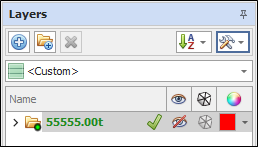
Upload Files
Alastri users can also upload some files to Micromine Nexus - for example csv reports from Spatial conformetrics - using the Upload file button available from the Nexus Status drop down.
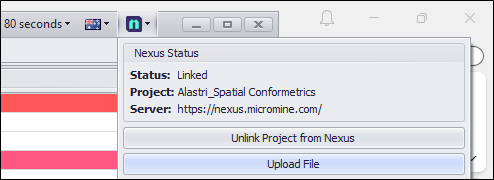
With the file to upload selected in the File explorer, the Upload file button opens the Upload applet.
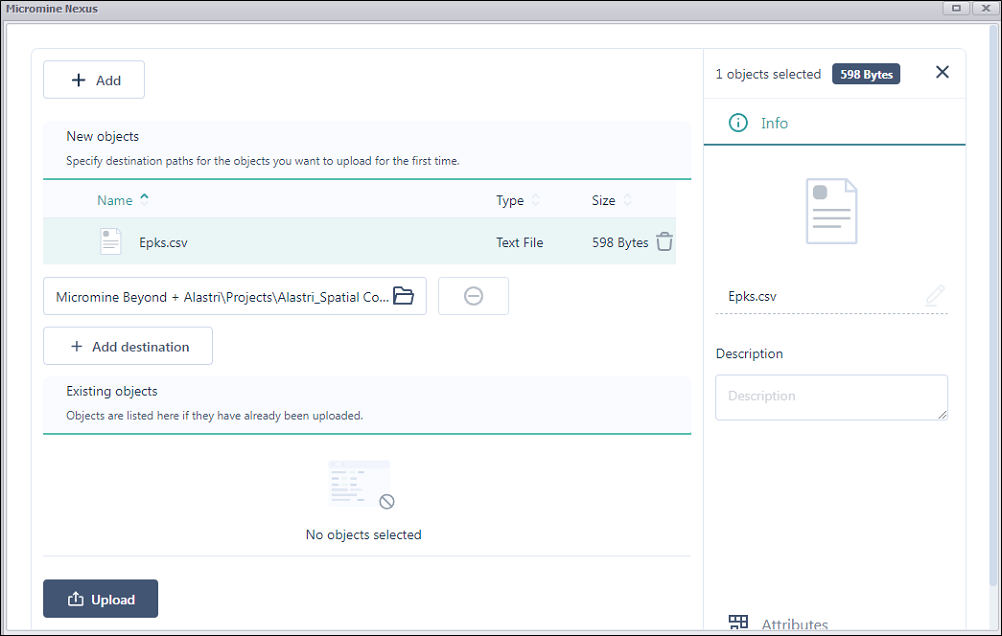
By default, the linked Nexus project root is set as the upload Destination. You can modify this if required, or add another Destination to upload the file to multiple locations.
You can also add a description, change the name and select the specific Object type and relevant attributes in the Attributes tab of the Info panel.
Click Upload to upload the selected file/s to Nexus.