Users
Users on the Tenant can be assigned to Groups and Tasks, as well as given permission to access Projects, Workspaces, libraries and files on the system.
Users are created by inviting them to use Nexus via an email link. This process is outlined in Invite Users.
Planning for the Workspaces in your Tenant should include a list of the members to be invited. You can use your Windows Active Directory settings if you contact Micromine Nexus technical support*.
The users you invite can be assigned a role which helps to determine the ways in which they can interact with the Tenant.
Multiple users can be invited from the Admin | Settings | Users page using a comma to enter each email:
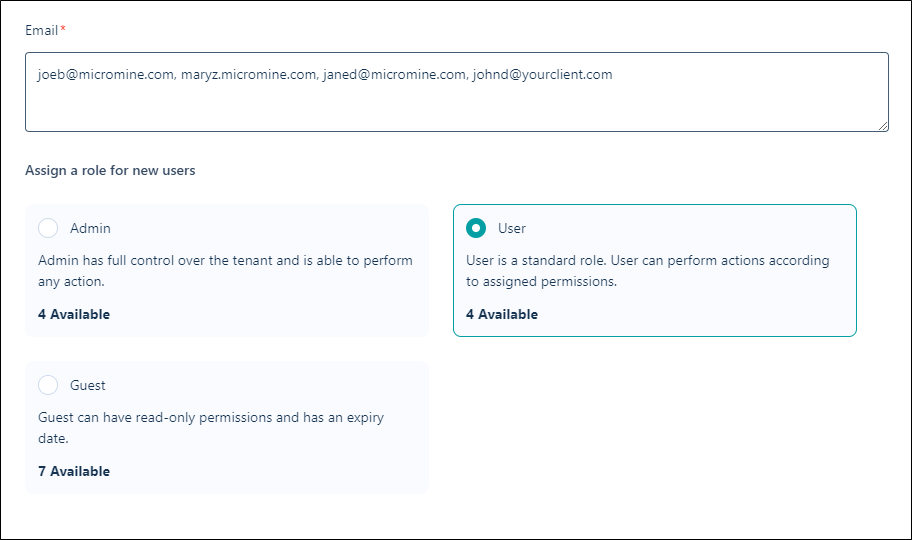
*Only available for the Enterprise subscription tier.
| Role | Description |
|---|---|
|
User |
Manage the tasks, files, and attributes that you own and work with the tasks and files that are assigned to you. |
|
Admin |
Setup user accounts and groups, apply permissions, define tasks, object types, attributes, and tasks. |
|
Guest |
The Guest role provides Read-Only permission to view Nexus for a limited time via invitation from an Administrator. |
For each member successfully invited to use the Tenant, you need to consider the role that will be assigned. The default role for an invite is User, but you may have changed that option when sending invitations. For registered users, the Admin | Settings | Users tab has a drop down from which you can set the Role for each User.
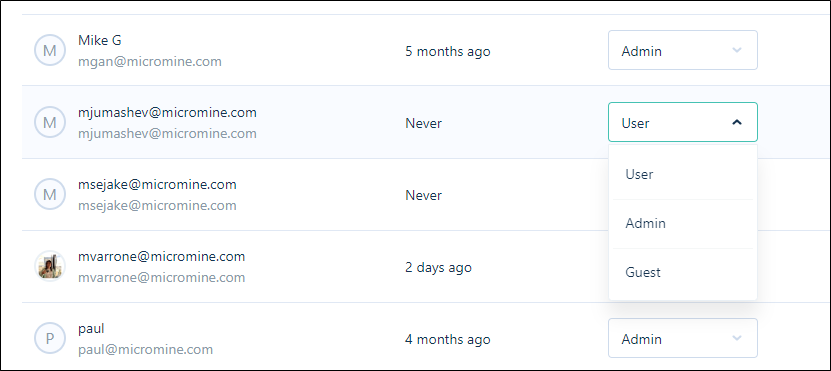
Admin can change the assigned roles for any user at any time after invitation. Any time a user's role is changed, a confirmation prompt will be shown. For example:
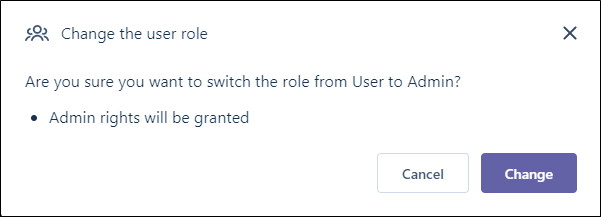
Existing Users can be converted to Admin or Guest depending on situation. Similarly, a Guest can be converted to a User or an Admin, and an Admin can be converted to a User or a Guest.
-
Admin to User - All Admin permissions will be reset.
-
User to Admin - All Admin permissions will be granted.
-
User to Guest- 1 User will be released, 1 Guest seat will be occupied, all permissions will be reset.
-
Guest to User - The Guest seat is not released for another person, 1 user seat is occupied, all permissions will be preserved.
-
Guest to Admin - The Guest seat is not released for another person, 1 user seat is occupied, all Admin permissions will be granted.
-
Admin to Guest - 1 User will be released, 1 Guest seat will be occupied, all permissions will be reset.
Note: User and Admin roles are not locked to a defined email address, but the Guest role is. This means that changing a Guest to a User will remove that Guest seat, and no other invite can be sent for it.
When assigning a role for the new users, the members with a User role should be invited first. Guest role users can be invited later. In the future, you can delete inactive users and provide their seat to someone else. The seat is not locked to a particular person/email.
After you have clicked Invite, all the users entered in the list will receive an email from nexus@micromine.com with an invitation to your Tenant. To use Nexus, the invited user will need to accept the invitation and create a password to sign in.
When a user has accepted an invitation, their Username (their email address, by default) is active in the Tenant and their date of last activity will be updated from that point on. Users who have not accepted an invitation yet will have a Last Active status of Never.
Once the users for the tenant have been created, they can be assigned to groups using the process outline in Manage Users.
When all users are created and assigned to any relevant groups, you need to configure Permissions.