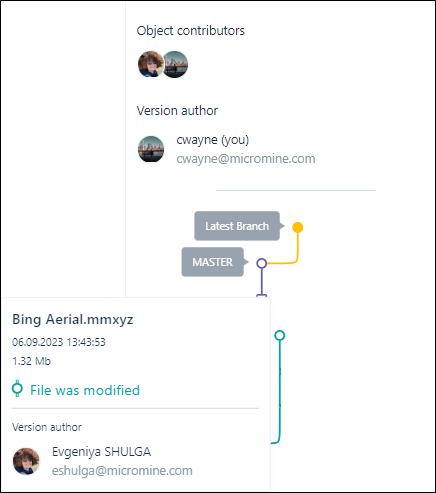Branching
When you select Add new version to upload a new version of a file, the option to Create a new branch is provided:
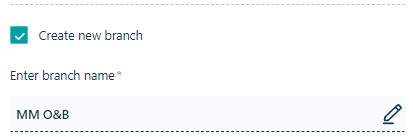
Branching allows you to explore different work scenarios, which aids in decision-making. Different "branch" lines show revisions along that line. Note that while the merging of branches is not currently supported, you can decide to nominate a branch as the new master.
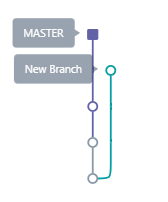
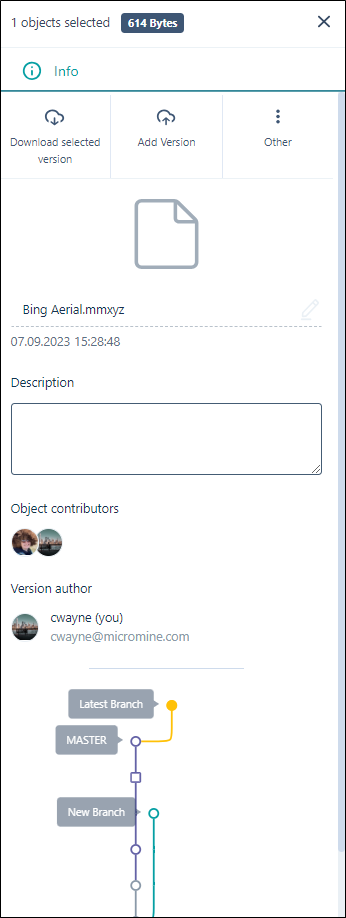
Each version on the tree is marked by a symbol:
-
A rectangular symbol indicates that only attributes were changed and not the file itself. A new file version was not uploaded, but some attributes were changed; such as file description.
-
A circle symbol indicates that a new file was uploaded to this version.
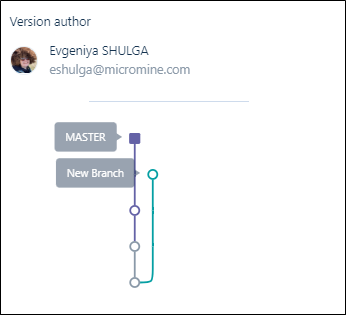
Additionally, the Version tool tips will display information on the status for each version, showing:
-
File wasn't modified for a rectangular node
-
File was modified for a circular node
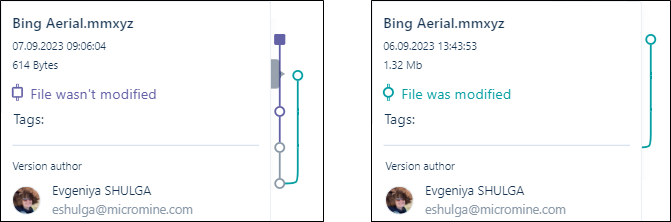
Each version can be selected using the corresponding point on the tree. For example, in the above, the Branch is selected. When a version is selected, the Attributes and Comments in the Info panel will apply to that version:
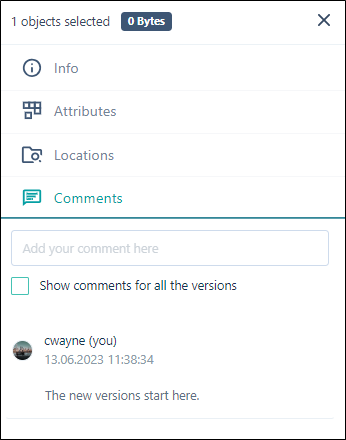
If a version with no comments is selected, you can select the Show comments for all the versions check box to display all comments:
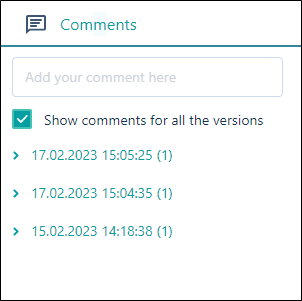
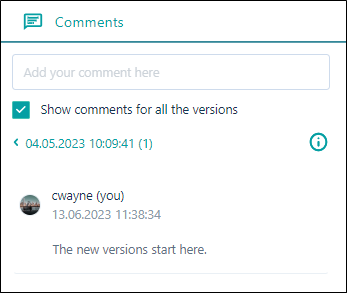
If you hover on a version, information on the file will be displayed.