Share Data with Support
During the course of receiving support for a Micromine product, you may be asked to send details and data to Micromine Australia Pty Ltd.
The Share Data with Support service provides a quick and simple method of providing details to Support at Micromine Australia Pty Ltd. The service allows you to enter the details of your Support ticket, and to upload any relevant files and data.
With Nexus - Home open,
-
Select Share data with Support.
The Share data with Support page is displayed.
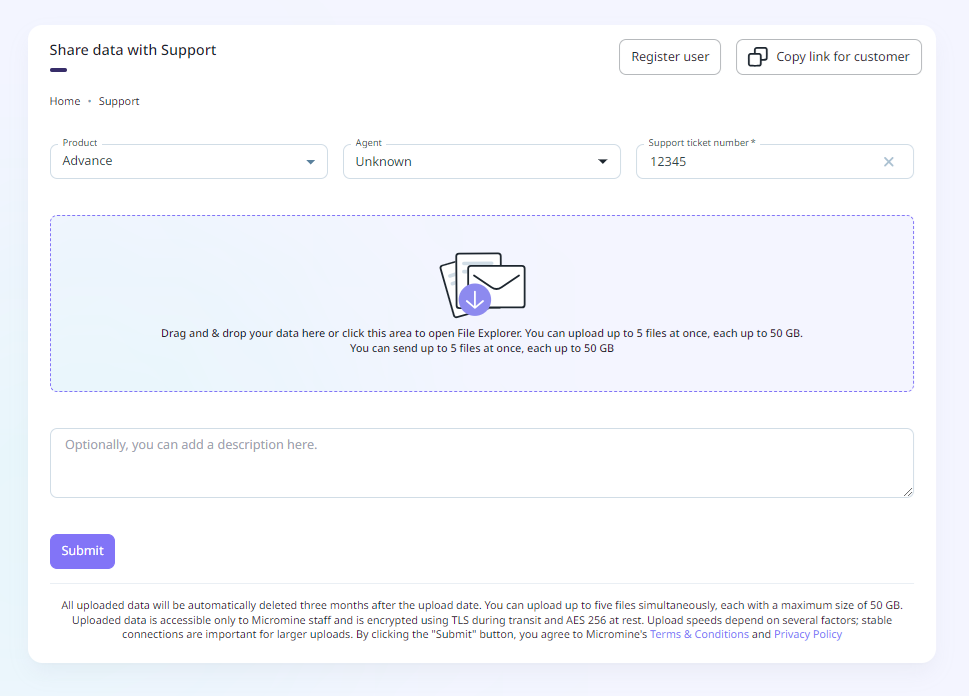
The Register user button opens a form you can use to register the email address of a user sending the support parcel if they are not already registered with Micromine Australia Pty Ltd Support.
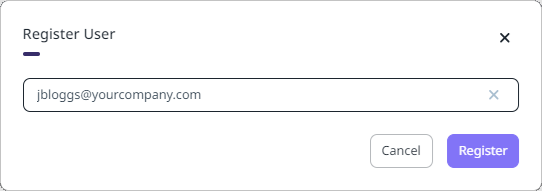
Enter the user email and click Register. If the user has already been registered, an error will display:
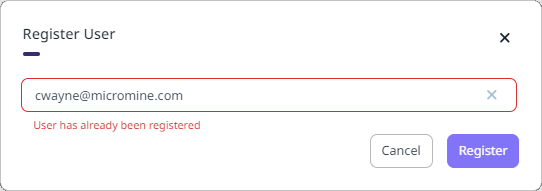
You can click Cancel to close the form, or enter a unique email to be registered.
When the address you enter has been successfully registered, the user will receive an email inviting them to set up a secure password for their new Micromine ID:
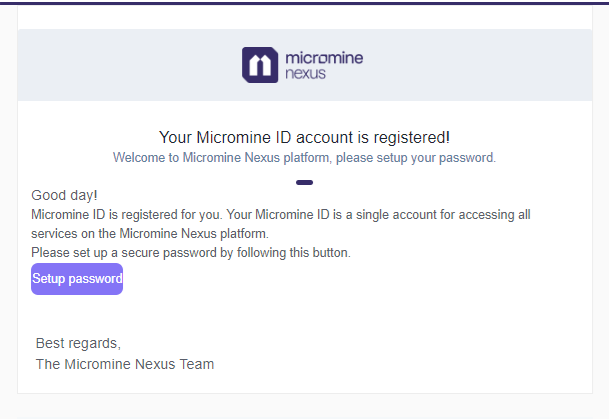
The Copy link for customer button will copy a link to the clipboard that can be sent to a user outside of your company. You can preconfigure all of the Support parcel information and send the link to the client. The link will take them directly to the Share data with Support page with all of the details completed.
The Product drop down lists the Micromine products you currently have a license to use. From the drop down,
-
Select the Micromine product to which the Support request relates.
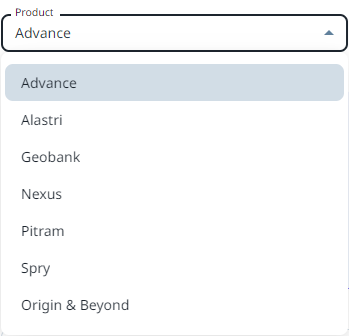
The Agent drop down contains a list of the Micromine Australia Pty Ltd Support Agents relevant to the selected product.
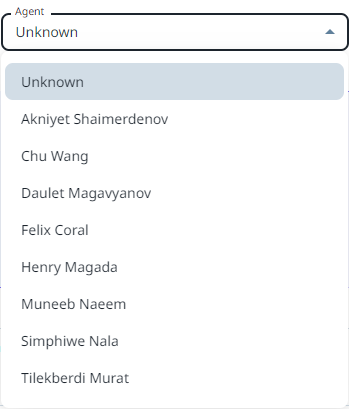
-
Select the name of the Agent working on your Support ticket.
If you do not know the name of your Support Agent, select Unknown.
-
Enter your Support ticket number in the field provided.
The ticket number can be found in your email or the Zendesk application and must be entered in 5-digit numerical format. If you do not know your Support ticket number, leave this field blank.
The Drag and Drop panel on the Share data with Support page can be used to upload a maximum of 5 files at once, up to 50GB in size each. To upload the files for your Support ticket, you can either:
-
Drag and drop the relevant files from Explorer onto the Drag and Drop panel, OR,
-
Click the Drag and Drop panel to open an Explorer window to locate and select the files to be uploaded.
Selected or dragged files are displayed alongside the panel:
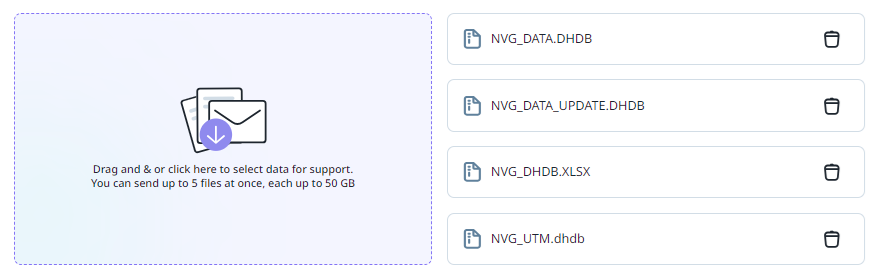
You can remove any file/s from upload using the Delete icon at the right of each item.
When the required files have been added to the upload,
-
Enter any additional information for the Support ticket in the field provided and,
-
Click Submit to upload the files and other details.
Upload speeds are dependant on several factors. Connection stability is important for larger uploads.
Note: Uploaded data can only be accessed by Micromine Australia Pty Ltd staff. Data is encrypted with TLS in transit and with AES 256 at rest. All data uploaded will be automatically deleted at three months since the date of upload.
On successful upload of your support parcel, a message will be displayed over the Drag and Drop panel:
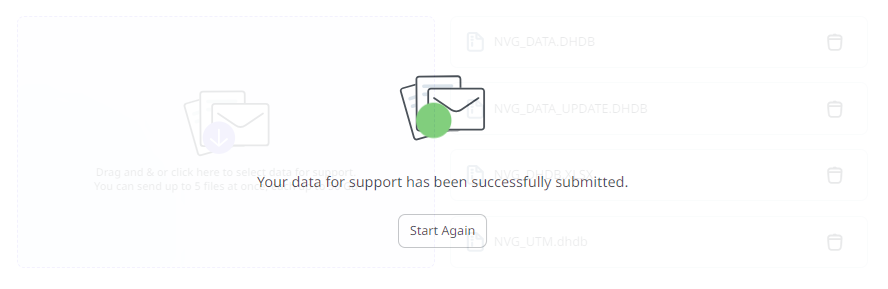
You can click the Start Again button to return to the Share data with Support page, or navigate to another page using the Apps menu or Nexus logo.