Insert Points
![]()
Click Insert Mode to toggle Insert Mode on and off.
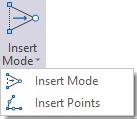
Mode
Select the Insert mode to be used - Insert by distance, Insert at elevations or Insert at planar intersections.
Regular
Select this option to insert points either by specifying a Spacing (distance) value and the Number of points to be inserted.
Point Spacing
Specify a distance that will be used as the interval between each point. If no point spacing is specified, the number of points specified will be inserted at a fixed (equidistant) interval along the string or segment.
Number of Points
Enter the number of points to be inserted into the string or segment.
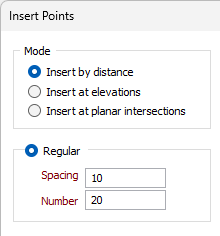
Depending on the Mode selected, the following options will be available:
Horizontal or Actual Distance
In Insert by distance mode, the Distance options are displayed. When inserting points, the point spacing can be measured using either the horizontal (projected onto the plan) distance, or the actual 3D distance (taking into account the elevation).
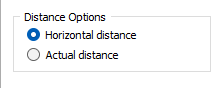
Plane Orientation
For Insert by planar intersections mode, the Plane Orientation options are displayed.
Orthogonal or Transform
Specify an Orthogonal (LOOKING WEST, LOOKING NORTH, PLAN) or Transform plane that will be used to define the orientation of the plane on which the points will be inserted.
Reference Point
For the Orthogonal or transform plane you have defined, define a reference point which will be used as the origin from which the planes will be created.
Where available, you can use the Pick Point in Vizex button to select the point coordinates.
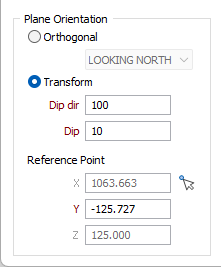
In Insert at elevations mode, the Transform option is selected read-only and the Dip dir and Dip values are required:
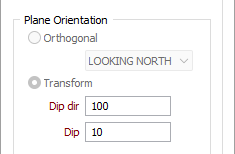
Apply To
The Apply To options are available for all Insert modes.
Apply to String or Segment
When you right-click on the segment of a selected string, the Apply To Segment and the Apply To Segment (Reverse) options are enabled. Otherwise, Apply To String is the only available option. Select the Apply To Segment (Reverse) option to reverse the start point and direction for the point insertion.
Irregular
Select this option to insert points at an irregular distance from the start of the string or segment. Add a row to the grid and specify a distance value for each point you want to insert. If you have chosen the Apply To Segment (Reverse) option, the start point and direction of the point insertion is reversed.
Use the buttons on the local toolbar to Manage the rows in the list.
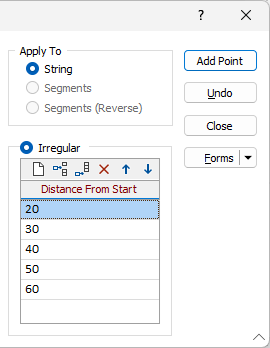
Elevations
In Insert at elevations mode, the Elevations grid is used to insert points at specified elevations. Add a row to the grid and specify a distance value for each point you want to insert.
Use the buttons on the local toolbar to Manage the rows in the list.
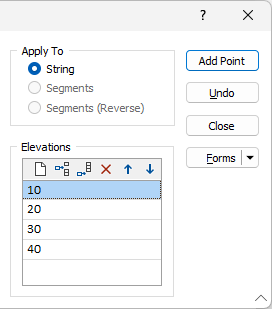
The Add Point button at the right of the form will add a point to your selected string / segments based on the Plane Orientation settings configured.
You can use the Undo button to undo the last point creation.
Click Close to apply the settings and add the points to your string/segment.
You can edit the points you have created using the tools and interface in Vizex.