Reblock with Rotation
![]()
You can explicitly set the extents and the rotation of the model, or set the rotation based upon the rotation of another block model.
Input Block Model
File
Specify a block model file as the input file.
Easting, Northing and Z fields
Specify Easting, Northing and Z coordinate fields in the input file.
New Rotation
There are two options:
Use block extents
Click the More button to set the rotation of the block model. See: Block Model Extents
Use block model file
Click the More button to define the rotation of the block model using the rotation of another block model.
Parameters
Re-blocking is required in order to change the rotation of the block model. Enter or select parameters to set the level of sub-blocking in each direction.
Although any number up to 64 can be directly entered, the factor of two (2) numbers in the drop down lists will provide better performance. The more sub-blocks there are, the more accurate the assignment will be; but be aware that sub-block numbers will create a larger file, leading to exponentially longer run times. The smaller the number of sub-blocks, the smaller the file and the better the performance.
The maximum number of sub-blocks is 64, which can be selected from the drop down lists. However, as the application will warn, a maximum of 16 sub-blocks is recommended. A warning will not be displayed for any factor of two number up to 64.
Note: Block size should be REAL type (double precision), as the display precision may be important to see differences.
Output
File
Double-click (or click on the Select icon) to select the Type and Name of the Output file.
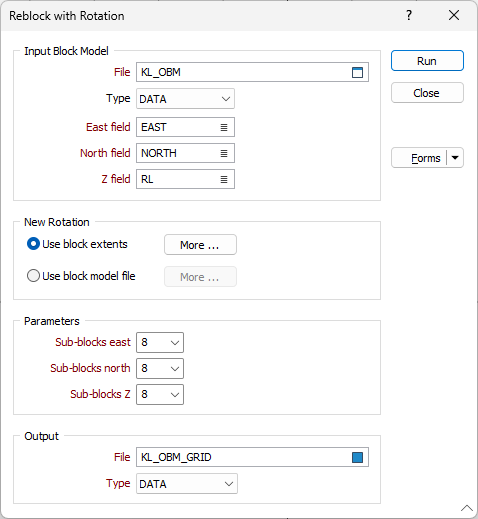
Forms
Click the Forms button to select and open a saved form set, or if a form set has been loaded, save the current form set.
Run
Finally, click the Run button to run the Rotate Block Model function using the parameters you have defined.