Report Wireframe Properties
![]()
When you click to open the Wireframe Manager on the Wireframe tab, in the Manage group, you can also click on a Report button to export properties and attributes for the wireframes of a selected type, or for one or more selected wireframes.
Input
To process a single wireframe, select the Single option, select the Type of the wireframe, and then the Name of a wireframe of that type.
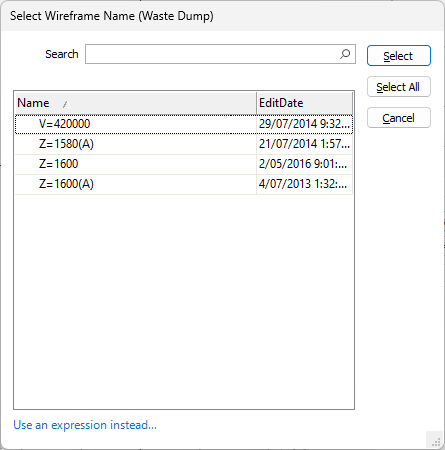
To process all wireframes of a type, select the Single option and select the Type of the wireframe. Alternatively, when you click the List icon to select a Name, a Select All option is provided (see above).
To process multiple wireframes, select the Set option. When you define a wireframe set, you can specify wireframes of different types, and select multiple wireframes for a type by entering partial names and Wildcards in the Name prompts.
Report Options
Select one or more Report options:
Absolute TRIDB path, Extents, Surface Area, Plan Silhouette Area, Average Vertical Thickness, Volume, Validation, Centroid Coordinates, Standard and User Attributes.
If Standard attributes is chosen, then Code and Title will be disabled. Choosing only Code and/or Title prevents the clutter of the additional metadata.
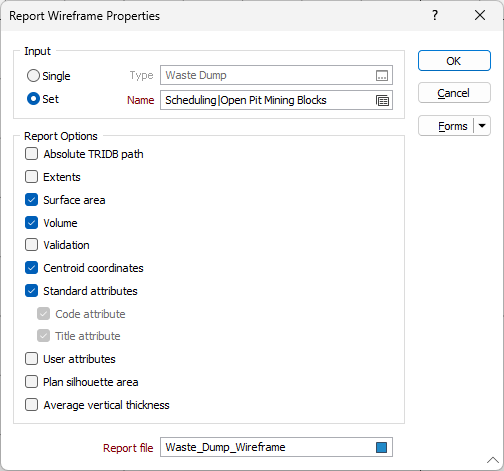
Report file
Double-click (or click on the Select icon) to select the name of the Report file that will be generated. When you click OK, the report is opened in the Report Viewer.

To avoid name conflicts when user attributes are written to the Report file, Name and Type fields in the Report file are prepended with "Wireframe". Other predefined fields are prefixed with a tilde "~".
Forms
Click the Forms button to select and open a saved form set, or if a form set has been loaded, save the current form set.
OK
Click OK to generate a report based on the wireframes and the options you have selected.