Modify Structure
![]()
You can also modify the structure of a wireframe type by pressing F6 with the cursor over the Type prompt in a form.
User Defined Attributes
To change the structure of a wireframe type, do the following:
- On the Wireframe tab, in the Manage group, click Manage Types | Modify Structure. The Open file folder is displayed.
- Each Wireframe type is stored in its own triangulation database (*.tridb) file. Select the name of the file whose structure you want to modify and click OK. This opens the Modify Structure grid.
- You can edit the Name and Type of each attribute, add new attributes, and delete existing attributes. Use the buttons on the local toolbar to Manage the rows in the list.
-
Generic (the default)
-
Density
-
Grade
-
Volume
Attribute Types
GENERIC, REAL, CHARACTER, DATE and DATETIME attribute types can be selected in the Modify Structure grid:

An OLD_NAME column, to the right of the grid, provides an indication of attribute name changes and attribute additions.
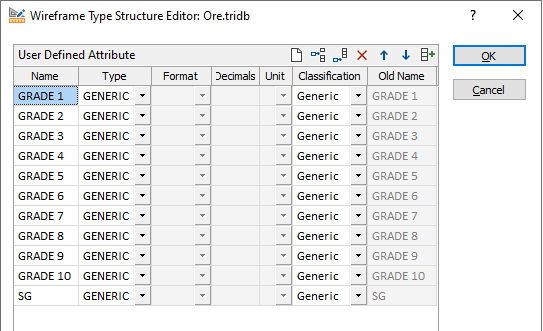
The default CLASSIFICATION of any user attribute is Generic. Optionally, apply a different classification to the attribute:
Classification allows the attributes of a type to be ordered, grouped or filtered based upon a particular classification value. Attributes classified as Density, for example, might be included in the calculation of weight graded averages.
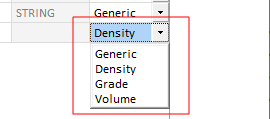
Use the buttons on the local toolbar to Manage the rows in the list.
Pressing the Tab key in the last cell of the last row, creates a new row.
To select a row, right-click and select Select Record(s) from the right-click menu. If a range of cells is selected, any records within that range are selected.
You can right-click on a cell in the grid and select an option to sort that column in ascending or descending order, based on its field values.
The Up and Down buttons in the toolbar can be used to configure a custom order for the items in the grid.
When you add new attributes using Modify, no data will be lost from the file. However, if you delete an attribute that contains data, that data will be lost. If you inadvertently delete an attribute, Undo (CTRL + Z) functionality is supported.
It is recommended that you create a back-up copy of the file you are modifying.