Geolink
To geolink all currently visible Vizex windows, using the current geolink settings:
- Open and arrange the windows to be geolinked.
- On the Vizex tab, in the Windows group, select Vizex Windows | Geolink Windows.
- Pan one of the windows, or step across sections, and inspect the effect on the other windows.
![]()
When geolinking is enabled, synchronisation options are enabled on the Vizex Windows menu:

Note: Windows added after you have enabled geolinking will not be geolinked.
To turn off geolinking:
- On the Vizex tab, in the Windows group, select Vizex Windows | Unlink Windows.
![]()
When geolinking is disabled, synchronisation options are disabled on the Vizex Windows menu:
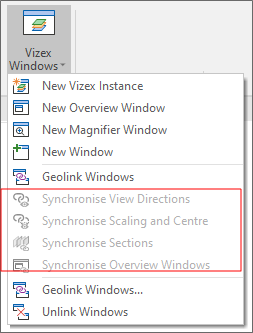
Geolink Options
By default, geolinking only synchronises the centres of the windows, not their extents, and zoom changes or rotations will have no effect. However, you can optionally set advanced geolink options.
If no options are selected, only the view direction is synchronised across all linked windows.
To review or modify geolink settings prior to geolinking all currently visible Vizex windows:
-
On the Vizex tab, in the Windows group: Select Vizex Windows | Geolink Windows ....
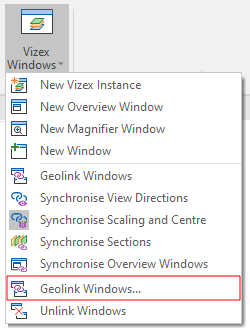
-
Select from the following options:
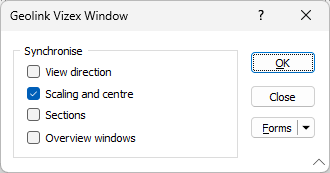
The same options are available on the Geolinking tab of the Project Options | Vizex form. (Click the Project tab to open the backstage menu.)
- View direction: synchronise the camera view direction across all linked windows.
- Field of view: synchronise the zoom extent across all linked windows.
- Sections: propagate section window and clipping settings across all linked windows.
- Overview windows: when an overview window is included in a linked window, choose whether it should also be synchronised.
Some typical workflow scenarios are described in the following table:
| Scenario | View Direction | Field of View | Sections | Overviews |
|---|---|---|---|---|
| Two plan windows (e.g. airphoto and geophysics): | - |

|
- | - |
| Cross-section with unclipped plan window (e.g. section interpretation): | - |

|
- | - |
| Cross-section with clipped plan window: | - |

|

|
- |
| Full 3D browsing with no clipping: |

|

|
- | - |
| Full 3D browsing including clipping: |

|

|

|
- |
Whenever two or more windows are linked, they will stay in sync as you draw a new section, use the Next or Previous buttons to browse sections, pan the view from side to side, or make zoom changes. The exact level of synchronisation will depend on the options you have selected.
-
Click OK to geolink all currently visible Vizex windows:
Note: Reloading a saved Vizex session containing geolinked windows will always apply the current Geolink settings. Any settings that were in effect when the session was saved are ignored.