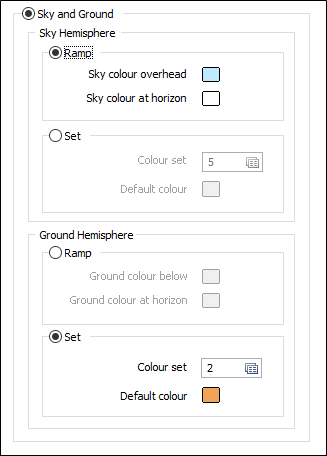Background Options
![]()
Used together with lighting, backgrounds provide a framework for enhancing 3D output.
Set up a simple gradient background
Gradient backgrounds are useful for softening the visual impact of a solid colour.
- Enable the Gradient option.
- Select the appropriate Top and Bottom colours as appropriate.
Set up a hemispherical background
Hemispherical backgrounds are ideal for 3D presentations such as 3D plots and fly-throughs.
- Enable the Sky and Ground option.
- Enable the Sky Hemisphere Set option.
- Double-click the Colour set response and choose the Sky colour set.
- Enable the Ground Hemisphere Ramp option.
- Select the appropriate Ground colour below and Ground colour at horizon.
Default colour sets for the sky and ground, along with default colours for all other background options, are installed during the upgrade process.
On the Vizex tab, in the Layer group, select Vizex Background, to choose how the background will be rendered when manipulating the Vizex scene in the current project. The following options are provided:
Simple
This is the default setting. Specify a background colour to be applied to the Vizex scene.
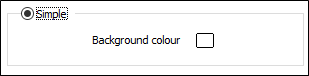
Gradient
Select this option to apply a background with a colour gradient to the Vizex scene. Double-click on the Top colour and Bottom colour responses to specify the gradation from top to bottom.
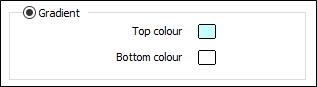
Sky and Ground
Select this option to apply a different background for the sky hemisphere and the ground hemisphere. For each hemisphere you can either:
- Apply a colour ramp. Double-click on the responses to set the sky and ground colours above, below, and at the horizon.
- Use a colour set or a default colour to colour the hemispheres. Double-click on the responses to select a colour set and a default colour.
Sky and ground options are particularly effective when running a 3D fly-through. For example, you can set the background above the horizon from white at the horizon to progressively darker shades of blue at the zenith, and set the background colour below the horizon from a light brown at the horizon, to a dark brown at the nadir.