File Handling
In the Options | System | System Options form, on the File Handling tab, the option to disable a personal workspace, or enable a personal workspace for all projects, or for network projects only, is available.
When your projects are located on a shared network, or located on a virtual machine, setting up a personal workspace can improve overall performance and lessen the possibility of file conflicts. Personal workspaces are enabled for network projects by default.
The location of a personal workspace is a subfolder of the project folder. The name of the workspace is based on a combination of the computer name and the current user name.
If a personal workspace is enabled, project related files will be stored in a personal folder at the location path you have specified. If you do not specify a path, the default location to store local workspace data is your User Profile Folder. See: Explore User Profile.
If you have enabled a personal workspace, you have the option to save these files to a local drive instead (but only when those index files do not already exist in the Metadata folder), which may provide further performance advantages
It is important to understand that disabling a personal workspace or deleting the files in the workspace will not result in data loss.
When the working environment includes the possibility that there could be more than one user using the application on the same machine (multiple users may be active simultaneously on a Terminal Server, for example) it may be advantageous to enable a personal workspace for all projects.
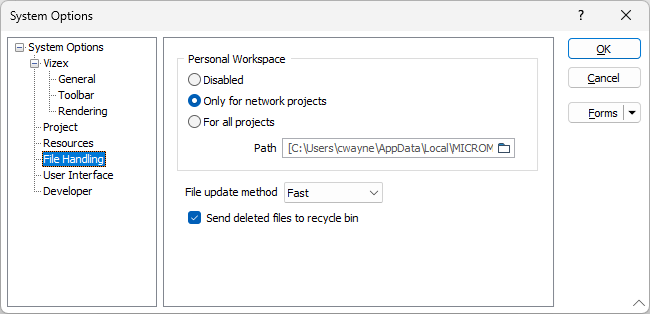
Personal Workspace
Personal workspaces are enabled for network projects by default.
Disabled
Select this option to disable a personal workspace, irrespective of whether the project is local, or is shared across a network.
Only for network projects
This option is the default and will enable a personal workspace whenever you are working in a shared network project, or in a project which is accessed on a virtual machine.
For all projects
Select this option to always enable a personal workspace, irrespective of whether the project is local, or is shared across a network.
Path
Block model index files are stored in a project subfolder (called Metadata). If you have enabled a personal workspace, you have the option to save these files to a local drive instead (but only when those index files do not already exist in the Metadata folder), which may provide further performance advantages.
The advantage of using a local drive is that it will usually have significantly faster read/write speeds than on a network drive.
Specify a file path for the files. If you do not specify a path, the default location to store local workspace data is your user profile folder.
Note that it is better to save temporary files in subfolders of the project folder. The same applies to default form sets and Editor-related files.
Index files, shadow files, DAT transaction logs, and other temporary files, are stored in your Temp Folder by default.
Ensure that your personal workspace path (if enabled) and your TEMP folder have sufficient capacity to store these files.
File update method
Choose an update method. The update method you choose may vary for local and network projects.
| Method | Description |
|---|---|
| Fast | The application will perform in-place file modification when saving changes to a file. |
| Safe | The application will not perform in-place file modification. Obtaining write access for a file will trigger the creation of a shadow copy for that file. Note that this may have significant performance overheads, especially for large files. |
| Auto | A Safe update method will be used for projects located on a network; a Fast update method will be used for local projects. |
Send deleted files to recycle bin
This option is selected by default and is recommended. If selected, deleted files are sent to the Windows Recycle Bin rather than being permanently deleted.
This only applies to projects on a local drive—selecting this option does not affect files on a network drive.