Import a Licence
To import a licence that is locked to a dongle, that licence must first be shared. When a licence is shared, an exchange file is copied from the computer of the person who is sharing the licence. You can then select and open that file on another computer as part of the Import process.
In order to use the licence, you will need to attach the dongle that is also being shared. See: Share a Licence
To import a licence:
- Obtain an offline licence exchange file, for example MMXXXX_MICROMINE.mmlicexchange and make sure the shared dongle is plugged in.
- Start the application.
- Click the Project tab to open the backstage menu and select Licence | Licence Manager.
- Click to select the Local Licences tab:
- Click the Import button.
- Click Next to continue.
- Click Browse to navigate to the location of the Micromine Licence Exchange file (*,mmlicexchange) you want to import:
- Select the file and click Open.
- Click Next to continue.
- If the import has been successful, click Finish to close the Import wizard.
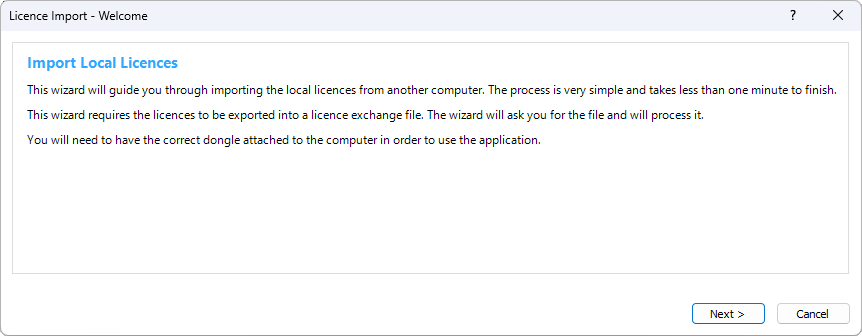
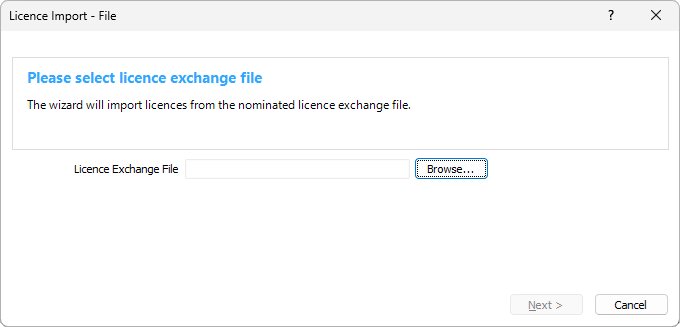
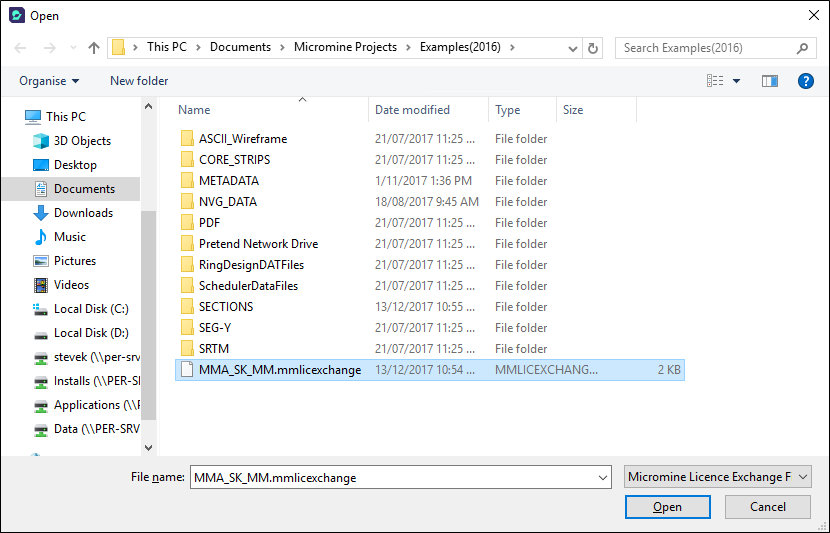
If an error occurs please take a screenshot, or write down the error code and the message, before contacting Licensing Support. Press Finish to complete the activation process.