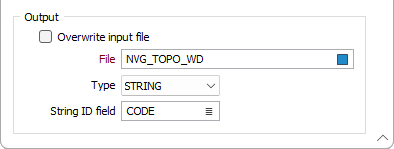Simplify String (form)
![]()
(You can also select an interactive tool on the Design tab, in the Editing group, to to reduce the number of data points in selected strings in Vizex.)
An XY tolerance factor is defined, forming a ‘gate’. The function starts by drawing a line between point 1 and point 3 and applying the gate to point 2. If point 2 lies within the gate, the line is then drawn between point 1 and point 4, and the gate applied to points 2 and 3. If both the intermediate points are within the gate, the process is repeated between points 1 and 5 (making points 2, 3 and 4 intermediate). This continues until an intermediate point falls outside the gate. At that stage, the point previously extended to becomes point 2 and the intermediate points (all of which fell within the gate) are deleted. The process then starts again from the new point 2.
Eventually the whole string will have been processed and written to an output file.
Input
File
Choose the type of input file and double-click to select (or enter the name of) the file.
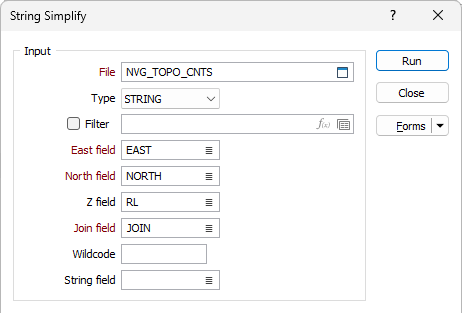
X and Y fields
Specify the names of the X and Y coordinate fields in the file.
Z field
(Optional) If the strings do not represent constant Z values, specify the name of the Z coordinate field in the file.
Join field
Specify the name of the field that will contain values that define whether data points will be joined by a line i.e. strung. If successive records have the same value in this field and no String field is defined (see below) a line will join the points. If a String field is defined, then values in each field in successive records must be the same before the points will be strung.
Wildcode
Enter the value (usually characters) in the String field that will force a line to be drawn to both the previous and the next point. The line type will be that of the previous or next point. A wildcode used to join CREST and Toe strings might be CT.
String field
Specify the name of the field containing values that define whether data points will be joined by a line. The values of this field in successive records must be the same before the points will be strung.
Options
Tolerance
Enter the required XY tolerance. This is the allowable distance from the new line to any given point, measured at 90 degrees to the line.
(Optional) If the strings do not represent constant Z values, type in the Z field name and the required Z tolerance. This applies a three-dimensional gate.
Lock Points
When you simplify a string you may want to prevent some points from being removed. For example, you want to lock points that share the same coordinates but which belong to different strings, for example, where strings form a common boundary or intersect each other.
Select a Code field and specify a Code value that will be used to identify the points to lock.
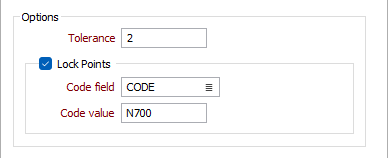
Output
Overwrite input file
Select the check box if you want to replace the selected Input file with the processed data. If the option is not enabled, you can select an Output file.
Output file
Choose the type of output file and select or type in its name.
String ID field
(Optional) If you applied a filter, double-click (F3) to select the String ID field for the output file. This guards against two input file strings becoming part of one output string due to the action of the filter.
You can assess the effect of the Simplify operation by displaying the simplified and un-simplified files together, with one as a background file in a different colour.
Tip: The function is also useful for removing duplicated values in a digitised string file when the button has been accidentally clicked twice.