Add Drive
![]()
- If the Ring Design layer is not the active layer, you will be prompted to select the active layer:
- If not already selected, you will be prompted to select the drive strings you want to generate:
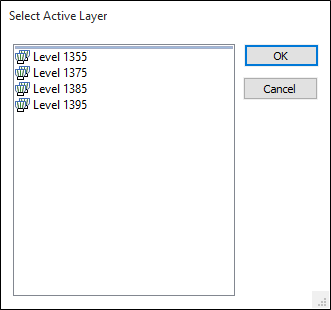
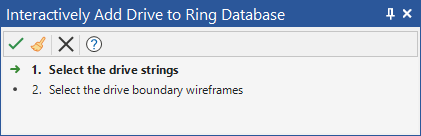
- If not already selected, you will be prompted to select the drive boundary wireframes:
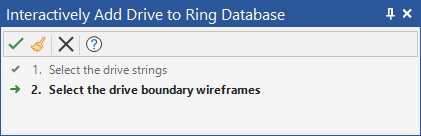
- The function will attempt to match values in the Drive name field of the String file with the names of the wireframes. If there is no match for a string, you will be given the option to create a profile wireframe for it.
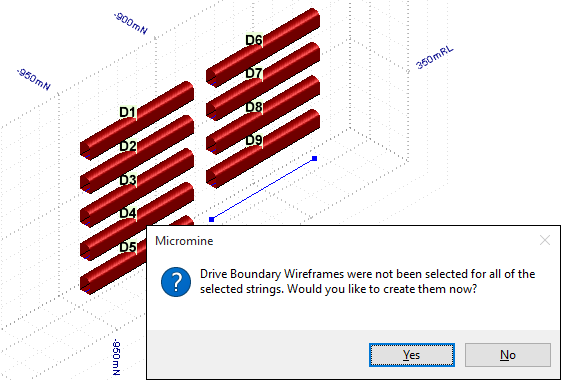
- If you choose to create a profile wireframe, define the profile shape in the Centreline to Solid form.
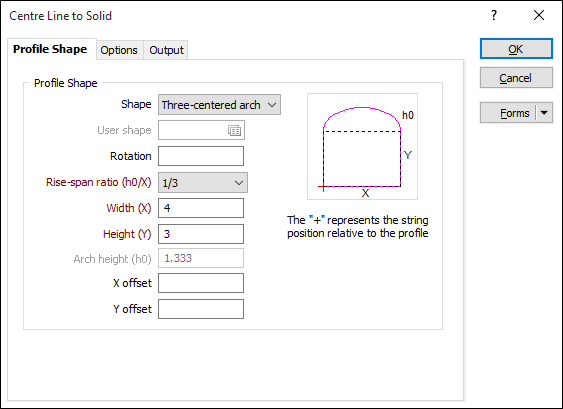
The created wireframe is added to the ring design:
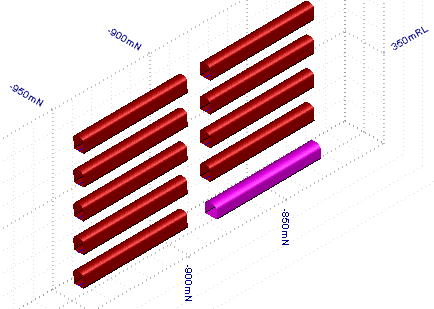
It is a requirement that the Drive name matches the name of the boundary wireframe you have created for each drive. However, the drive name can be changed later by viewing the properties of the drive.
(You can also select Add Drive (form) on the Mining | Ring Design tab, in the Edit group, to add drives use the drive strings in a nominated String file, and the drive profiles in a nominated Drive Boundary Wireframe.)