Edit Round
![]()
If a round has not already been selected, you will be prompted to select one. The round you have selected is displayed in Edit Round mode in a new Vizex tab.
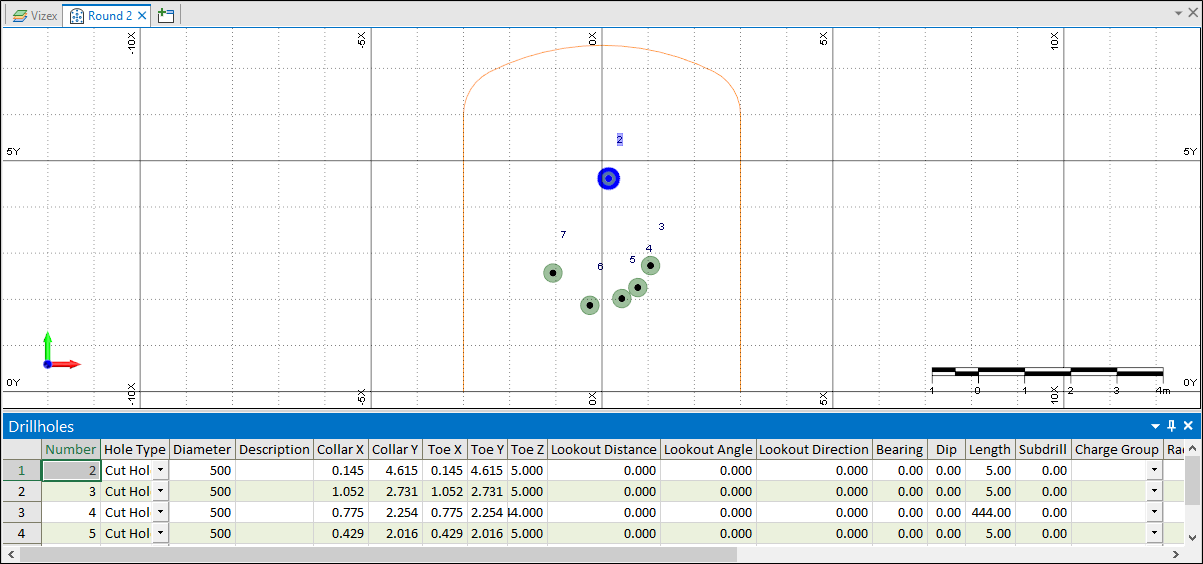
The default viewpoint of the Design space is orthogonal to the plane of the round. However, you can still rotate the view by holding down the Shift + Left mouse button. You can also utilise string and point design tools whilst working in Edit Round mode.
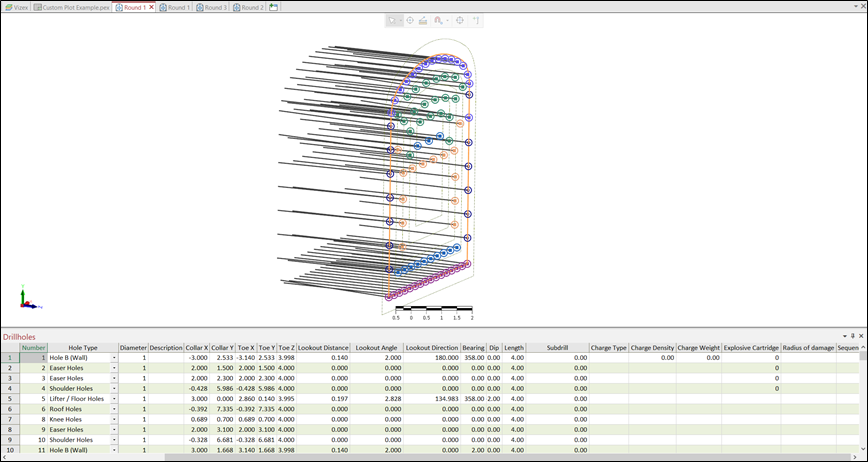
After rotating the round, you can use the Align View to Working Plane tool to quickly return the view to the default viewpoint.
Multiple instances of the Round Editor windows can be opened at a time. These can be stacked vertically or horizontally, to compare rounds side by side.
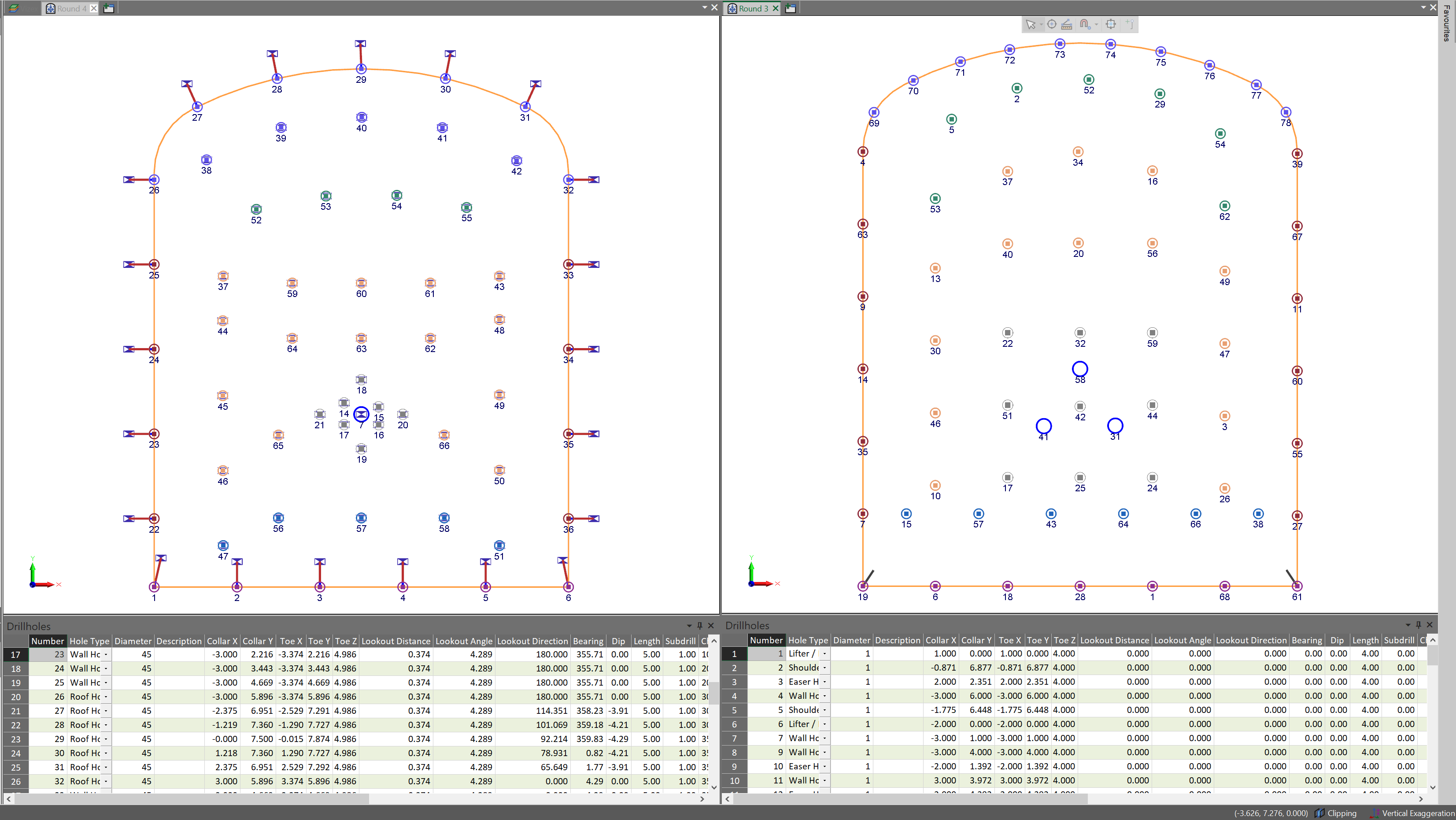
Properties
The Properties Window displays a number of details on the selected round.
Azimuth
Displays the azimuth of the tunnel (or vector normal to the plane of the round) on which the selected round is located.
Dump Angle
Reports to the angle of inclination of the round plane.
Chainage
Reports the distance from the start of the tunnel to the selected round.
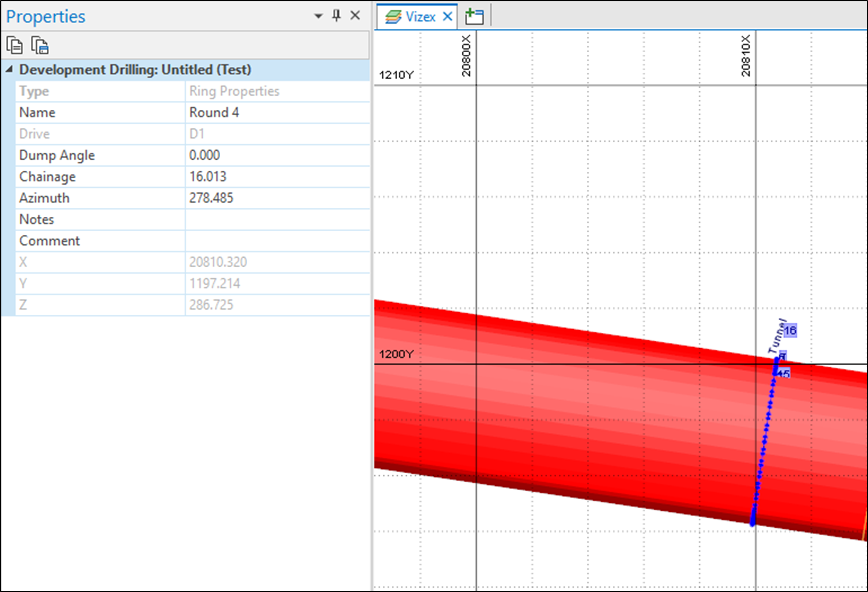
Use the interactive tools on the Mining | Round Editor tab, in the Drillholes group, to edit the holes of the current round.