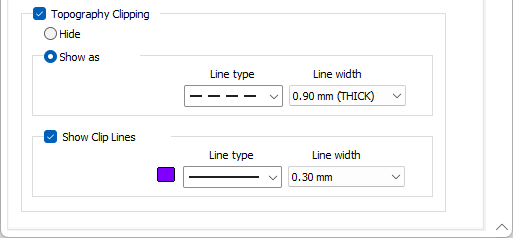Pit Lines
Line colour, type, and width settings on the Pit Design | Setup | Pit Lines tab are taken from the file-stored display settings. If the Display setting from file option is enabled on the Pit Polygons tab when creating the layer, these will be used for current display.
Changes made to the Pit Line display settings will be saved to the file and can be undone/redone in the same way as all Setup options. The pit design file can be opened in another project without redefining the displays.
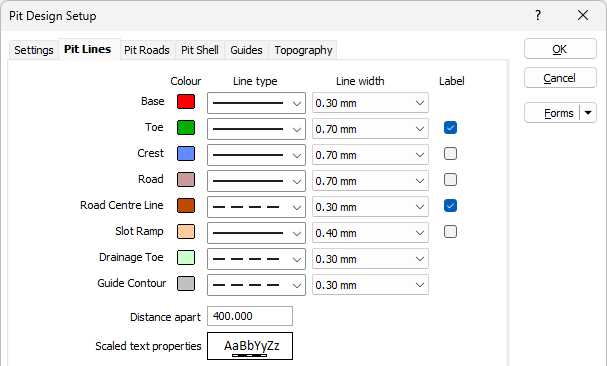
| Type | Description |
|---|---|
| Base | A Base string is the perimeter string for the base of the pit design. |
| Toe | A Toe string is the bottom string of a pit or stockpile. |
| Crest | A Crest string is generated as the pit or stockpile expanded. A crest (with the exception of the final crest) has a corresponding Toe string at the same Z or elevation. |
| Road | A Road string is generated when you add a Road. A Start point is defined on a Crest or Toe string. |
| Road Centre-line | You can choose to display a road centre-line (on the Input tab). The centre-line is the line along which the gradient and the length of the road are calculated. |
| Slot Ramp | A Slot Ramp string is generated when you add a Slot Ramp. A Slot Ramp is an alternative to a spiral road and is suited to shallow pits. |
| Drainage Toe | A Drainage Toe string denotes the location of water drainage at the base of a bench or a slope. |
| Guide Contour | A Guide Contour string between successive Toes and Crests can be used to denote benches. |
Specify a line colour, line type and line width for each type of string included in the pit outline:
Colour
Double-click on each colour icon, to select a colour that can be used to differentiate between the different types of strings in the pit design display.
Line type
Select a line type. A preview of each line type is shown in the drop-down list. A variety of solid, dotted, and dashed line styles are available for selection.
Line width
Select a (THIN, MEDIUM, THICK, or custom) line width from the drop-down list. An extensive selection of custom widths (in millimetres) are available for selection.
Label
When selected, indicates that the configured label should be displayed on the pit design.
Distance Apart
Enter the distance in grid units between the string and the displayed contour label.
Scaled Text Properties
Double click to set the Text Properties for the displayed labels.
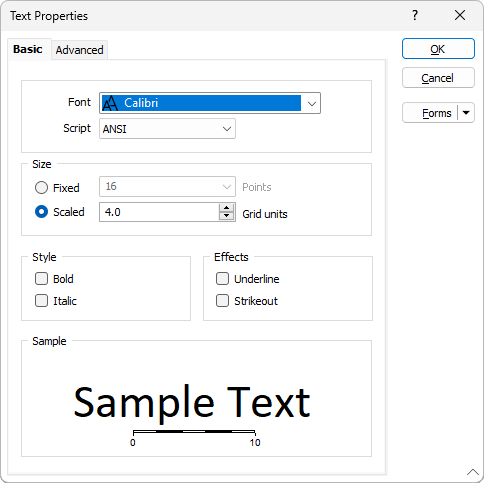
On the Advanced tab of the Text Properties form, you can set the Halo, and Border and Anchor, settings for the text labels.
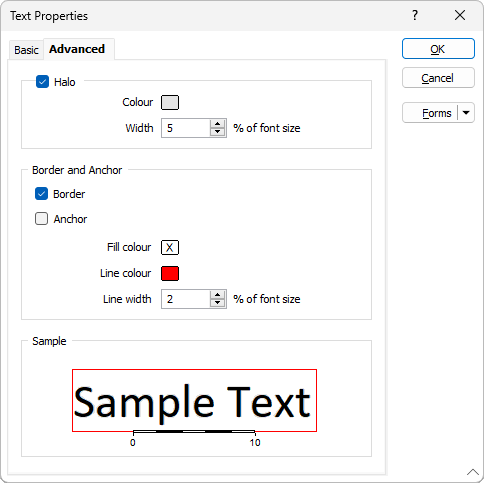
Topography Clipping
If you select the Topography Clipping option, generated pit lines that are above the defined Topography will be clipped.
If you select Hide, clipped pit strings will be hidden from display.
If you select Show as, the clipped pit lines will be displayed using the Line type and Line width you select.
Show Clip Lines
If you have selected the Topography Clipping option, you can select whether to Show Clip Lines and choose the Line type and Line width for the display.