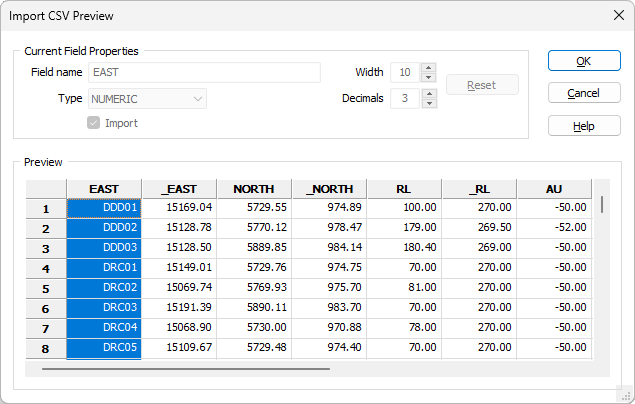Preview
The Preview window provides a preview of the data in the source file. There is no limit to the number of records you can display. The only restriction is the available memory of your computer.
Current Field Properties
The properties of the field (column) currently selected in the Preview data grid are displayed at the top of the dialog.
If you change the properties of a field, the Source file is not changed. The field properties you specify are written to the Output file.
Field Name
Field names are derived from the field name header of the source file (if any). If no field name exists, or you want to change the name of the field, enter a field name.
When you change the name of a field, the new name will appear in the header row of the Preview data grid.
Type
Specify the (CHARACTER, NUMERIC, REAL, FLOAT, SHORT, LONG) type of the field. The field type is assigned automatically based upon the data types or data values in the source file. If you need to change it, specify a new field type.
Width
If you have not chosen a binary field type, specify the width of the field. A field width is assigned automatically based upon the width of the data values in the source file. If you need to change it, enter a new field width.
To change the width of a field using the mouse:
- Select the field.
- Position the cursor over one of the field's boundaries. The cursor shape will change to an East-West arrow.
- Drag the field boundary to increase or decrease the width.
If the field type is NUMERIC and the decimal precision <n> is not zero, then the width of the field will include a decimal point and <n> decimal places.
Decimals
If the field type is NUMERIC, specify the decimal precision of the values stored in that field.
Import
Specify whether the field currently selected in the data grid is to be imported or not by selecting or clearing the Import check box.
When you clear the Import check box, the field column in the data grid is shaded. Excluded fields are shaded. Included fields are not shaded.
Reset
If you have made changes to the (Name, Type, Width and Precision) properties of one or more fields and want to revert back to the default properties of the fields, click the Reset button.