Strings
![]()
Input
File path
Enter or double-click (F3) to select the name of the Input file. When you navigate to the location of a file, you can also select the file type (see below)
Type
Select an Input file type prior to selecting the filepath (above). The following types of file can be imported:
| File Format | Description |
|---|---|
| SURPAC | A text file with a .str (the default) or .obs file extension. String IDs are imported as join values. |
| DATAMINE BINARY | A binary string file with a *.dm file extension. |
| DATAMINE TEXT | A text-based string export file. The text file will usually have a .txt file extension. |
| OMF | An Open Mining Format project file (binary) with a *.omf file extension. |
| VULCAN ARCHIVE | A Vulcan archive file with a *.arch_d file extension. |
Import attributes
Select this option to import additional (Name, Width, Line style index, Colour index) attributes from the Input file.
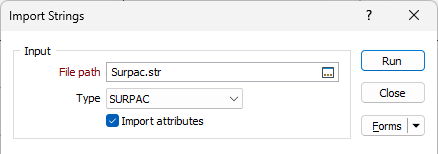
Output
File
Enter or double-click (F3) to select the name of the Output file. If the Output file already exists, you will be prompted to Overwrite or Append to the file.
If you don't enter a value, the name and location of the output file will be auto-filled. If the path created for Autofill has the same extension as the input file path, _MM is appended to the output file name.
Type
Select an Output file type. The type of the output file will normally be a STRING file.
East and North and Z fields
Specify the names of the fields in which Easting, Northing, and Z coordinates will be stored in the output file.
String field
Specify the name of the field that will contain values that define whether data points will be joined by a line. The values of this field in successive records must be the same before the points will be strung.
If a String field is defined and you have selected a SURPAC string file as the input file, Surpac string numbers will be written to the Output file.
Join field
If you selected a String file as the file type, specify the name of the field that will contain values that define whether data points will be joined by a line i.e. strung. If successive records have the same value in this field and no String field is defined, a line will join the points. If a String field is defined, then values in each field in successive records must be the same before the points will be strung.
Auto load
To display the data in Vizex once the file(s) have been imported, select the Auto load option.
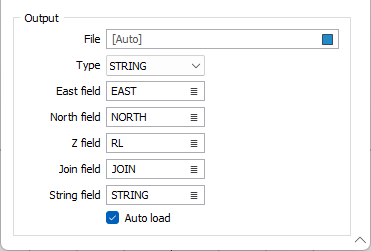
Run
To begin the import process, click the Run button. If the specified output file already exists, you will be given the option of overwriting the file, or appending data to the file.