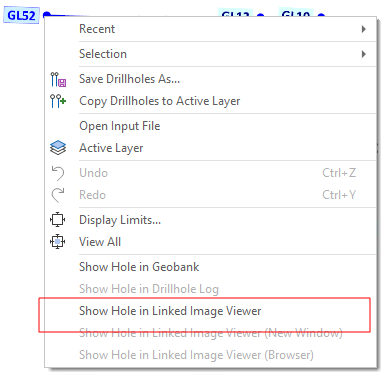External Link Options
The External Link Options tab of the Drillhole Database Properties form can be used to open a third-party viewer as a web page within the main application window. Note that this functionality is not enabled if other links (setup via a Link field) are active. See: Interactive Data Links
You can currently connect to the following Linked Image Viewers:
![]() Australian Laboratory Services (ALS) offer clients an integrated laboratory process that takes care of the entire drillhole sampling process.
Australian Laboratory Services (ALS) offer clients an integrated laboratory process that takes care of the entire drillhole sampling process.
Select this option to enable a connection to the ALS Core Viewer website. The ALS system comprises three components:
- Webtrieve™ An online (cloud-based) delivery system. The connector uses Webtrieve to obtain the information from the server.
- CoreViewer™ A display that integrates the photographs of the drill core with the geochemical data, and then depth-registers them to one another so that the photographs can be directly compared with the analyses.
- Core Data Overview A data connector for 3D applications such as Micromine Origin & Beyond.
Specify the following connection parameters:
Project name
(Mandatory) Enter a valid Project name.
Encryption key
(Optional) Specify an Encryption key for the data. If an Encryption key is not defined, some analytical data may not be made available.
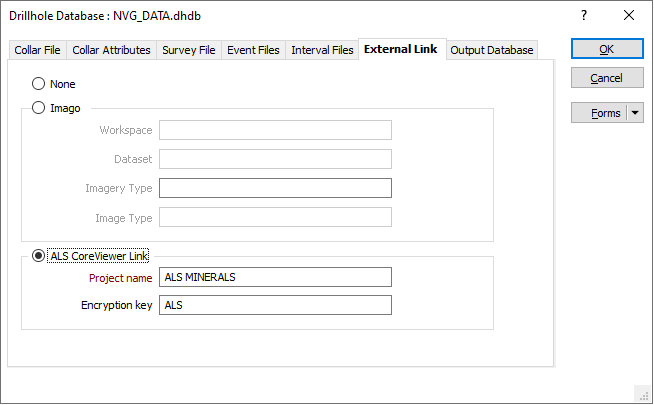
The first time you connect, you will need to enter the sign-in credentials provided to you by ALS.
When an Interval is selected, the corresponding core strip at that depth is opened in the Viewer. If an entire hole is selected, the corresponding core strip at a depth halfway down the hole is opened.
![]() Imago offers clients the ability to link to imagery and view and navigate that imagery using the Light Table on its Imago Portal Imagery page. For more information, see: Explore the Imago Imagery Page Light Table
Imago offers clients the ability to link to imagery and view and navigate that imagery using the Light Table on its Imago Portal Imagery page. For more information, see: Explore the Imago Imagery Page Light Table
Current Drillhole Database and Hole ID selections should be enough to connect to the relevant imagery on the Imago Imagery page, however a more specific URL can be built to connect to the Imago server using Data Names:
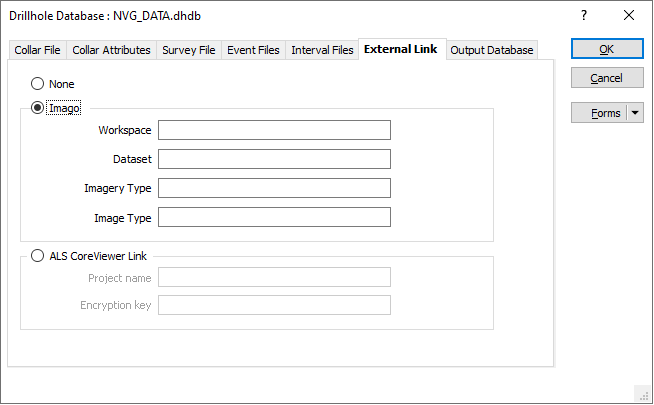
| Data Name | Description |
|---|---|
| Workspace | Typically the drilling company name. |
| Dataset | The name of the database (Owned by the Workspace) that contains the drillhole images. |
| Imagery Type | The type of imagery to show, for example, Core Boxes, Downhole, Chips, etc. |
| Image Type | Depending on the Imagery Type, a choice of Image Types may also be available for selection. Drilling core images might offer a choice between Wet and Dry, for example. |
Data names are case-sensitive.
If applicable, Workspace and Dataset can be specified to ensure that the correct hole is shown on the Imago Portal Imagery page. If Workspace and Dataset are unspecified, the first drillhole that matches the selected hole in Vizex is displayed.
If Imagery Type or Image Type are unspecified, default types are chosen, however you can filter by Imagery Type or Image Type on the Imago Portal Imagery page itself:
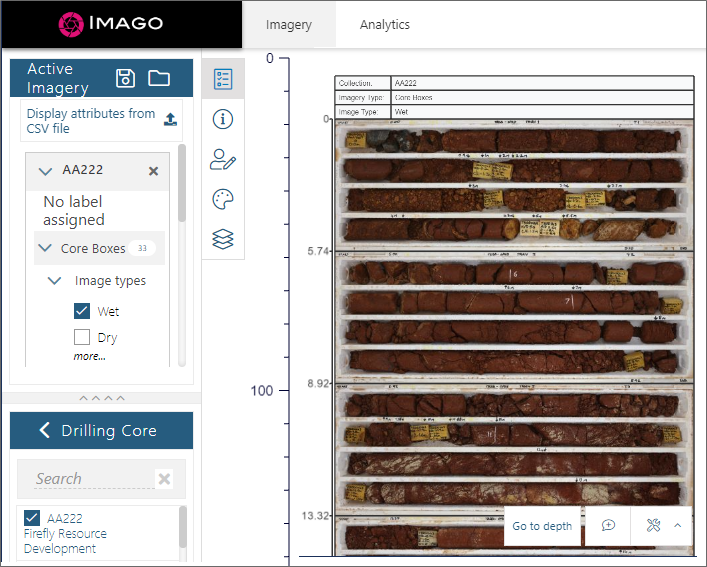
The first time you connect, you will need to enter the sign-in credentials provided to you by Imago:
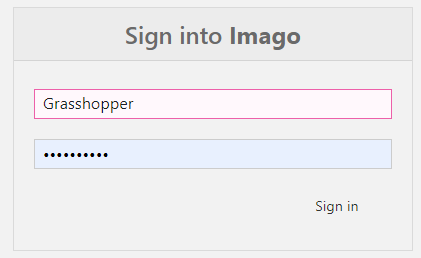
Show Hole in Linked Image Viewer
Once connection parameters are in place for your chosen Linked Image Viewer, you can double-click (or use the right-click menu in Vizex to open a selected hole in the Viewer. If a Viewer is already open, you have the option to open subsequent holes in a New Window.