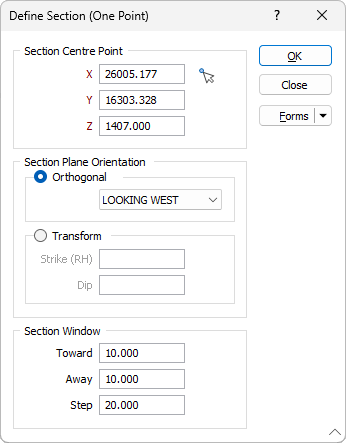Vizex
This
Vizex Visibility Options
The Invert Visible and Invert Shadow options have been added to the All Visible menu on the Vizex tab, in the Object Visibility group
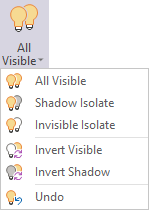
Invert Visible will toggle the visibility of all objects, while ignoring any shadowed objects. Conversely, Invert Shadow will toggle the shadow state of all objects while ignoring visible objects.
Flight Path Options
The Vertical Offset option has been added to the Flight Path options to allow an offset of the Z coordinate for the camera, to better simulate a person or truck moving along a path.
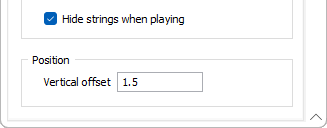
With a value entered in the Vertical Offset field, the Z coordinate will be shifted upwards perpendicular to the view direction, by the amount specified.
Additionally, the Hide strings when playing option has been added to hide both the flight path string and the spline while the flight path is playing. The new option is selected by default.
Flight Path Movie Codec Support
Support for MP4 and WMV video codecs has been added to the Create Movie tool in the Vizex | Flight Path tab, in the Flight Path group.
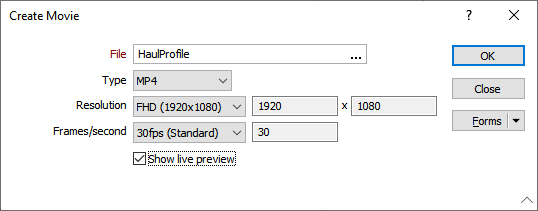
Various standard Resolution sizes and frame rates can be selected for the output video from Standard Definition to 8K and from 16fps to 60fps. A Custom resolution option is also available.
Flight Path Ribbon Availability
The Vizex | Flight Path ribbon tab will now be available for as long as a Flight Path layer is present in the current project; whether it is the active layer or not.
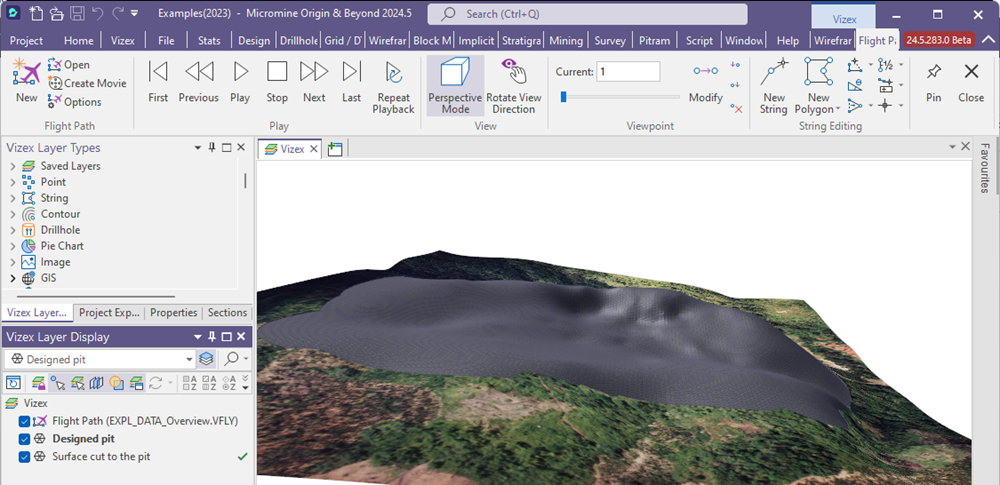
All editing tools will remain active, as previously achieved by using the Pin button. When the Flight Path layer is removed, the tab is removed from display.
Rotate View Direction Update
The Rotate View Direction toggle now allows you to look around while the flight path is playing. Camera movements are added to the flight path camera movements.
![]()
If no action is performed, the flight path will fly as per normal. When Rotate View Direction is toggled OFF, the view resets back to the normal flight-path-calculated view direction.
Display Line Types
New extended line styles now available for Vizex and 3D Plots
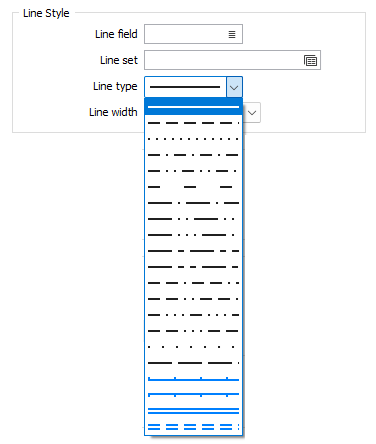
These extended line styles are not compatible with 2D plots (they will render as a solid line) and will only display properly in Vizex and 3D Vizex plots (and screenshots). Extended line styles are displayed in blue in the Line Type drop down.
Text and Symbol Rendering
Vizex text and symbol rendering quality has been improved.
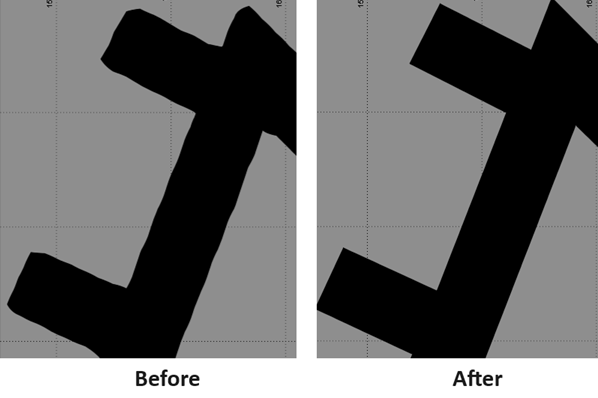
The newly developed and improved Multi-channel signed distance field generator rendering method has now been implemented which improves visual quality - especially when zooming in on features displayed using the Scaled option.
Duplicate Layer
The Duplicate option has been added to the Vizex context menu (right-click) to allow the duplication of a layer in the Vizex Layer Display panel.
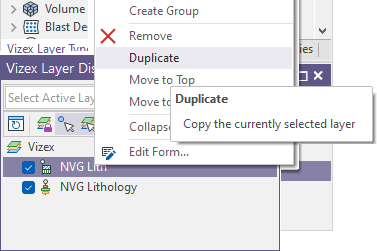
Multiple layers can be selected for duplication. The option is not available if a group/list is selected. Duplicated items have an Untitled prefix, and appear above the original in the list.
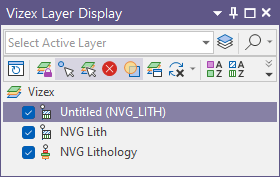
Drag and Drop Layers
The ability to drag and drop layers between Vizex documents has been added.
Holding Ctrl while dragging will retain a copy in the source instance. If the dragged layer already exists in the target instance, no dropping is allowed (with or without Ctrl).
Using Ctrl to drag and drop within the same Vizex instance is also supported and will create a duplicate of the layer in the position at which it is dropped.
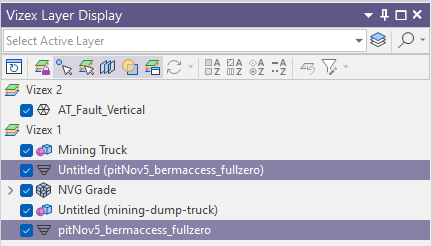
Dragging multiple layers at once between instances is also supported.
Contour Labels Curve Tolerance
Label placement for Contours has been improved with the addition of Distance to Edge and Curve Tolerance options in the Contour form.
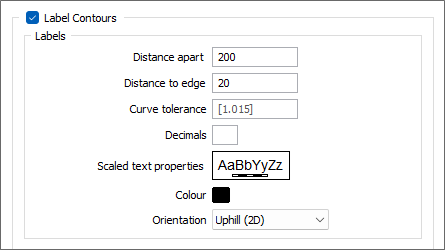
The Distance to Edge option is used to enter a value in grid units for the distance between the label and the edge of the contour to configure placement
The Curve tolerance value controls the interpretation of a contour curve. As the application will avoid placing labels on excessive curves, you can enter a tolerance for how much curve is considered excessive. If you increase the curve tolerance value, contours with a greater curve can be labelled automatically.
Toggle Clip Status
The Toggle Clip Status option has been added to Vizex | Layers to provided the option for displayed Vizex Layers to ignore the Clipped window setting, allowing a mixture of clipped and unclipped layers to be displayed.
![]()
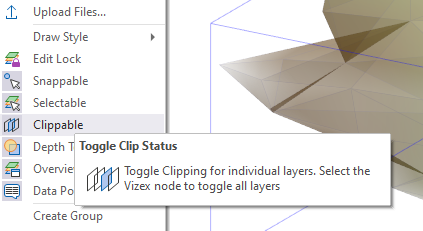
When clipping is enabled, ALL loaded Vizex layers are clipped. The new feature allows you to toggle off clipping for one or more selected layers to set them as unclipped while the bulk remain clipped. To toggle clipping on or off for all layers, you can select the Vizex node.
Define Section (One Point)
The Define Section (One Point) tool has been added to Vizex on the Vizex tab, in the Section group to allow you to define a section with a single point.
![]()
When you select the tool and click on a point, the Define Section (One Point) form opens to provide configuration of the section.