Files & Projects
This
Report Generator Row and Column Grouping
The Report Generator now supports row and column grouping and includes an option to swap the row and column groups.
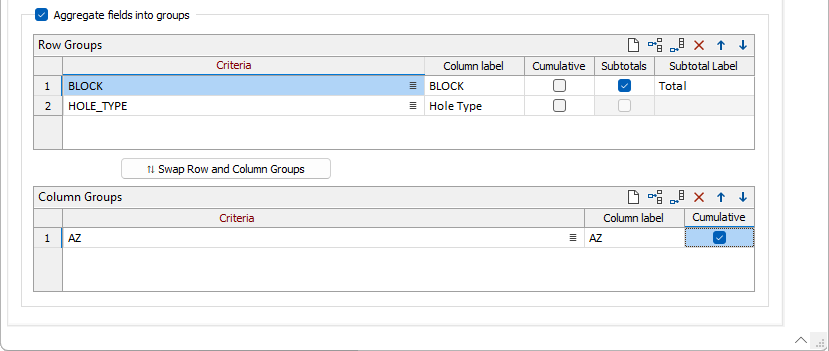
Previously, only one Group for both columns and rows was supported.
Numerical Preparation
The Numerical Preparation tool has been added to File | Edit Data to facilitate preparing numerical data for processing. The tool provides the ability to inspect data and replace values across multiple fields.
![]()
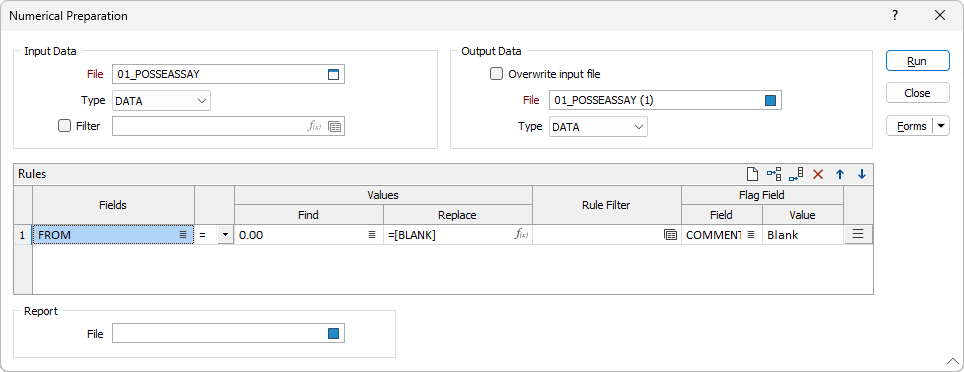
Using the new tool, exploratory data analysis can be performed at the same time as rule creation for rules that can act on one or more columns. Rows that have been changed by a particular rule can be identified by a flag value and field. A report file containing a summary of the rule criteria and the number of records changed for each field can be made available.
For more information, see Numerical Preparation.
Generate Section Control File
Section Control Files can now be created automatically from drillhole databases. The location of the section lines is optimised to best fit the drillhole locations. The section spacing can be variable or constant.
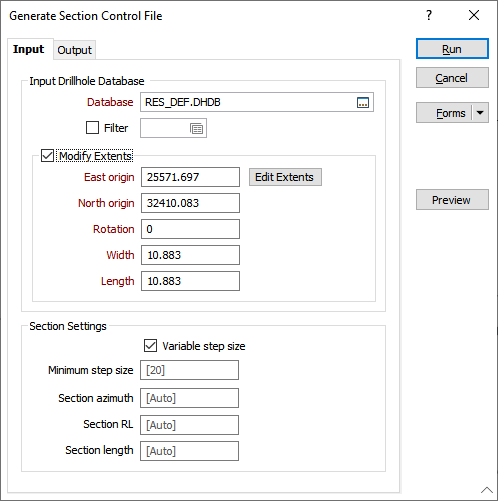
The Generate Section File tool supports fixed and flexible step-size optimisation. Hole traces are fetched from a user-specified Database, with a filter and/or Extents filter applied. Users can override the section (min) step size, Azimuth, RL, and length to configure the final output. On the output tab users can specify string and/or SCF output files, and give sections a prefix name.
A Preview button allows quick user feedback before running.
Wireframe Export
The Export | Wireframes tool on the File tab, in the Export group now supports the export of wireframe sets to an individual file of the output type* per wireframe to a designated folder.
The Export one file per wireframe option has been added with a Directory field for selecting the output folder.
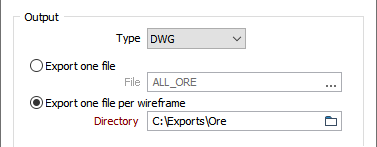
*Supported files for exporting using this method are: DWG, DXF, DXB, DGN, and OMF.
Wireframe Bulk Import Optimisation
Th e Bulk Import mode process for Wireframes, accessible from the File tab, in the Import group, has been optimised to provide a faster user experience when importing multiple wireframes.
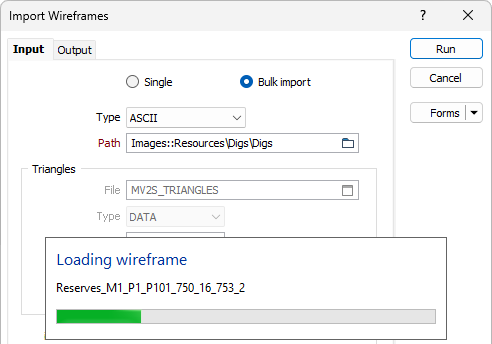
When importing more than 20 wireframes using the wireframe bulk import tool, auto loaded wireframes will be displayed in a Vizex group, significantly reducing the time taken to run the process.
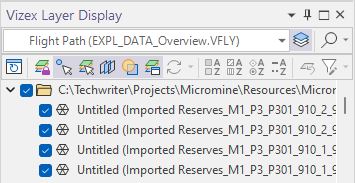
PDAL Import Extra Dimensions for LAS
Support for importing custom user defined attributes from LAS 1.0 to 1.3 files has been enabled for File | Import | Point Cloud. Previously this was only possible with LAS 1.4 files.
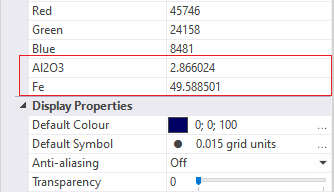
Export Text Files
The Export Text Files form for the File Editor | Export | Text option has been updated to allow fields to be excluded from the export, as featured in the File | Export | Text option.
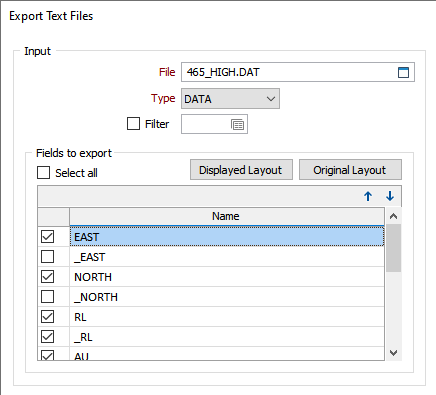
Additionally, the Displayed Layout and Original Layout buttons have been added to the form to allow export of the fields configured in the view, or preserve all fields in the original order respectively.
Ignore Numeric Field Formatting
The Ignore Numeric Field Formatting option has been added to the File | Export | Export Text Files form.
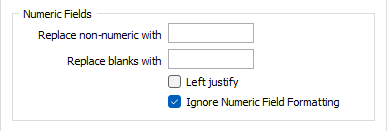
Select the check box to export the text file using full precision. Full precision will export the data in 17 significant figures to ensure the best possibility of round trip without data loss. If the option is not selected, data is exported at the precision used to display the file.
Temporary Variable Support
Support for #Result names has been added to the Calculate (expression) tool on the File tab, in the Edit Data group to allow temporary variables.
Temporary variables allow the Expression Editor to perform a series of complex calculations, storing only the relevant results. Any Result name with #NNN (up to #999) will not be included in the output file.
Temporary variables are displayed in blue on light grey cell background and shown in the “Calculated Temporary Variables” list.
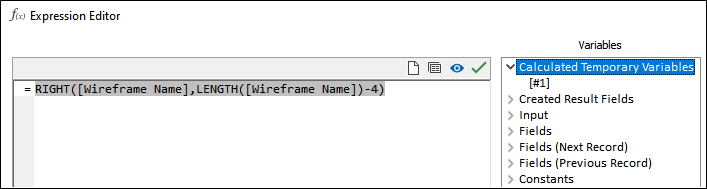
Multi-line Field Description Header
The Description row in the File Editor header is now multi-line to support the display of long text.
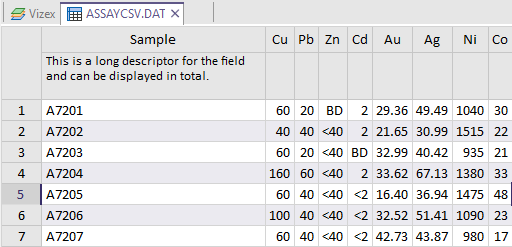
The default height of the Description row is now twice the normal header height, as descriptions are most commonly longer. Additionally, the Description row can be resized in the File Editor, independently of other rows.
This enhancement makes some detailed outputs easier to present - such as Kriging, Scheduler, PO/SO etc.
Copy (With Headers) Option
On the File | File Editor tab, in the Clipboard group, you can now Copy (with Headers) from the current file.
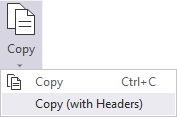
When you copy a selection using this tool, the resulting paste will include the corresponding headers as well as the data from the selected cells.
Hierarchical Header Rows
With the addition of Row and Column grouping to the Report Generator, the File Editor now supports hierarchical header rows.
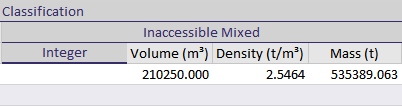
If you modify the structure of the file, or rearrange or hide columns, the hierarchy will be adjusted accordingly.
Copy All Text (With Headers)
The Copy All Text (with Headers) option has been added to the context menu for the Modify Structure form to copy all cells in the grid to the clipboard, including the headers.
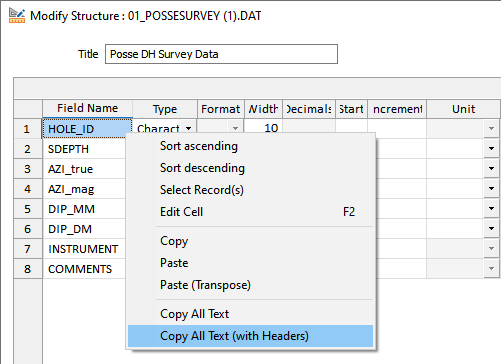
This allows you to paste data into a spreadsheet application from the clipboard with the headers describing each field.