Blast Design
This
Extend Blast Row Hotkey
Support for the 'V' hotkey has been added to Blast Design. If you hold down the ‘V' key (vector movement) while dragging a blasthole, the movement will be restricted to the row line.
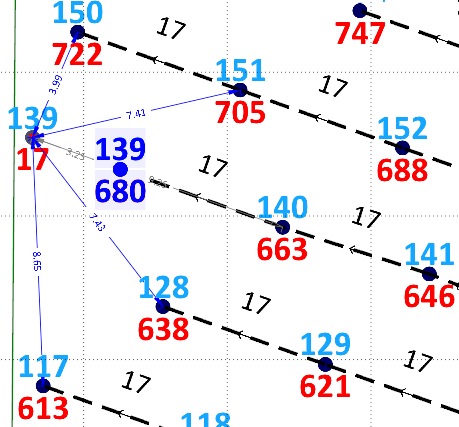
The 'V' hotkey makes it possible to extend the row without adding blastholes, by moving the first and/or last holes on the row.
Adjust to Length
On the Mining | Blast Design tab, in the Modify group you can now select Adjust | Adjust to Length to round the lengths for selected blastholes according to options configured in the Adjust Blasthole Length form.
. 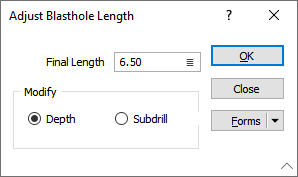
The length of the selected blastholes will be rounded according to the Modify option (Depth or Subdrill). The applied option will be changed to achieve the proper length. The Final Length value can be configured using an expression.
Blast Pattern Round Length
The Round Length option has been added to the Create Blast Pattern form to allow you to set the rounding to be applied to blastholes when creating a blast pattern.
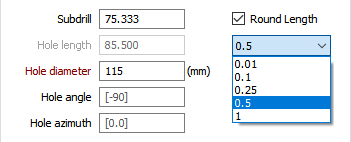
A number of preset options are available from the drop down; and the selected rounding will be applied to the Length value of the blastholes in the pattern.
Blast Polygon Block Name
Improvements have been made to the Blast Design | Blast Polygon | Select or Digitise process to streamline the creation of new blocks. The application now only requires a unique Block Name and will automatically generate the block number based on the order in which they are added.

Edit Pattern Extents
The Edit Pattern Extents tool has been added to
![]()
If you click the Edit Pattern Extents button and then select a pattern for editing, an edit extents shape appears, allowing you to change the pattern within the block.
Blast Design Azimuth
The Azimuth value for blastholes is now stored in the Blast Design. Previously, the value was calculated from the collar to the toe, or end of the hole.
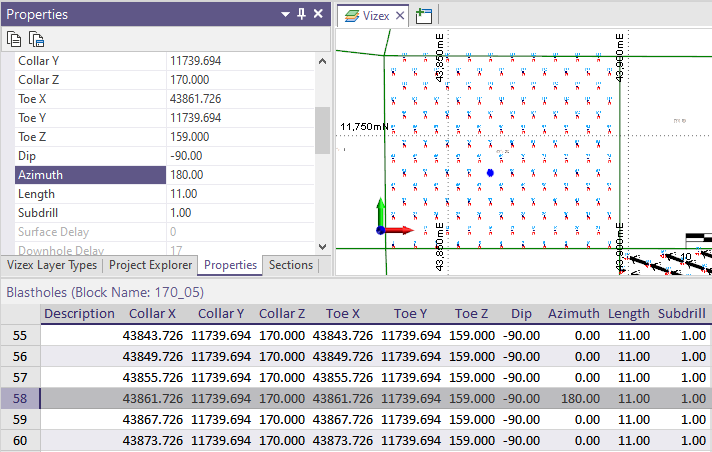
This means the Azimuth value can now be entered manually for holes in the blast design and changes will be retained by the holes in the design: