Structural Data
Structural data can be displayed in Vizex as interactively editable 3D structural discs and cones on the active layer.
Structural Data files (.mmstruct) are used for displaying and editing planar and linear oriented structures. Structural file data can be used to influence and shape implicit models.
![]()
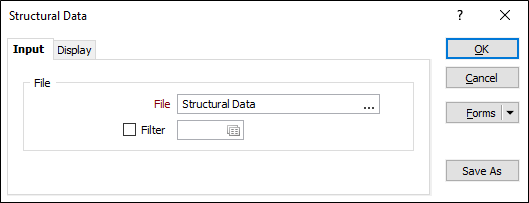
File
Double click in the File field or use the ellipses to select the structural data file (.mmstruct) to be loaded in the Vizex layer.
When the .mmstruct file is selected, you can right click in the field to Edit or View the file.
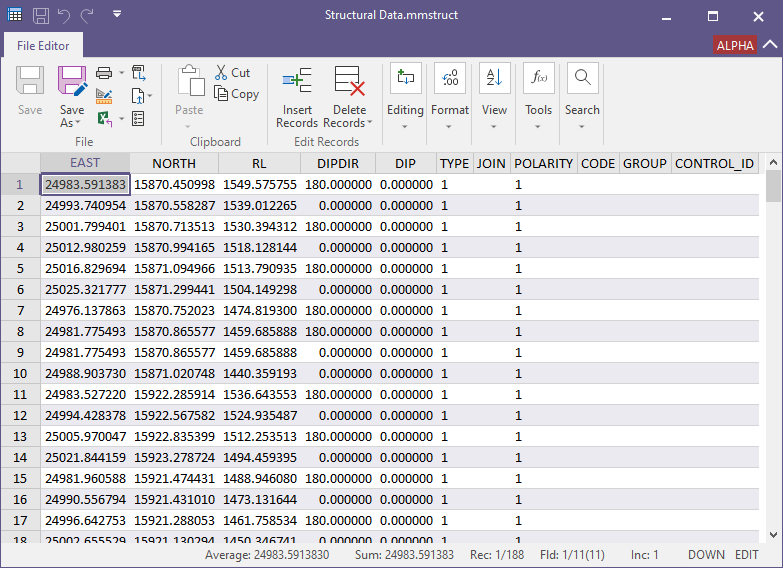
If you select Open in Background from the right click menu, the file will be opened and displayed in a new Vizex tab, behind the Structural Data form.
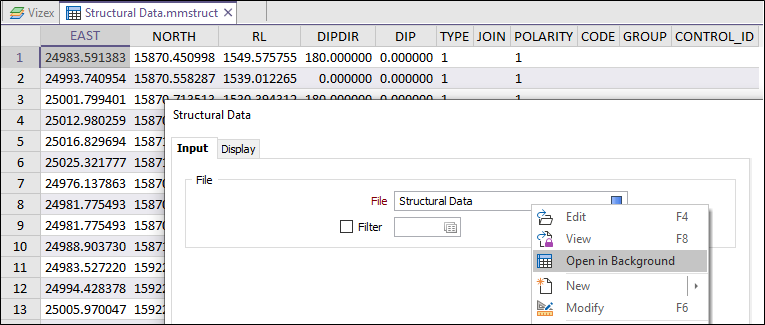
If required, you can select the Filter check box and choose a filter to apply to the structural data.
Forms
Click the Forms button to select and open a saved form set, or if a form set has been loaded, save the current form set.
By design, the Forms button is not available for loaded Vizex layers (i.e. when opening the form set properties of a layer in the Vizex Layer Display pane). In Vizex, the Forms button is only available for new forms opened via the Home tab or the Vizex tab, in the Layers group (or by double-clicking on a form type node in the Vizex Layer Types pane).
Save and Save As
Click the Save button to save the changes you have made to the form set. Click Save As to save your changes as a new form set. Save As will default to the first available form set number.
Reset
Click Clear to clear the form of all values and reset the form to its default state. In the case of tabbed forms, set the first tab as the active tab.
Undo and Redo
Click Undo (CTRL + Z) to undo recent changes in the form. After an Undo, click Redo (CTRL + Y) to restore the last change that was undone.
Collapse
Collapse (roll-up) the form to preview a chart, or preview the results of an operation in Vizex, or obtain input values from Vizex, the Property Window, the File Editor, or the Plot Editor.