Design
This
Replace String with Curve
On the Design tab, in the Editing group, you can now select Replace with Curve to replace a portion of a string with an adjustable Bezier curve. Using the tool, you can click and drag two square handles to adjust the curve at each end.
![]()
Inclination and Gradient values are shown on the status bar. If Inclination and Gradient values are variable across the range, Maximum Inclination and Maximum Gradient values are also shown.
Replace String
On the Design tab, in the Editing group, you can now select Replace String to replace a portion of a string by digitising its replacement segments.
![]()
When replacing the string, you can define a gradient and select a snap mode, etc.
Delete Points & Segments
On the Design tab, in the Editing group, new Delete Point and Delete Segment tools have been added to a new tool menu alongside "Delete String". These tools complement existing action shortcuts.
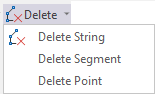
![]()
Split Strings & Polygons
When editing strings and polygons in Vizex, separate Split String and Split Polygon tools now provide more flexibility.
-
The Split Polygon tool can be used to split a closed string (polygon) into two closed polygons.

-
The Split String tool can be used to split an open string or a closed string (polygon) into two open strings. You can also use this tool to split a closed string into two polygons (by holding down the CTRL key as you click on the closed string where you want to split it).
