Blast Design
This
Blast Block Wireframes
On the Mining | Blast Design tab, in the Generate group, you can now select an option to generate Blast Wireframes from selected blast block polygons:
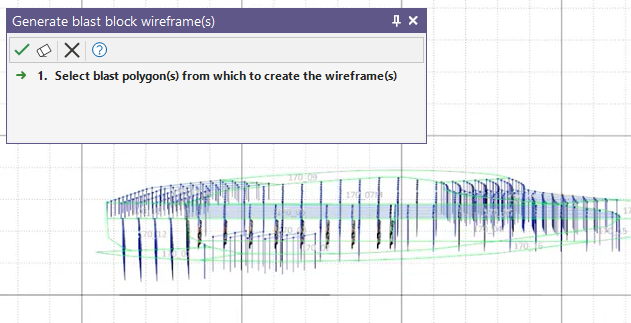
Block wireframes may be constrained by selected surfaces or solids. provided those wireframes intercept the specified constraints. Typically, wireframes are extrapolated towards the previous level, to ensure that they intercept a top surface.
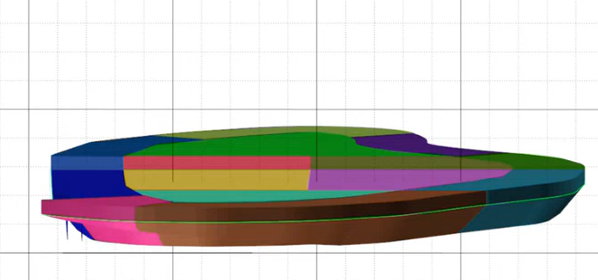
Block wireframes are an input when checking that designed holes adhere to a specified Minimum Distance to Free Face.
Interactively Select or Digitise Polygons
On the Mining | Blast Design tab, in the Blast Polygon group, you can now choose to interactively Select or Digitise the polygons from which to create blast blocks.
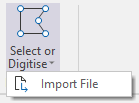
(Alternatively, select Import File to load polygons from a String file.)
Editing the block polygons
You can now interactively edit the polygons you have digitised or imported using existing String Design tools (Copy, Move, Insert Mode, Delete) and block-specific tools (Merge Blocks, Split Blocks).
Note that you can copy selected blocks in the same way you can copy selected rows. When you drag selected blocks, the blocks are moved. If you hold down the CTRL key when you begin dragging, a copy of the blocks is created. Any holes in the block are also copied.
Show Table
On the Blast Design tab, in the Modify Group, a new Show Table option allows blasthole information to be shown for the selected or active block. Any modifications to the table are synchronised with the design layer.
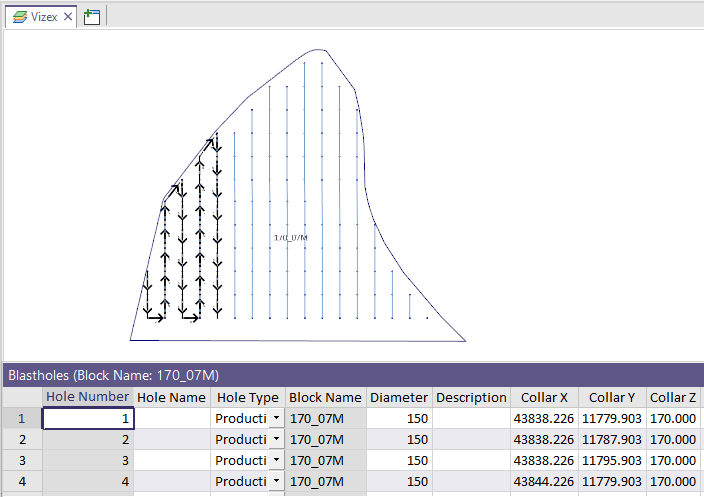
Pattern Properties
When you create a Rectangular Pattern or a Pattern by Polygon, a pattern object is now created. When the pattern object is selected, its properties can be edited in the Properties window in a new Pattern group. This makes it possible to adjust the boundary of the pattern directly or expand the boundary, for example, by changing the Row Count in the Hole Parameters > Holes on first rows group.
Note that the pattern object is only visible when you click inside its corresponding block or the rows or holes inside that block. Double-click the pattern to select it in order to view its properties:
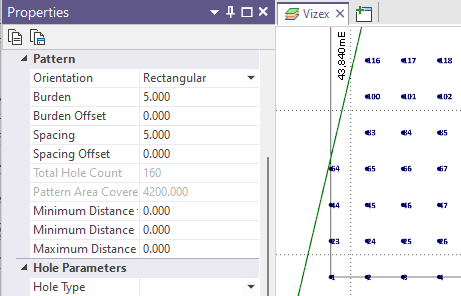
Split Block
On the Mining | Blast Design tab, in the Drillhole Pattern group, you can now select Merge Rows | Split Block to split a block into two blocks. Holes are split across the blocks appropriately.
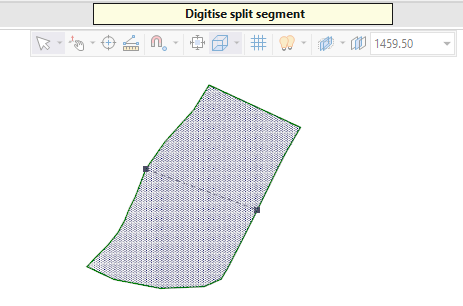
Copy Block
You can now copy selected blocks in the same way you can copy selected rows. When you drag selected blocks, the blocks are moved. If you hold down the CTRL key when you begin dragging, a copy of the blocks is created. Any holes in the block are also copied.
Firing Sequence Animation
When changing the playback speed, if the specified speed is more than 1/5 of the total animation time range, then the playback speed is auto-corrected to be 1/5 of the total animation time range. For example, if the total animation Time range is 1000ms, the speed will default to and be auto-corrected to 200 ms.