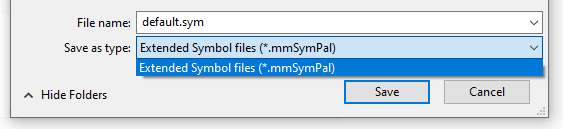Symbol Palette
Once you have double-clicked on the Symbol icon in a form, you can select a symbol from a Symbol Palette.
Palette
Click on the Select icon to select a palette (or accept the default). In addition to the Default symbol palette, several themed symbol palettes are available for selection. The symbols included in these palettes have been collated from one or more Unicode True Type Fonts (TTFs).
Symbols
Scroll through the palette of symbols to locate the symbol you want. If the name for a symbol has been derived from a geological, geophysical or mineralogical standard, the name is shown in the Symbol name field.
A local toolbar makes it easy to edit, load and save symbol palettes and quickly add, insert or delete symbols.
|
|
Add symbols to the palette. A Select Symbol dialog is opened. To add multiple symbols, use the CTRL key or the SHIFT key with the mouse as you select them. |
|
|
Insert symbols into the palette rather than add them to the end of the palette. Select the symbol immediately after the location of the symbol you are inserting |
|
|
Delete selected symbols. To delete multiple symbols, use the CTRL key or the SHIFT key with the mouse as you select them. |
|
|
Create a New symbol palette. |
|
|
Click Save to save the changes you have made to the palette. |
|
|
Click Save As to save the symbol palette under a new name. |
Note that you can also create or edit a palette directly: On the Home tab, in the Symbology group, select Symbol Sets | Edit Symbol Palette.
The last palette that was selected will be displayed when you re-open the Select Symbol window.
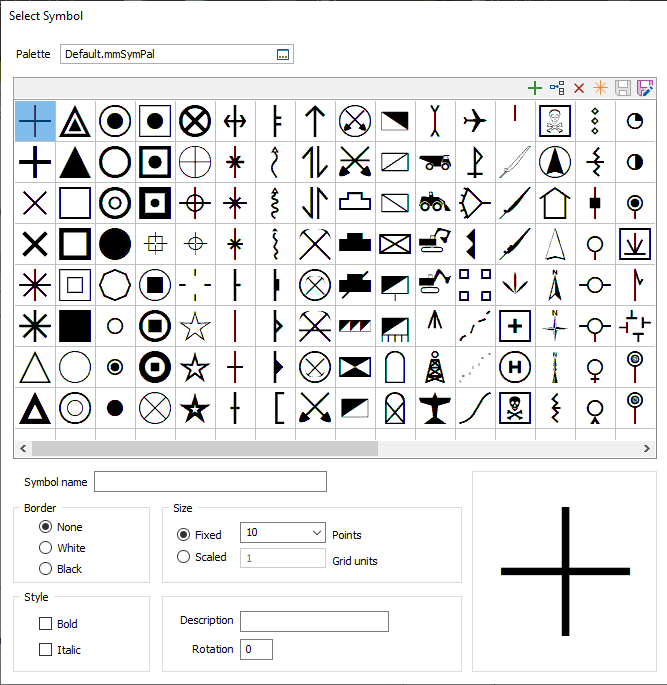
Symbol name
When you select a symbol, the symbol name (if any) is shown.
Border
Symbol borders are useful when the symbols will be located on a display or plot that could have the same or a darker colour.
If the area on which they will be displayed is likely to have a dark shade or dense hatch pattern, set Border to White. A white “halo” will be displayed around each of the symbols so that they will not be lost in the background. A black border will make symbols more visible on lighter backgrounds.
The border and style (see below) of a symbol cannot be saved.
Style
You can set the style of each symbol to bold or italic.
Size
The option to specify a Fixed symbol size in Points is the default. In some cases, you will have the option to make the symbol scaleable by specifying a Scaled symbol size in Grid units.
Description and Rotation
The rotation and name of the symbol entered when you created the palette will also be displayed. As it is supplied, the default palette contains no entries for the names and rotations of the symbols it contains. If you make entries for these parameters, click Save to retain them in the symbol palette.
Save
![]() Click Save to save the changes you have made to the current symbol palette.
Click Save to save the changes you have made to the current symbol palette.
Save As
![]() Click Save As to save the symbol palette under a new name.
Click Save As to save the symbol palette under a new name.
Old *.sym Symbol palette files can still be loaded and saved in the same format:

New Symbol palettes can only be saved in the newer *.mmSymPal extended symbol palette file format, which supports both ASCII and Unicode True Type Fonts.