Working with Form Sets
Most functions require the user to define a set of control parameters in a form. Parameters are usually selected from a valid list of options and default values are provided.
For example, when a new file is selected, default field names are presented to the user. And when numeric values are required, suitable default values are provided. These and other time-saving features have been built into each form.
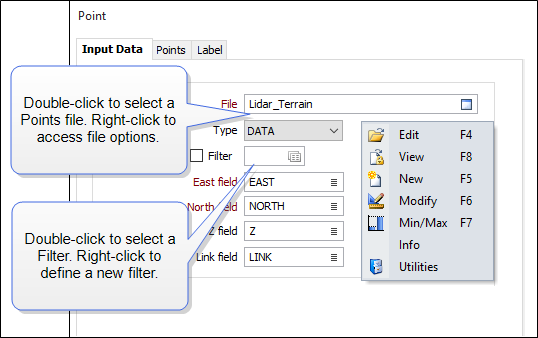
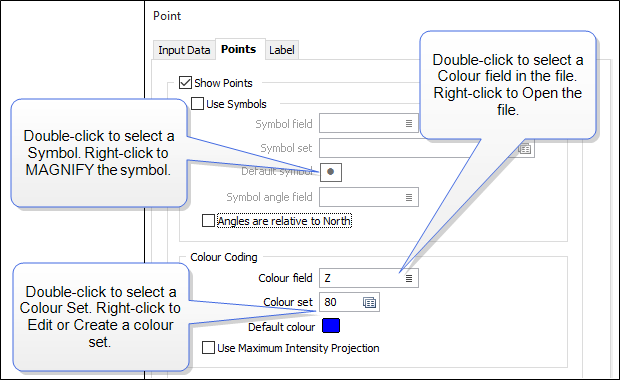
When opened, a form defaults to the last values used. The contents of a form can be saved as a form set for later re-use. One of the key features of the application is the ability to save the contents of a form as a form set.
CTRL + A, then DEL can be used to clear the current response.
Default values
Where numeric values are required in a form, default values may be provided which indicate what a suitable range of values or order of magnitude might be. Default values provide a sensible starting point and help to avoid unexpected results.
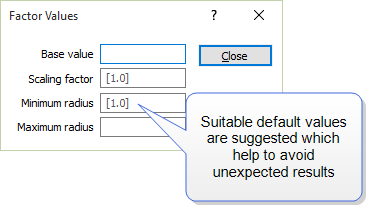
File Selections
In any form, the button to the right of a file name not only activates file selection, but also indicates whether the file will be:
- read-only (white with a blue stripe across the top)

- read-write (half white, half blue)

- created if it does not exist, or be overwritten (all blue)

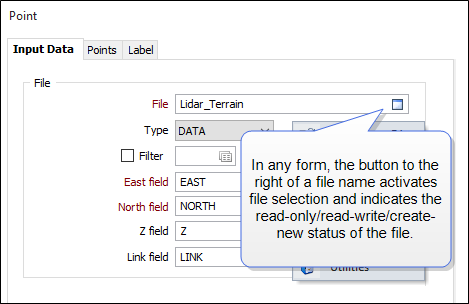
The field values specified on the Defaults tab of the Tools | Options | Form Sets form are automatically posted to the appropriate response fields in a form, whenever a file is selected. See: Defaults
Character Field Lookups
A new lookup field type has been added for Character fields in forms. When you select the name of a Seam Field, for example, the Seam Name field will provide a popup list of unique values from that field:
The list of values is limited to 1000 values and can be sorted by Frequency descending (the default), or by Value. Ascending or Descending order can be toggled by clicking on the column header.
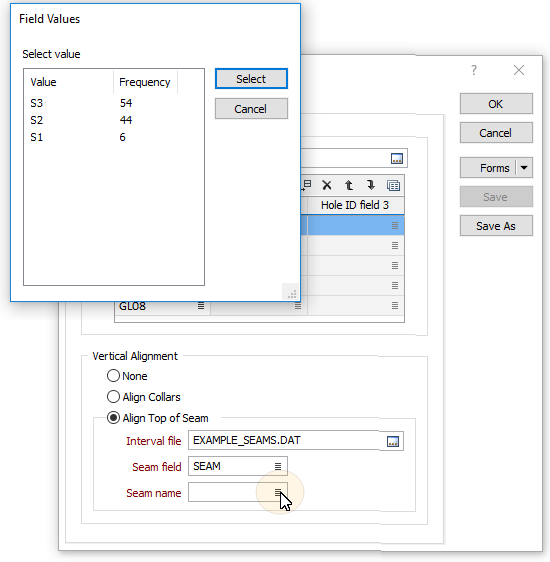
Saving Form Sets
Form sets can be used to save the parameters you select, as well as references to other sets such as filters, macros, colour, hatch, symbol and line sets. These parameters can then be recalled whenever you want to repeat the same task, or perform a similar task.
The advantages of form sets are:
- They promote reusability by enabling you to save the parameters in any functions you use often. For example, a local to national grid transformation.
- They make it easy to produce consistent output. By using the same form set for a task, you can ensure the output will always be similar.
- They make it easy to return to original settings. This is particularly useful when you are experimenting with different values in a function.
- You can export form sets to other projects or remote systems. This helps promote reusability.
There is practically no limit to the number of form sets you can have.
The hierarchy of saved parameters
When you save the parameters in a form as a form set, you also save the parameters for all of the forms and dialogs opened from that form.
The Load Points form (above) is a good example. When you save the Load Points form as a form set, the parameters that are set on each page of the form are saved. References to other forms (for example, colour sets) can be seen from the Embedded Sets tab when you view Form Set Properties.
Tooltips
You can also see the title and a summary of the contents of an embedded form set by hovering the mouse over the corresponding response in a form:
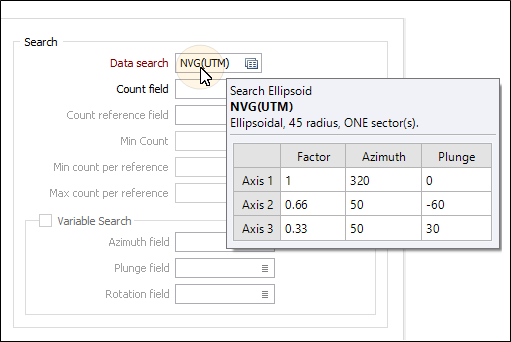
Filter form sets will show a preview of the filter conditions:
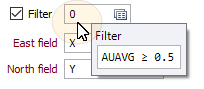
Forms menu
You can manage the form set associated with a form using the options provided on the Forms button drop-down menu:
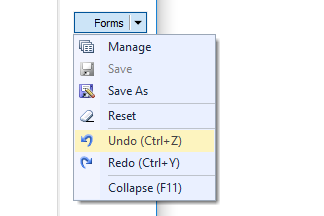
Forms
Click the Forms button to select and open a saved form set, or if a form set has been loaded, save the current form set.
By design, the Forms button is not available for loaded Vizex layers (i.e. when opening the form set properties of a layer in the Vizex Layer Display pane). In Vizex, the Forms button is only available for new forms opened via the Home tab or the Vizex tab, in the Layers group (or by double-clicking on a form type node in the Vizex Layer Types pane).
Save and Save As
Click the Save button to save the changes you have made to the form set. Click Save As to save your changes as a new form set. Save As will default to the first available form set number.
Reset
Click Clear to clear the form of all values and reset the form to its default state. In the case of tabbed forms, set the first tab as the active tab.
Undo and Redo
Click Undo (CTRL + Z) to undo recent changes in the form. After an Undo, click Redo (CTRL + Y) to restore the last change that was undone.
Collapse
Collapse (roll-up) the form to preview a chart, or preview the results of an operation in Vizex, or obtain input values from Vizex, the Property Window, the File Editor, or the Plot Editor.
Managing Form Sets
You can manage the form sets in your project via Form Set Manager.