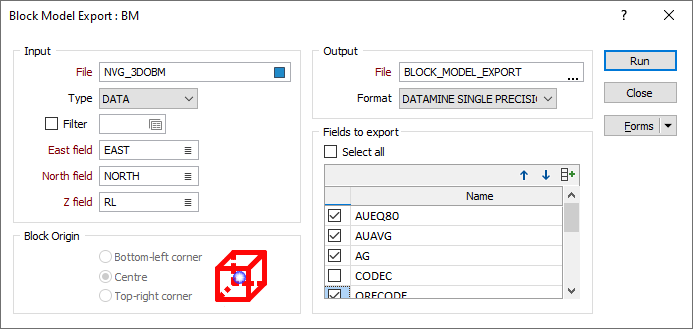Block Model
This
Create Block Model
On the Block Model tab, in the Block Model group, when you click Create Block Model to generate an empty block model file, a navigation tree at the left of the form now indicates whether Wireframe or DTM restrictions are set.
Added Fields and Assigned Attributes (if any) are also shown on separate tabs of the form:
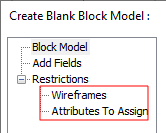
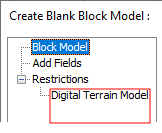
Wireframe Restrictions
On the Wireframe Restriction tab of the form, two new assign methods have also been added:
-
The Majority assign method (a good option for speed and ease of use) uses a minimum volume factor value of 0.5 based on a Union of block factor values. Blocks less than 0.5 are deleted.
-
The Use Centroid method simply allows blocks to be assigned according to their centroids. However, in scenarios where there are millions of triangles, the speed of assignment may be very slow.
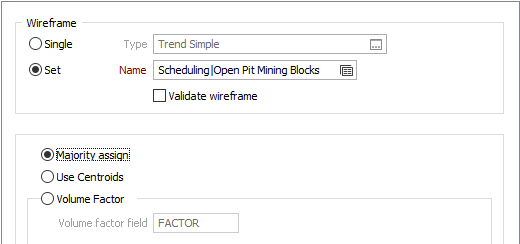
Adhoc wireframe sets (created on-the-fly by specifying an expression in the Name field when the Single option is selected) are also now supported.
Attributes to Assign
New Assign Priority options are available when using the Volume Factor method and are important when more than one wireframe intersects a block. The Assign Priority setting can be used to control which wireframe the block is assigned attributes from.
| Option | Description |
|---|---|
| Ordered | Based on the order in the wireframe set: If overwrite is enabled, the last wireframe is used, otherwise the first wireframe is used. |
| Majority | The wireframe with the highest volume factor will be used. |
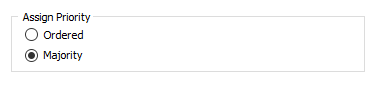
Block Model Report
The Block Model Report form has been improved.
Categories
On the (renamed) Categories tab of the form, a new Use Volume Factor as Threshold check box option has also been added. When this check box is selected, you can specify a Minimum Threshold value. For example, you may want to include blocks only when at least 20% of those blocks fall inside the wireframes you have specified.
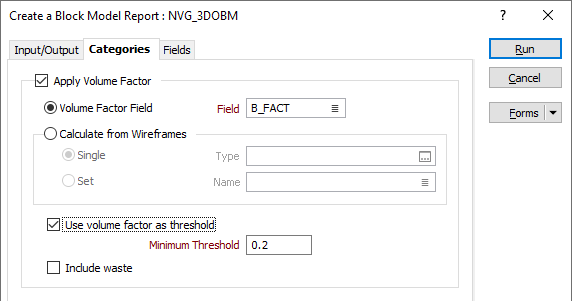
Fields
A renamed and rearranged Fields tab now makes it clearer that primary field cutoffs are applied to the first element specified in the Report Fields list.
Output
On the Input/Output tab of the form, cumulative quantities can now be reported above or below each cutoff.
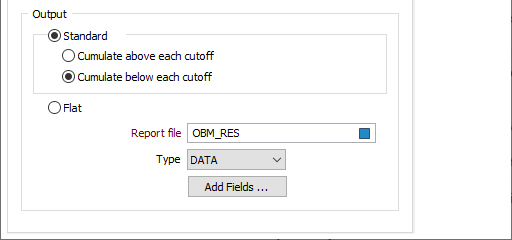
Block Model Export
On the File tab, in the Export group, when you select Export | Block Model to export a block model, you can now select the fields to be exported: