Block Model
On the Block Model tab, in the Block Model group:
-
Click Create Block Model to generate an empty block model file that can be supplied as input to other modelling functions. As well as specifying block definitions and constants, you can also specify block constraints and sub-block blocks that are wholly or partially inside one or more wireframes, or above or below a DTM.
![]()
-
Select Assign >Blocks | Assign to assign block model attribute values to the target points that fall within selected blocks, creating target fields in the input points file if necessary.
![]()
-
Click 3D Block Index to add a unique index number to each record in a block model file. It is generally used to re-index block models produced in 2D Estimation, 3D Estimation, Gridding, and Kriging.
![]()
-
Select 2D Block Index to add a unique index number to each record in a block model file or gridded seam file.
![]()
-
Click Setup to provide user-defined block definitions, or extents, for a block model that appears to have an irregular block definition.
![]()
-
Click Validate to validate a block model for overlapping blocks and ensure that no discrepancies exist between the block model file and the block definitions assigned to it. A check can also be made for missing compulsory field values or invalid non-numeric values.
![]()
-
Click Convert to generate a block model file from the block data written to a data file. If rotation is specified, the data is converted to a rotated block model file format.
![]()
-
Select Convert | To Volume File to calculate volumes from a block model file and write the results to a Volume (*.mmvol ) file.
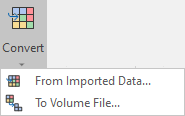
-
Click Unfold to unfold an orebody based upon a structural interpretation of the folded strata, as defined in a structural trend file.
![]()
-
Select Unfold | Manual Unfold to manually unfold coordinate system (UCS) block model coordinates based on sub-surface (footwall) and surface (hangingwall) geometries.
![]()
-
Click Flatten to flatten blocks or samples to a level, before analysis is performed.
![]()