Edit Extents
When the grid definition is user defined, click the Edit Extents button to collapse the form and visually adjust the extents of the grid. Interactively adjusting the extents rectangle in Vizex, or in the Vizex Property Window, will update the values in the form.
If you collapse the form and the extents grid is blank, a default grid is created in the centre of the screen with a default number of cells.
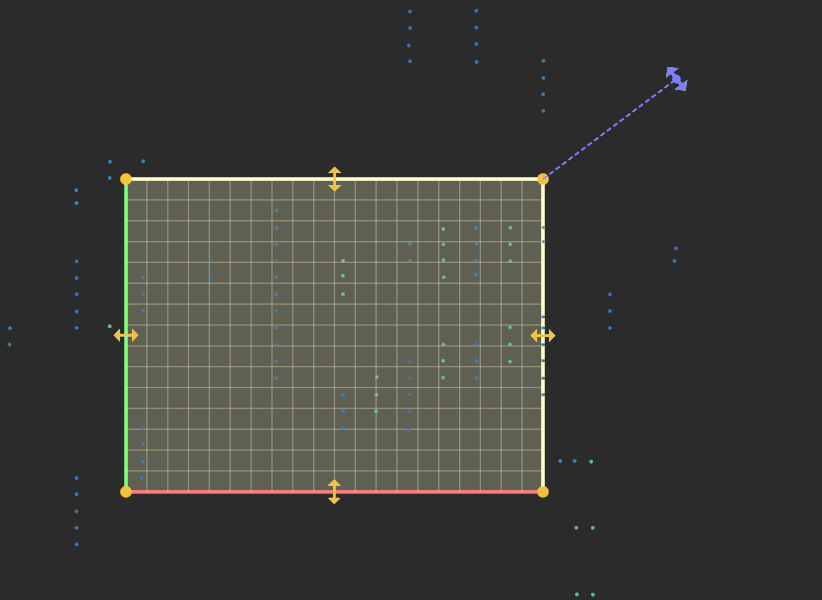
If you know the grid size that you want to use, type these values into the form before clicking the Edit Extents button.
Interactively edit the extents
Handles at the corners of the extents rectangle can be dragged to change the size and position of the rectangle, while preserving the orthogonal shape of the extents.
Double clicking the grid surface will orient the view to face it.
In Transform mode, dragging the handle on the X, Y and Z axis will rotate it around that axis.
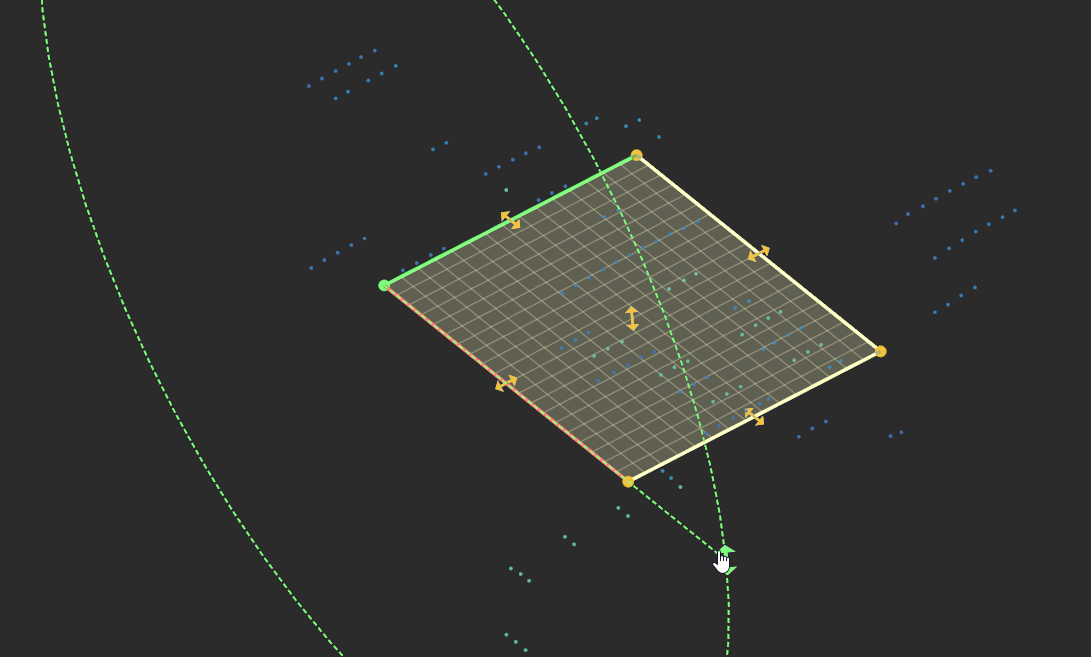
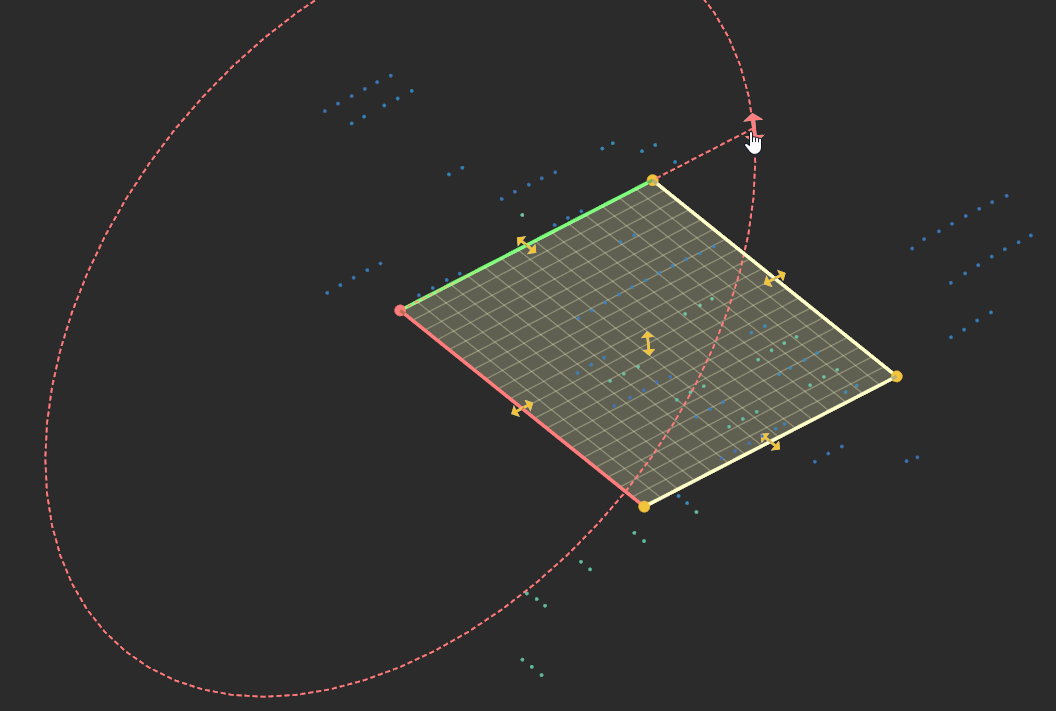
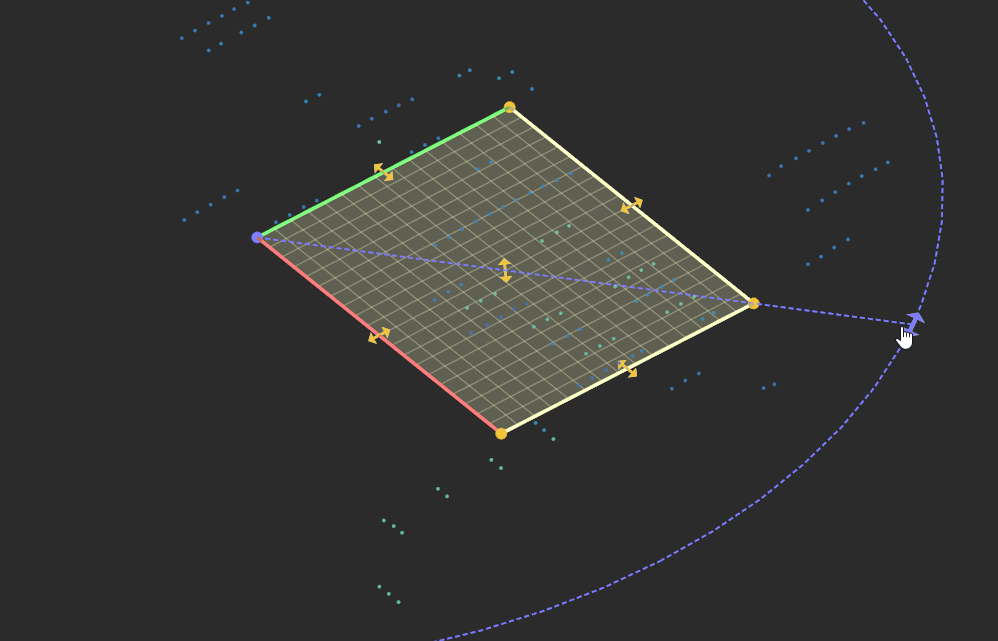
The whole of the interactive extents rectangle is always visible. Those parts of the extents rectangle that are clipped by other Vizex objects are darkened to indicate that they are "hidden". Hidden edges are also given a dashed line style:
The whole extents rectangle can be dragged by selecting it when a handle is not active. Note that moving the corners or the rectangle will snap to the nearest grid cell size, whereas moving the whole extents will not.
Holding down X, Y or Z will restrict movement to that axis. Using the X, Y and Z keys while snapping, can be quite useful, especially for aligning the faces to objects.
Holding down the Shift key as you use the X, Y and Z keys will disable resizing along that axis. Pressing Shift + X, for example, will restrict resizing to the Y-Z plane, and disallow any change in the length of the X axis.
Collapsing the form by double-clicking the title bar, or via the Collapse option on the Forms drop-down menu, has the same effect as clicking the Edit Extents button.
When you collapse the form, the extents shape is snapped to the current grid, as defined by the X and Y origin, the Z origin (if applicable), and the Grid size. The cell boundaries are used to define the grid's outer limits.
The extents rectangle uses the currently set overlay and selection colours (Tools | Options | Vizex | Selection).