Quick Find
Click Find, near the right-hand end of the current tab, to quickly find your display objects by name, using wildcards or regular expressions, and optionally zoom to selection.
![]()
![]()
![]()
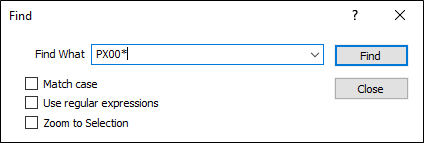
Find What
Enter the value of the search string in Find What. Any searches you make in the current session are available for selection in a drop-down History list attached to the input box. You can include wildcard characters in the search string to generalise the search.
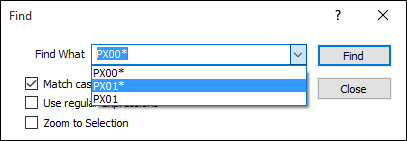
Examples are shown in the tables below.
Possible matches will depend on whether:
- You have selected the Match case check box option. Case refers to whether the letters that make up the search string are ‘UPPER CASE’ , ‘lower case’, or a mixture of the two. Rc001, for example, is considered to be different to RC001 when the Match case option is selected.
- You want to Use regular expressions. A regular expression is a search string that uses special characters to match patterns of text. You can use them as an alternative to wildcards.
Select the Zoom to Selection option to zoom to the selected objects when a search is successful.
Find
Click the Find button to begin the search. Objects that match your search will be selected and highlighted in Vizex.
Close
Click the Close button to close the Find dialog.