Wireframes
This
Attributes Classifications
User-defined wireframe attribute definitions can now be extended to include one of the following classifications:
-
Generic (the default)
-
Density
-
Grade
-
Volume
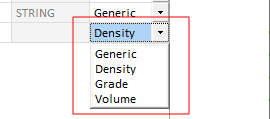
Classification allows the attributes of a type to be ordered, grouped or filtered based upon a particular classification value. Attributes classified as Density, for example, might be included in the calculation of weight graded averages.
Attribute Summaries
When multiple wireframes are selected in Vizex, a summary of average and weighted average values are now presented in the Properties Pane.
If new Density user attributes exist, then mass weighted average values are also calculated (where applicable).
Manage Wireframes: Copy/Move & Delete
The "Copy Wireframe" tool on the Manage Wireframes menu has been renamed "Copy/Move Wireframes" since the option to "Move" wireframes (by deleting them from the source TRIDB file after they have been copied to a destination TRIDB file) is now provided:
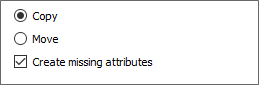
Create missing attributes
If the source wireframe and the target wireframe are of a different type, the function will copy (or move) all standard properties of the source wireframe and try to match as many user attributes as possible.
To create attributes that are missing in the target wireframe, a Create missing attributes check box is selected by default.
Expressions
Multiple wireframes may also be copied or moved by specifying an expression (instead of, or in addition to, a wildcard) in the Name field to create an ad hoc wireframe set.
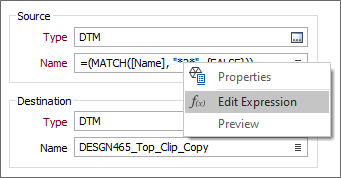
The same enhancement applies to the "Delete Wireframe" tool, which has been renamed "Delete Wireframes".
Date Modified Column
A Date Modified column has been added to the Wireframe Manager. This allows the wireframe types listed in the Manager window to be sorted by the most (or least) recently modified wireframe of each type.
As a result, the most recently used (or no longer used) wireframe types can be quickly identified:
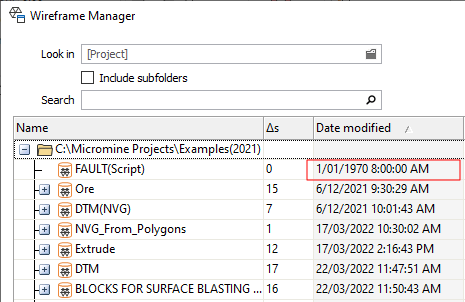
Wireframe Name
A Select All button has been added to the Wireframe Name Selection window, making it easier to select all wireframes of a selected type (for example, when generating a Grade Tonnage Report):
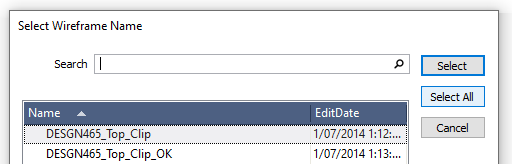
Expressions and/or wildcards and a partial name in the Wireframe Name input box can also be used to select multiple wireframes.
Cut (Don't Close Solids)
On the Wireframe tab, in the Editing group, when you select a Cut operation to cut one or more selected wireframes, a new Cut (Don't Close Solids) option is now provided which will leave all the result wireframes open regardless of their initial open or closed state:
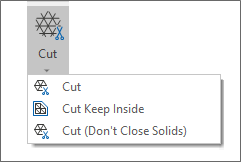
Save/Overwrite
When wireframes are edited interactively, an option to save and overwrite the original wireframe with the current selection (Save /Overwrite) is now available on the Selection Assistant toolbar:
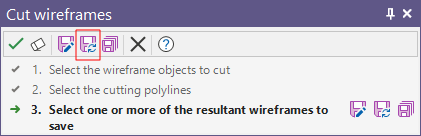
When the Save/Overwrite option is selected, the properties of the modified wireframe can also be edited. You will be prompted to confirm the overwrite:
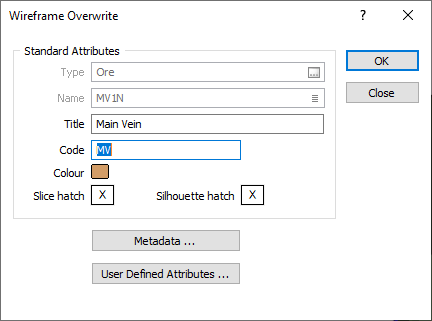
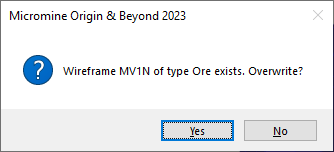
Note that the Save/Overwrite option is unavailable when more than one wireframe object is being edited.
Wireframe Vertices
The triangle vertices of a wireframe layer can now be highlighted by selecting a symbol on the Advanced tab of the Display | Wireframe form.
The display of vertices (and edges) can be applied when the current Wireframe layer is the Active Layer or Always (for any Wireframe layer):
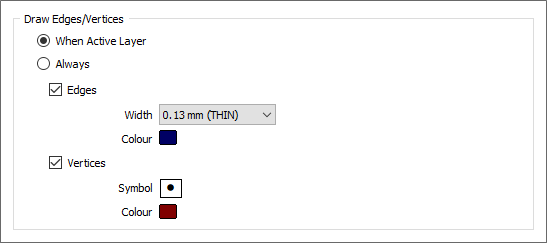
In addition, to help identify which point is being selected and moved, point snapping is used and the selected point is highlighted.
The default size of points when rendering wireframes has also been increased to further aid visibility.
Ad hoc Wireframe Set (Expressions)
In functions that allow the selection of a single wireframe as input, the ability to create an ad hoc wireframe set by specifying an expression in the Name field, is now available in most wireframe calculations and operations, including Copy/Move and Delete.
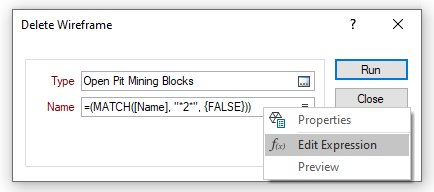
The Preview option will perform a check of the expression before using that expression to generate an updated list of wireframes.
Output Field Name Attributes
When an expression is used to load an ad hoc wireframe set in Vizex, the use of an Output field name attribute is now supported, for example:
=?[High_Grade] [Name]=”High_*”
The wireframe layer will use the specified Output field name. Note that this only applies to the default form set, since a saved form set will use the name of the saved form as the name of the layer.
Manage Wireframes: Copy/Move & Delete
The "Copy Wireframe" tool on the Manage Wireframes menu has been renamed "Copy/Move Wireframes" since the option to "Move" wireframes (by deleting them from the source TRIDB file after they have been copied to a destination TRIDB file) is now provided:
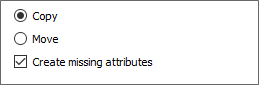
Create missing attributes
If the source wireframe and the target wireframe are of a different type, the function will copy (or move) all standard properties of the source wireframe and try to match as many user attributes as possible.
To create attributes that are missing in the target wireframe, a Create missing attributes check box is selected by default.
Expressions
Multiple wireframes may also be copied or moved by specifying an expression (instead of, or in addition to, a wildcard) in the Name field to create an ad hoc wireframe set.
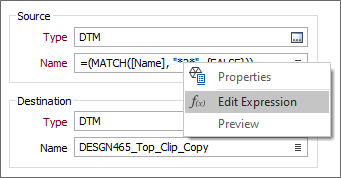
The same enhancement applies to the "Delete Wireframe" tool, which has been renamed "Delete Wireframes".
Centreline to Solid Attributes
On the Output tab of the Centreline to Solid form, when you click the Attributes button to select attributes to assign values to, if you enter the name of a new attribute rather than select an existing attribute, you will now be prompted to create that attribute on-the-fly (rather than have to cancel the process and manually create it).
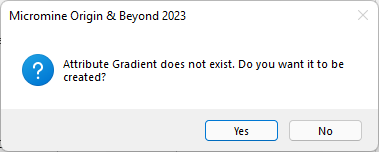
Interactive Centreline to Solid: Prefixes
The interactive version of the Centreline to Solid tool will now apply the specified Prefix when the Wireframe Name is generated from a Name field in the String file.
Select By Condition
On the Vizex tab, in the Selection group, when you click Select by Condition to select display objects based on one or more field value conditions, you can now select Wireframe Attribute values:
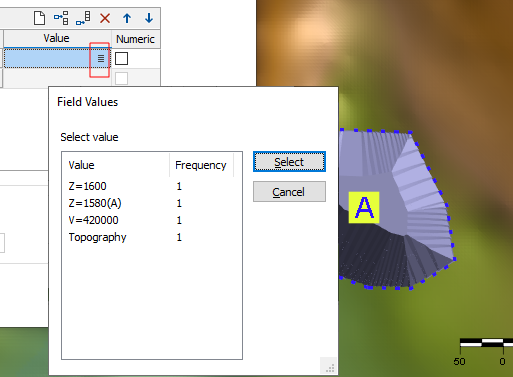
Properties
Plan Silhouette Area, Surface Area, and Volume attribute decimal precision values in the Properties Pane are now loaded from the TRIDB layout file - the exception to this being when large wireframe sets are loaded which have multiple TRIDBs. These layers will use a default precision of 3 instead.
Check degenerate triangles
The Wireframe and DTM Validation tools now include a check for triangles that have very small edges (1.0e-6). When an edge is this small, double precision errors may cause wild changes in the faces calculated normal, which in turn cause inconsistencies in other calculations such as volume.