Save and Load a Vizex Layer
The data layers that are open in Vizex and the display settings associated with those layers can be saved as a Vizex view.
Save Vizex Layers
On the Vizex tab, in the Layers group, select Saved Layers | Save Vizex Layers:
![]()
Saving a view is similar to saving a form set. In this case, however you are also saving layer display parameters. These parameters include the form sets currently loaded as Vizex layers.
Load Vizex Layers
There are two ways to load the layers you have saved as a Vizex view:
- On the Vizex tab, in the Layers group, select Saved Layers | Load Vizex Layers:
- Alternatively, click the plus sign (+) next to the Saved Layers node in the Vizex Layer Types pane.
![]()
Select the saved view you want to load and click the Select button.
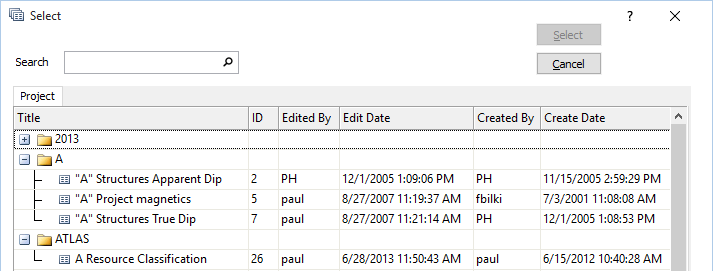
- In the Vizex Layer Types pane, double-click or right click on a Saved View and choose Load to replace the current layers with a new view.
- Alternatively, right click the Saved View and select Add as Group to add the layers in the view as a form set group.
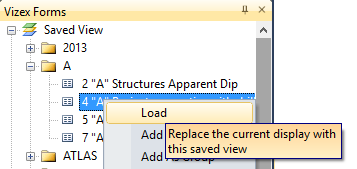
In the Vizex Layer Types pane, you can also click and drag a Saved View over the display.
Auto load last view
The display layers which are open in Vizex are saved as a default view whenever you close Vizex. You can set an option to load the default view whenever Vizex is started:
-
Click the Project tab to open the backstage menu.
- Open the Options | Vizex (per project) form.
- In the General tab, select the Auto load last view check box option.
To open multiple Vizex sessions:
-
On the Vizex tab, in the Windows group, click New Vizex Instance.
