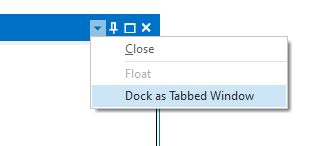Magnifier
![]()
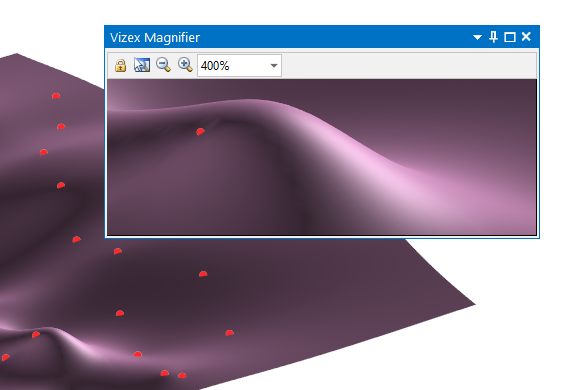
The magnifier window is geo-linked to the mouse cursor position in the active Vizex window.
To adjust the magnification of the window, hold down the CTRL key as you scroll the mouse wheel to zoom in and out, or use the option provided on the local toolbar:

|
When this button is selected, the magnifier window is locked to the current location (Shortcut: +). |

|
When this button is selected, the magnifier window will follow the mouse cursor around the main window. An offset between the magnifier window and the mouse cursor is applied (Press ESC to exit Follow mode). |

|
Click this button to Decrease the zoom level (Shortcut: CTRL + Mouse wheel). |

|
Click this button to Increase the zoom level (Shortcut: CTRL + Mouse wheel). |
| Use the Zoom Percent box to set the zoom level to a preset or custom percentage value (Shortcut: CTRL + Mouse wheel): | |
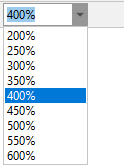
|
An option to dock the window as a tabbed pane is also provided: