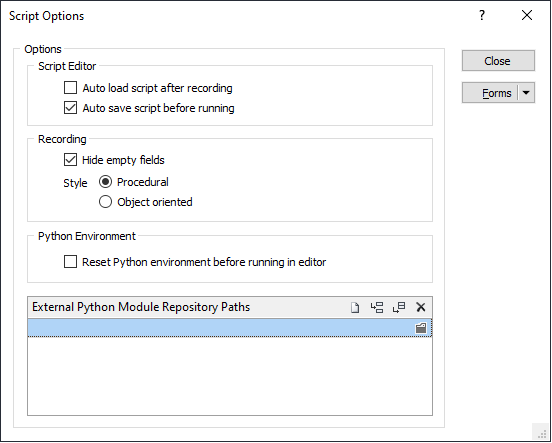Python Scripting
![]()
Auto load script after recording
When you record a script, select this option to automatically load the script into the Script Editor when recording is finished.
Auto save script before running
Select this option to automatically save a script before running it from the Script Editor.
If auto save is not enabled and you close Micromine without saving the changes you have made to a script, you will be prompted to save the script.
Recording
Select the Hide empty fields check box to exclude the fields that are inactive or unused in a form set when you record a script. This will improve the readability of the resultant script.
The style of the generated script can either be Procedural or Object-oriented, depending on your personal coding preference.
Python environment
Select this check box to reset the python environment and load all external modules before running a script in the editor. This will ensure that any edits you have made to an external module are applied before the script is run.
External Python Module Repository Paths
The Python scripts you run may make use of external Python modules. The Repository Paths grid list allows you to specify the locations of the modules you want to use.
If you are using a single repository, the file path is added to the sys.path environmental variable (which specifies the file paths to search for modules).
If there is more than one repository file path, additional paths are automatically appended to the sys.path environmental variable.