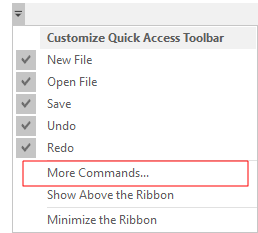Quick Access Toolbar

Add a Command
Use the Choose commands from list to select a command you want to add to the ribbon. Click the Add button.
Remove a Command
Select a command you have added in the right-hand pane. Click the Remove button.
Reset
Click Reset to restore the toolbar to its default contents.
Show Quick Access Toolbar below the Ribbon
Select this check box to toggle the display of the Quick Access Toolbar on and off.
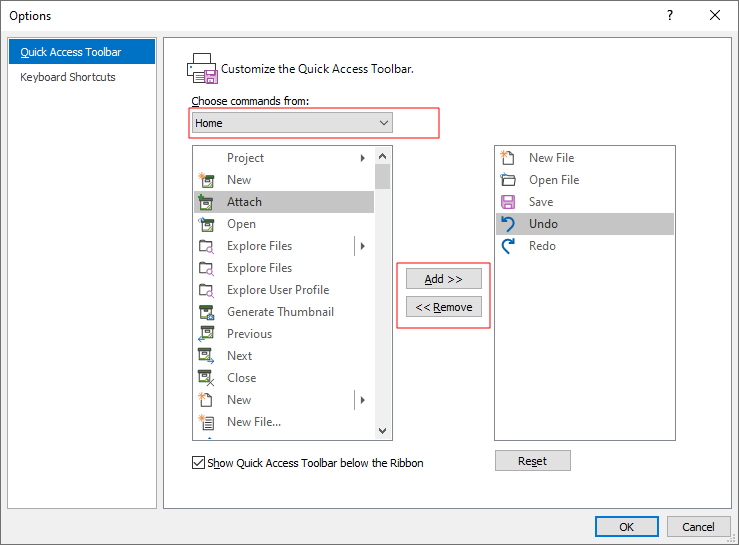
When the toolbar is enabled, you can customise the toolbar from a drop-down menu on the toolbar itself:
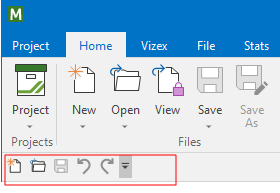
The More Commands option provides another way to open the Customization > Quick Access Toolbar page: