Download, install, and activate a network licence
Micromine 2021 (21.0) and the LM-X server software are available for download from our website: https://www.micromine.com/downloads-micromine/.
To download LM-X from the Micromine website:
- Click on Request a download link.
- Fill out the online form and download the Network Licence Server Installer.
On the server - Install the LM-X on your server. This can be downloaded from our website https://www.micromine.com/downloads-micromine/
On the server, please follow these steps:
- Double click on MICROMINE_Network_Licence_Server_Installer.exe to install.
- Click Next, Select the I accept the terms in the License Agreement check box and click Next,
- Click Next.
- Select the Start LM-X license server after installation check box option. Then click Next and Finish.
- Ensure LM-X is running and either plug in the dongle or activate the node-lock licence.
On your local machine, please do the following:
- Start Micromine.
- Click the Project tab to open the backstage menu and select Licence | Licence Manager.
- Select the Network Licences tab.
- Click on the Discover button at the bottom of the page to discover your network server.
- Click the Activate License button and then click Next.
- Select or fill out the IP address from the drop-down menu and click Next.
- Fill out the online form including the sent activation code.
- To set up your licence configuration, see: Licence Configurations.
If the server is undetectable, you can click on the New button to add a server address to the list of network servers.
Type in 6200@(IP address).

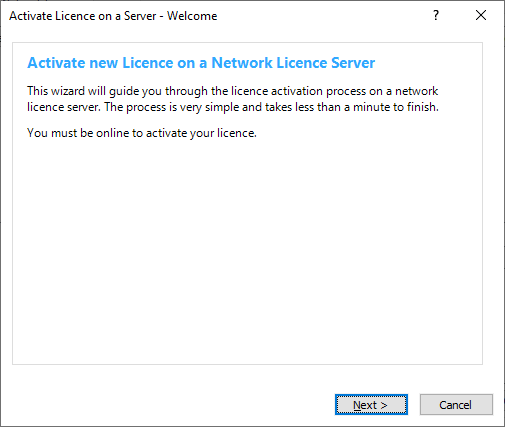
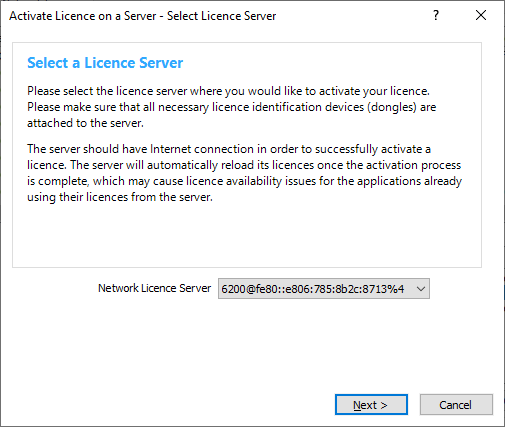
Note: The server should have an Internet connection in order to successfully activate or update a licence. The server will automatically reload its licences once the activation/update process is complete. This may cause licence availability issues for applications already using their licences from the server.
If you are having trouble installing and activating your Micromine software, or require further assistance, please contact support at: support@micromine.com
Please quote your Licence number in any correspondence.
If you have any queries, please do not hesitate to contact us.