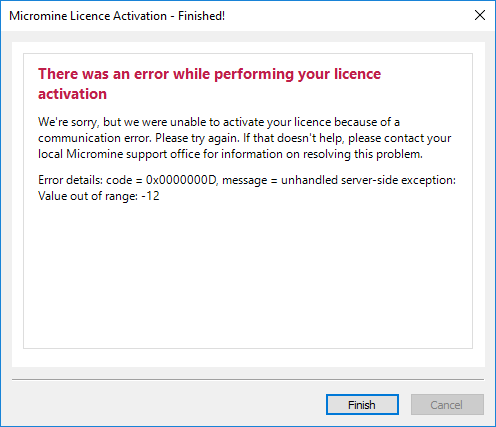Activate a Security Key (Dongle)
New single-user (dongle) licence
Micromine 2021 is available for download from our website: https://www.micromine.com/downloads-micromine/.
After installation, please ensure your dongle is plugged into a working USB port and the red light is illuminated.
You may then proceed with instructions to activate your dongle. Depending on the message Micromine displays, please follow the instructions provided.
Option 1:
Micromine opens with the message: New Dongle Discovered
- Click Activate the dongle. Then click Next.
- Fill out the online form (if required) and click Next, Next and Finish.
Micromine will re-start.
Option 2:
Micromine opens with the message: Licence your Micromine Installation
- Click Next, then enter your details
- Fill out the online form and click Next, then confirm the data you have entered to complete the process.
Micromine will relaunch automatically.
Option 3:
Micromine 2021 opened without a message.
- Open Micromine 2021.
- Click the Project tab to open the backstage menu and select Licence | Online Activation
- Click Next. Fill out the online form and click Next, then confirm the data you have entered to complete the process.
If you wish to share a licence, simply plug your dongle into an additional computer.
- Open Micromine 2021.
- Click on Activate the dongle. Then click on Next.
- Fill out the online form if required and click on Next, Next and Finish.
Micromine will start.
If there are errors while trying to activate your Micromine licence, please take a screenshot of the Error Details (including the code and message) and email Micromine Support on support@micromine.com
We strongly recommend you insure your software investment.
Please quote your Licence number in any correspondence.
Dongle Tracking
Included with your Micromine dongle is a Chipolo tracker. You can connect the Chipolo tracker to your dongle using the key ring and then track the location of the dongle at all times using the Chipolo app. This ensures you will never lose your Micromine dongle. There are further Instructions for using the tracker included in the Micromine brochure and you can find more information by visiting chipolo.net.
To activate a licence that is locked to a dongle:
- Click Next to begin the activation process:
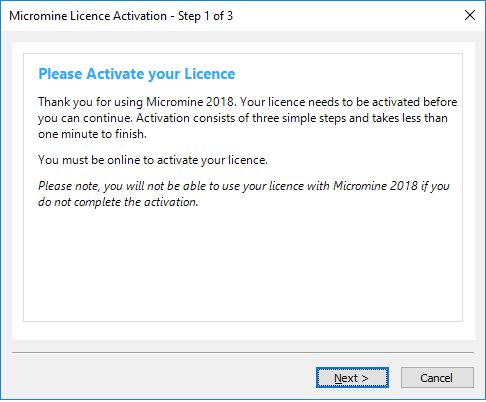
- Enter your contact details.
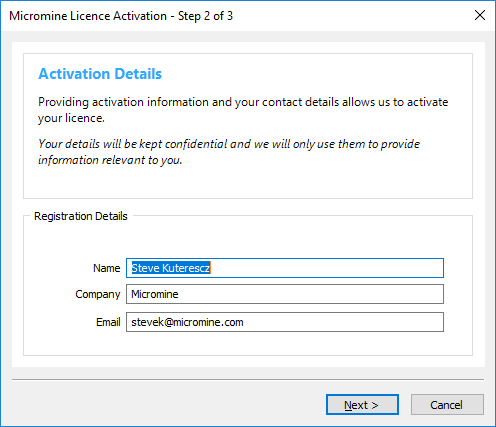
- Please wait while Micromine contacts Licensing Services to obtain activation data.
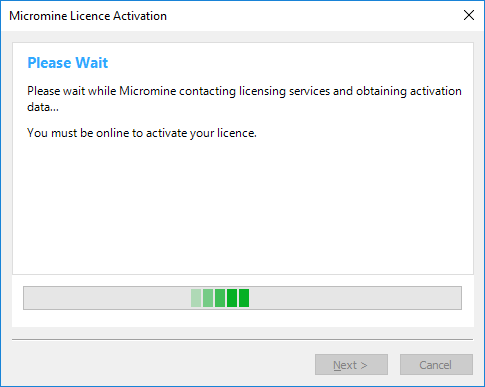
- If the activation is successful, you're all ready to go!
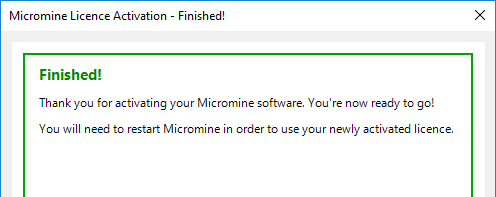
- If an error occurs, please take a screenshot, or write down the error code and the message, before contacting licensing support. Press Next to complete the activation process.