Design
This
Tunnel to Centreline
Cleaner and more practical outputs are now generated by the Tunnel to Centreline tool on the Mining | Underground Design tab, in the Sidewalls group.
![]()
When the input is one or more tunnel wireframes, the algorithm generates sidewalls that are subsequently processed to generate output centrelines. Select the Smooth out the sidewalls option and use the slider to simplify the sidewalls (reduce the number of data points) that are used to generate the centrelines. Alternatively, enter a value (between 0 and 100) in the Tolerance field.
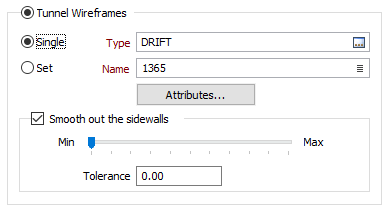
Donut Polygons
Existing compatibility with GIS donut polygons is now enhanced by options to create, combine, split, modify, import, and export multi-part or donut polygons in string files.
-
When a single polygon is selected, select New Part from the right-click menu, to draw a string to be attached to an ordinary polygon or a donut polygon.
-
When more than one polygon is selected, select Combine Polygon Parts from the right-click menu, to create a multi-part or a donut polygon by combining two or more parts.
-
Conversely, when a multi-part or a donut polygon is selected, select Separate Polygon Parts to split the parts into independent polygons.
-
A second click on an already selected multi-part or donut polygon will select the individual part. This creates a partial selection exactly as if you dragged along part of the polygon. This is useful for deleting or moving parts of a multi-part or donut polygon.
Note: The polygons you select must all be in the same layer. Not all string editing tools may work on multi-part polygons. If a tool you want to use on a multi-part polygon is not enabled, you may need to separate the parts first and then combine them again using the tools described above.
A second click on an already selected multi-part polygon will select the individual part. This creates a partial selection exactly as if you dragged along part of the polygon. This is useful for deleting or moving the parts of a multi-part or donut polygon.
Dynamic Input for Points
On the Design tab, in the Edit Mode group, you can now toggle Dynamic Input mode on and off for points as well as strings.
![]()