Chart Tools
When you generate a chart, the following tools and options are common to most charts:
Interact with the chart
Zooming and panning within a chart relies on the middle mouse wheel button:
- To zoom in or out: roll the mouse wheel towards or away from you
- To zoom the X-axis only: roll the mouse wheel whist holding the Ctrl key
- To zoom the Y-axis only: roll the mouse whilst holding the Shift key
- To pan the chart (when zoomed in): drag with the middle mouse button
History
When you right-click in a chart, a context menu lets you choose from a History of recently-used functions (when you select Variograms on the Stats tab, in the Variography group, an additional Add component here option is also available).
If a tool is active (i.e. Panning), right-clicking in the Chart window will deactivate any active tools. Right-click again to view the context menu.
Chart
On the Chart tab, in the Chart group:
- Click the Form button to open the form associated with the generated chart.
- Click Refresh to refresh the chart. This may be necessary when changes have been made to the underlying data.
- Click Print to send an image of the chart to a printer. The chart will be re-scaled so that a best-fit of the page is achieved, while still maintaining the aspect ratio.
- Click Export to export the chart as an image.
![]()
![]()
![]()
You can also select Print Setup from the menu, to change Printer and Print Setup options:
![]()
![]()
Alternatively, select an Export option from the menu. See: Export the Chart:
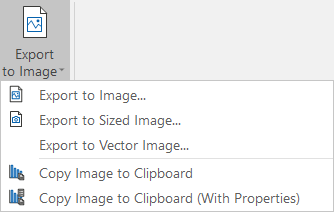
Decorate
On the Chart tab, in the Decorate group:
- If properties are supported for the type of chart being created, click Show Properties Table to show properties on the chart itself. Options that determine the position and the width of the Properties pane are provided.
- Click Show Legend to display a legend on the chart. See: Legend
![]()
![]()
Select
On the Chart tab, in the Select group:
- Click Select to interact with the objects on the chart:
![]()
- On some types of chart, you may also need to pan left and right to view the whole chart:
![]()
- You can also select a Lasso selection tool from the menu:
![]()
Data
On the Chart tab, in the Data group:
- Click Open in File Editor to open the input file alongside the chart. You can use the Sync Selection options on the Chart toolbar to synchronise data selections in Vizex or the File Editor. See "Sync" below.
- Use the options on the Sync tool menu to synchronise selections between the chart and a Vizex layer or the File Editor. See: Synchronise Selection
![]()
![]()
Annotations
If annotations are supported, on the Chart tab, in the Annotations group:
- Click the Add Point tool to add a Point chart annotation
![]()
- Click the Add Line tool to add a Line chart annotation.
![]()
- Click the Add Label tool to add a Label chart annotation.
![]()
- Click the Horizontal Line tool to add a Horizontal Line chart annotation.
![]()
- Click the Vertical Line tool to add a Vertical Line chart annotation.
![]()
- Select a Chart Annotation Style from the styles defined in the form. Annotations created interactively will use this style:
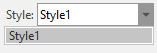
- Click Clear All to clear all annotations.
![]()
- Click Move Selected to move the selected annotations.
![]()
Panes
On the Chart tab, in the Panes group:
- Click Properties to show or hide the Properties Pane of the chart.
![]()
Help
On the Chart tab, in the Help group:
- Click Help to view an online help topic for this chart.
![]()