Interpolate Seams
![]()
Using a Seam file and a (compiled) Stratigraphy file, the Interpolate Seams function will check each seam name in the SEAM_LOGGED field of the Seam file.
If a seam has children, records will be inserted to identify this detail. If percentage values have been defined, they will be used to calculate the new FROM and TO values for each record. If percentages are undefined, a seam will be evenly divided into its children. This process will be repeated on the new seam names, until there are no further iterations. These new records will replace the original record.
All new records will have the original seam name in the SEAM_LOGGED field and they will all be marked as INSERTED in the Description field. The Seam field will reflect the detail stratigraphic sequence.
Unless you need to populate the Formation field, there is no need to run this function if none of the seams in the Seam file have children (in other words, all of the seams are leaf nodes and are listed in the Stratigraphy column file).
Specify the following inputs in the Interpolate Seams form:
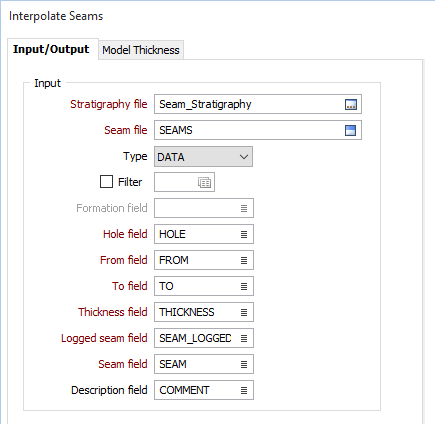
Input
Stratigraphy file
Double-click (F3) to select the name of an input Stratigraphy file. A Stratigraphy file is a compiled file that is used to interpolate and display the stratification of the seams in a Seam file.
You can right-click in the File input box to view the Stratigraphy file and manipulate the stratigraphy sequence.
Seam file
Enter or double-click (F3) to select the name of an input Seam file generated by the Generate Seam File. A Seam file is an Interval file which has additional fields that record the status of all logged and inserted seams. The Seam file is used as an input to various Seam Stratigraphic functions.
Formation field
(Optional) Double-click (F3) to select the name of the field that contains the values that identify each formation. A Formation is a group of seams, modelled independently.
Interburden is only inserted between seams that are in the same formation. The Seam Block Model | Generate Waste Blocks function can later be used to insert interburden blocks between formations.
Hole, From and To fields
Double-click (F3) to select the names of the fields in the Interval file that contain Hole identifiers and From and To intervals.
Thickness field
Double-click (F3) to select the name of the field that contains the Thickness values calculated from the From and To interval values in the Interval file.
Logged seam field
Double-click (F3) to select the name of the field that contains a record of the seams originally logged in the Seam file. The content of the Seam field is duplicated into a field with a “_LOGGED” suffix. The content of the Seam field can be modified by subsequent processes, however the _LOGGED field remains unchanged, to indicate the original seam coding for that interval.
Seam field
Double-click (F3) to select the name of the field that contains the values used to identify each seam.
Description field
(Optional) Double-click (F3) to select the name of a Description field. The Description field will be populated by comments that indicate the derivation of each interval.
Output
Modify input file
If this option is selected, the results of the process will be written to the input Seam file. If the Modify input file option is not selected, double-click (F3) to select the name of an output Seam file.
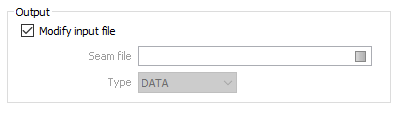
Forms
Click the Forms button to select and open a saved form set, or if a form set has been loaded, save the current form set.
Run
Finally, click Run to run the Interpolation process.