Ring Plot Options
![]()
Holes to Plot
Enable a check box to include holes of a given hole type in a ring plot.
If one check box is enabled, the information reported in the Summary Table will correspond to the holes of that (Planned or As Drilled) hole type.
If both check boxes are enabled, the information reported in the Summary Table will correspond to the As Drilled holes in the plotted ring.
Note: the configuration of these settings also control the hole type for which the Summary Report and Generate Batch Plot tools generate reports for.
Ring Details Table
Use the options on the Ring Details tab of the Ring Plot Options form, to choose which ring details (fields) to include in (or exclude from) a Ring Plot.
Use the check box options (or click Select All) to include summary information in the plot. The Summary Table grid control allows the number and the order of the database fields included in the summary to be easily adjusted. You can use the buttons on the toolbar (or use the right-click menu) to manipulate the order of the rows in the list.
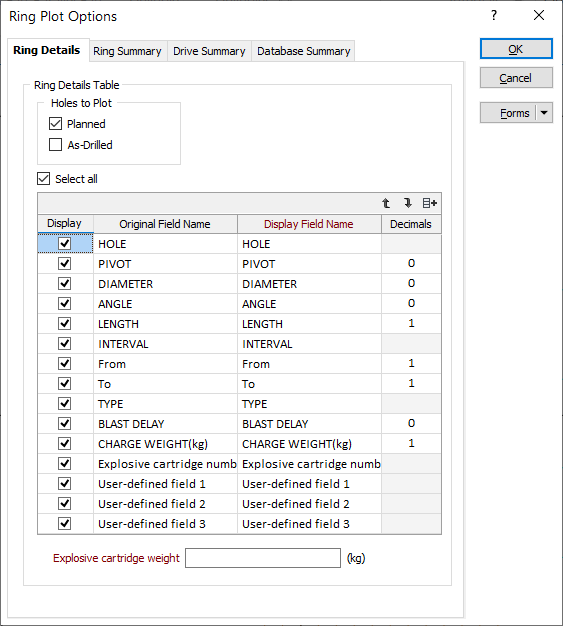


|
Click to Move selected rows Up or Down. |

|
Click Autofill to reset the list of fields and their default values. |
To edit the Display Name for a field, double-click on the cell to make it editable.
Explosive cartridge weight
If you have chosen to display an Explosive cartridge number field in the plot, you must specify an Explosive cartridge weight. This value is used to calculate the numbers and is calculated as:
Charging weight / Explosive cartridge weight
(rounded up to the nearest whole number)