Output
On the Output tab of the form, specify the type and name of an Output wireframe.
Wireframe
Type and Name
Double-click or click on the Select icon to set the Type and Name of the wireframe that will be generated from the input strings.
Tolerance
Specify a tolerance (in Grid units).
The surface extracted from the implicit model is done to the accuracy defined by the tolerance, such that the difference between the wireframe surface and the theoretically perfect mathematical model falls within the measured tolerance distance.
Quality
This setting provides a convenient way to control the quality and the speed of wireframe generation. There are five quality settings: Draft, Standard, High, Ultra and Custom.
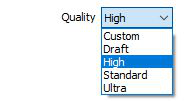
Setting the quality to Draft allows the general shape of the output wireframes to be generated quickly.
With the exception of Custom, each quality setting has a pre-set error tolerance value. The error tolerance for Draft is approximately twice that for Standard, which, in turn, is twice that for High, etc.
Setting the Quality to Custom allows a user-specified error tolerance. There is no limit to the user-specified error tolerance value (and hence the minimum mesh size), other than that imposed by available system memory.
Max triangle Size
To eliminate large meshes, specify a Maximum Triangle Size parameter in grid units.
By default, mesh size is controlled by the tolerance parameter, which specifies the maximum error between the rendered surface and the actual surface. Typically, larger meshes are used where the surface is relatively flat, and smaller meshes are used where the surface has high curvature.
If a Max Triangle Size is specified then all triangles will be that size, or smaller if they fail the tolerance test.
Code
Enter a Code that can be used to differentiate between the wireframes generated as a result of this process. If no Code Field has been assigned (or Code values are missing) from the input file, the Code value you enter here will be assigned instead.
Colour and Title
Double-click the icon to set a colour for the Output wireframe. You can also specify a Title that will help identify the wireframe for other users.
Attributes
Click the Attributes button to set attributes for the wireframe output.
User-defined attributes may be mapped against the fields in the Input file. It is also possible to specify a default value for each attribute. Default values are used when a corresponding value in the Input file is either missing or is not mapped.
Generate complement solid
If this option is selected, then a separate solid wireframe will be generated which encloses the space between the contact surface and the edge of the ROI, one that is external to the INCLUDE intervals specified on the Input tab.
The complement solid wireframe will have the same name as the primary wireframe, appended by a suffix “_complement”.
Generate surface wireframes
If this option is selected, two separate wireframe surfaces will be generated, one representing the top surface of the vein, and one representing the bottom surface of the vein.
These top and bottom vein surface wireframes will be given the same name as the primary solid vein, appended by the suffices “_surface_1” and “_surface_2” respectively.
Snap wireframe to input data
The generated wireframes may be slightly offset from the points they were created from. Select this check box to snap the wireframes to the input data. Snapping will move the closest triangle to each snap point, if the distance between the two is less than the specified Snap tolerance.
If you do not enter a value, the default tolerance is 1 metre.
Snap points are the start and end points of the INCLUDE intervals.
If an INCLUDE interval starts at a collar, then it will only be added as a snap point if the Create intercepts at collar check box option is selected on the Input tab.
Similarly, if an INCLUDE interval ends at the end of a drillhole, then it will only be added as a snap point if the Create intercepts at end of hole check box option is selected on the Input tab.
Discard volumes less than
If this option is selected, all independent triangle shells with a volume less than the specified minimum volume will be removed.
Any value less than or equal to zero will disable volume removal.
Auto load
Select this option to load the generated output in Vizex. The default draw style for an auto-loaded wireframe is 3D Shaded.
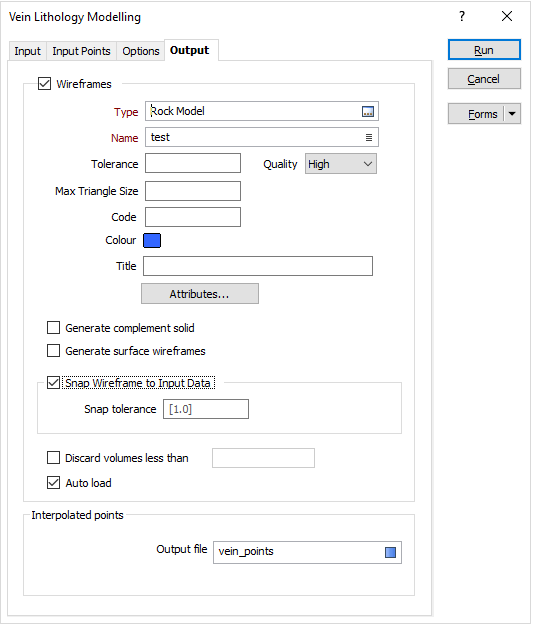
Interpolated Points
Enter (or click on the ellipsis button to select) the name of an output file to which the interpolated points will be written.
This DAT file will contain the key data points used to define the vein model. These are typically the start and end coordinates of the INCLUDE intervals. Each data point will contain the fields “EAST”, “NORTH”, and “RL” which define its coordinates, and a “VALUE” field which defines its proximity to the top or bottom vein surface. Points residing on the top and bottom vein surfaces will be assigned a “VALUE” of 1 and -1 respectively.