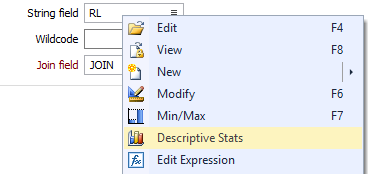Descriptive Statistics
![]()
File
The name of the current file and the selected field are shown.
Records
The total number of records in the file, the number of blank records (where values for the current field are blank), are shown. If a filter is applied to the file, the number of filtered records is also shown.
If a Character field is selected, the unique values in that field and their frequency are also reported. This includes blank values. By default the sort order is by Frequency Descending. You can click on the <Field_Name> and Frequency column headings to change the ascending/descending order.
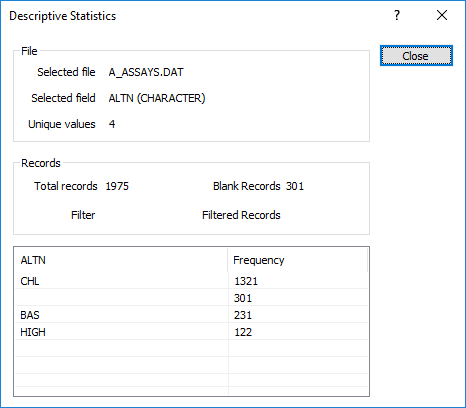
The process will attempt to list all unique instances and their frequency. If this is not practical due to the size of the file, then the process will list 10 records with the highest frequency, and 10 records with the lowest frequency.
You can use the mouse with the SHIFT or CTRL keys to select the records in the result list (or right-click and choose Select All). To copy the selected records to the clipboard, use CTRL + C (or right-click and choose Copy).
Close
Click Close to exit.
Capture Image
To save a screenshot of the Descriptive statistics dialog, right-click on the upper part of the dialog and select Capture Image from the right-click menu.
When a Micromine data file is selected in a form, you can now right-click to view Descriptive Stats for the fields you have specified: