Volume (Cut and Fill)
![]()
When calculating the volume between two DTMs, an estimate of the calculation accuracy is calculated, and a boundary file can be used to limit the calculation area. See: Volume Calculations
When calculating cut and fill volumes, Wireframe Boolean and Cut tools can be used, prior to the calculation, to restrict the calculation to a specific area. Cut and fill calculations can be applied to the design of open pits and stockpiles.
Note: If the process fails, this may be due to minor inconsistencies in the data. To pre-process the data prior to the calculatiion, perform a Wireframe Clean and/or a Wireframe Snap to ensure that both surfaces are valid.
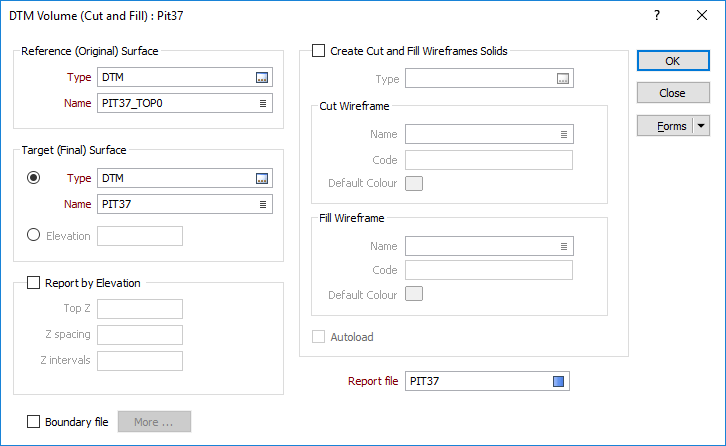
Reference (Original) Surface
Specify the type and name of the Reference (Original) Surface DTM. To obtain the best performance and accuracy when calculating a volume between 2 DTMs, select the more complex of the two surfaces here.
Target (Final) Surface
Specify the type and name of a Target Surface DTM, or else specify an elevation. This surface will be used with the Reference (Original) Surface to determine the cut and fill volumes.
The DTM files used by the Volumes function are created using the DTM | Create Surface option, or the Build DTM tool when editing strings in Vizex. These two surfaces will be used to determine the cut and fill volumes.
Report by Elevation
Select the check box to calculate the volume of one or more benches, or depth ranges, either between two triangulated surfaces, or between one triangulated surface and a target elevation.
Specify the volumes to be calculated from a Top Z elevation, at a given Z spacing, and for a given number of Z intervals.
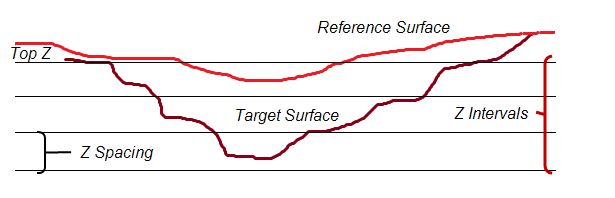
Boundary file
(Optional) Select the Boundary file option and click the More button to limit the calculation area by defining a Polygonal Restriction.
Create Cut and Fill Wireframe Solids
Select the check box to save the Cut and Fill volumes as wireframe solids. The generated solids are of the same wireframe type, and are given a different name, code and default colour.
- Fill (green)
- No change (blue)
- Cut (red))
If necessary, you can double-click on the colour icons to change the default colours prior to running the calculation:
Auto load
Select this option to load the generated output in Vizex. The default draw style for an auto-loaded wireframe is 3D Shaded.
Report file
Enter the name of the Report file. This will contain the area and volume estimates, including the volume between elevations, if you are reporting by elevation.
The volume above the reference surface (fill) and below the target surface (cut) are also calculated and reported. The fill area, the cut area, and the area of each surface, are written to the Report file.
The REFERENCE WIREFRAME NAME and the TARGET WIREFRAME NAME are the wireframes or the DTM planes between which the volume is to be determined.
Usually, the reference surface is the bottom plane and the target surface is the top plane, but this is not necessarily the case.
The REFERENCE WIREFRAME AREA and the TARGET WIREFRAME AREA are the areas of the specified wireframes measured in square meters.
The FILL VOLUME is the volume above the reference wireframe and below the target wireframe, only for the area which is common to both wireframes (in plan view).
The CUT VOLUME is the volume below the reference wireframe and above the target wireframe, only for the area which is common to both wireframes (in plan view).
The FILL AREA is the area of the common plane created by superimposing the two specified wireframes, on the condition that this common plane lies above the reference wireframe and below the target wireframe.
The CUT AREA is the area of the common plane created by superimposing the two specified wireframes, on the condition that this common plane lies below the reference wireframe and above the target wireframe.
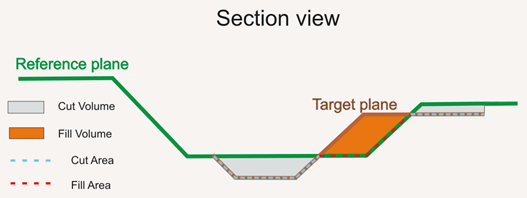
Forms
Click the Forms button to select and open a saved form set, or if a form set has been loaded, save the current form set.
Run
Finally, click the Run button to run the function.