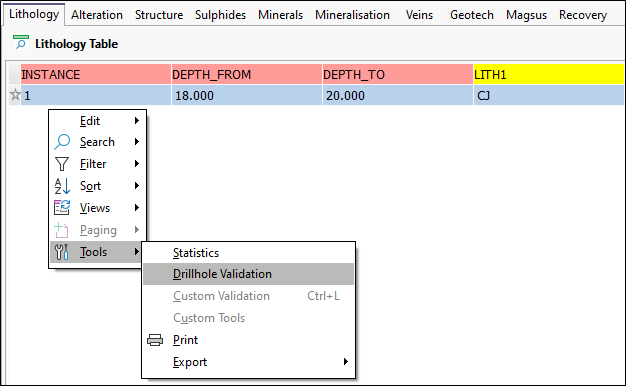Property Editor: Data Frame
Use the Data Frame Property Editor to configure the data frames that will be displayed in the page of a notebook.
Display
On the Configuration | Display tab of the Data Frame Property Editor, set the view type of the frame. A Data grid displays multiple records in a tabular or spreadsheet-like format, whereas a Form displays records one at a time.
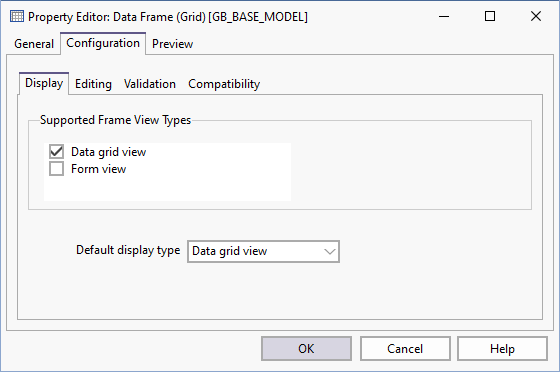
Select an option from the drop-down list to choose which view type is the default.
Editing
On the Configuration | Editing tab of the Data Frame Property Editor, set the frame as editable (the Allow editing check box and one or more options are selected) or read-only.
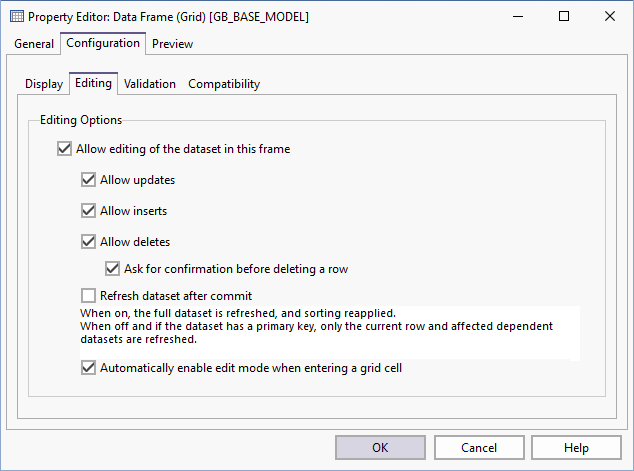
If the Allow editing check box is selected, specify which (update, insert, delete) edit options are allowed.
Refresh dataset after commit
When this option is selected, the full dataset is refreshed, and sorting reapplied. When this option is off, and if the dataset has a primary key, only the current row and any affected dependent datasets are refreshed.
Automatically enable edit mode when entering a grid cell
Select this check box if you want grid cells to be editable whenever they are entered, whether by Tab or mouse click. If this option is not selected, users will need to click inside the cell to enter Edit mode.
Validation
On the Configuration | Validation tab of the Data Frame Property Editor, a customised SQL query can be associated with any dataset opened in a data frame . Click the Build button to configure the query.
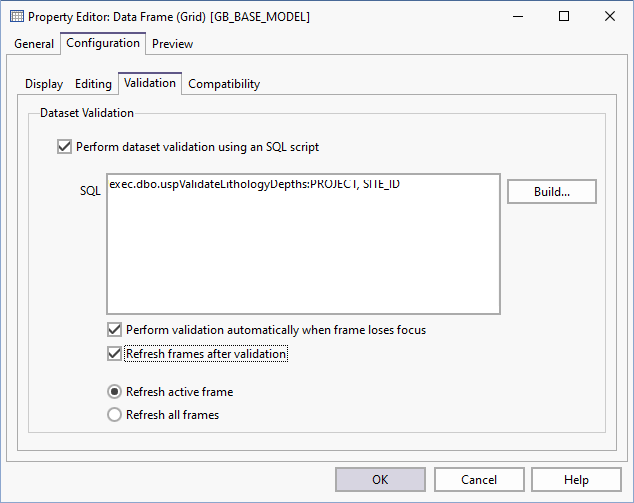
Perform dataset validation using a SQL script
When this option is selected the Custom Validation option (CTRL + L) on the Tools menu is enabled.
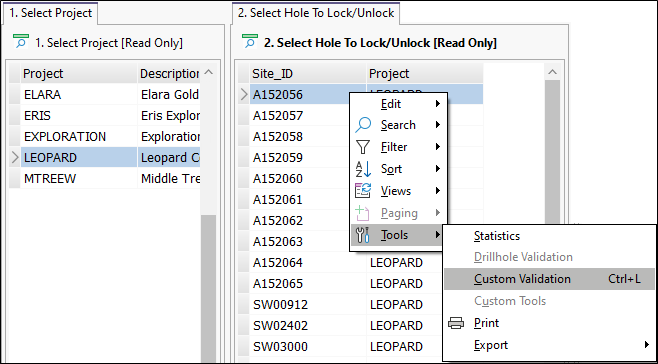
The Custom Validation window is opened automatically whenever a data frame is edited and you switch focus to another frame:
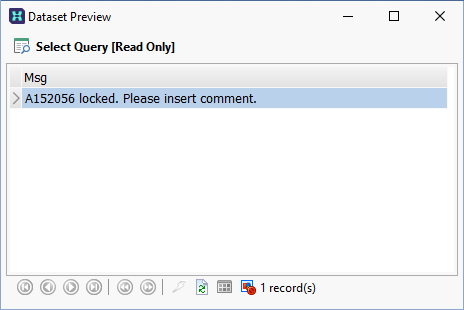
The validation query should check for errors that are not usually reported as part of the column-based validation. This usually involves relationships between records (e.g. depth overlaps) or calculation of aggregate totals.
The validation query can reference the target database as its master i.e. it may contain parameterised master-detail links to columns on the current record in the target dataset.
A typical validation query will return an error message as well as enough information to allow the user to locate the offending records.
Perform validation automatically when frame loses focus
When this option is selected, the validation query will be executed whenever focus moves away from the data grid. Be aware, however, that this could lead to a considerable processing overhead.
While the data view is open, you can execute the query at any time by clicking the Validation button on the toolbar.

Note that the validation result table is read only.
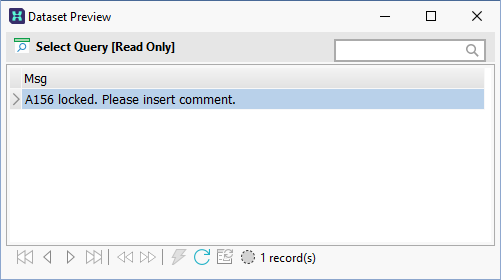
Therefore, errors must be fixed in the data view, based on the error information returned by the validation query.
Refresh frames after validation
When this option is selected, the full dataset is refreshed, and sorting reapplied. When this option is off, and if the dataset has a primary key, only the current row and any affected dependent datasets are refreshed.
Compatibility
On the Configuration | Compatibility tab of the Data Frame Property Editor, select from a list of custom tools that can be applied to the dataset (if compatible).
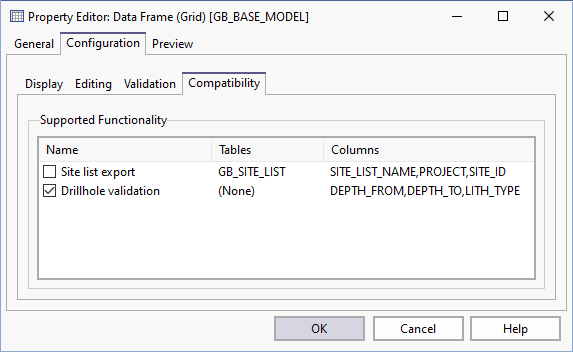
Provided the dataset displayed in the frame is compatible, you can chose to enable standard drillhole validation for the dataset, or enable other custom tools.
When the dataset is opened in a notebook page, the options you have selected are then enabled on the right-click menu.