Windows Batch Job Rights
Users will need the appropriate Windows® credentials in order to run a task on a remote or local server. Users will also require the Geobank object used for automation added to their user profile.
Windows Credentials
Job Scheduler allows users to configure tasks execute automatically using Geobank objects on remote servers. A user setting up tasks on remote servers or computers must have the required credentials in order to execute the scheduled task.
Users who want to add a scheduled task using Job Scheduler on a remote server will need to have batch job rights to run task scheduler on the remote server. This is a Windows® security feature. Geobank Job Scheduler sets a scheduled task in Windows® task scheduler, and it is the task scheduler that executes the required Geobank command when the trigger is reached.
Only users with administrative privileges can assign batch job rights to other users who do not have administrative privileges.
To assign Batch Job Rights to a user locally, follow the directions below.
-
On the local server use Local Security Policy manager:
-
Click START and type secpol.msc then press Enter.
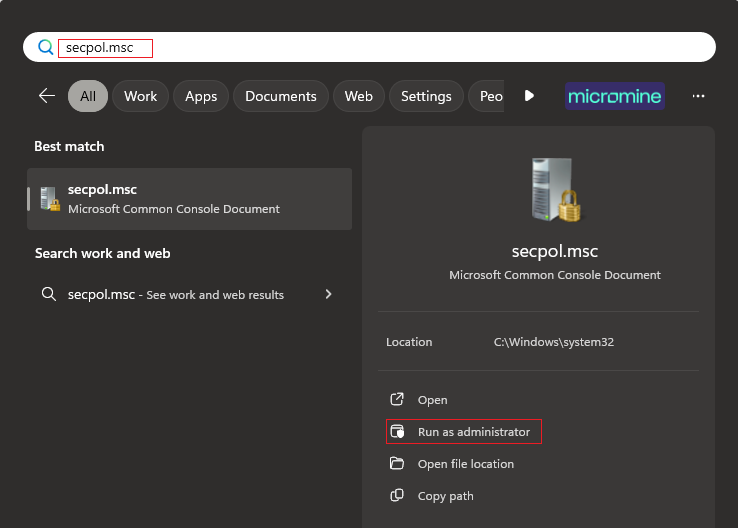
-
Expand the Security Settings > Local Policies > User Rights Assignment node.
-
Double click Log on as a batch job
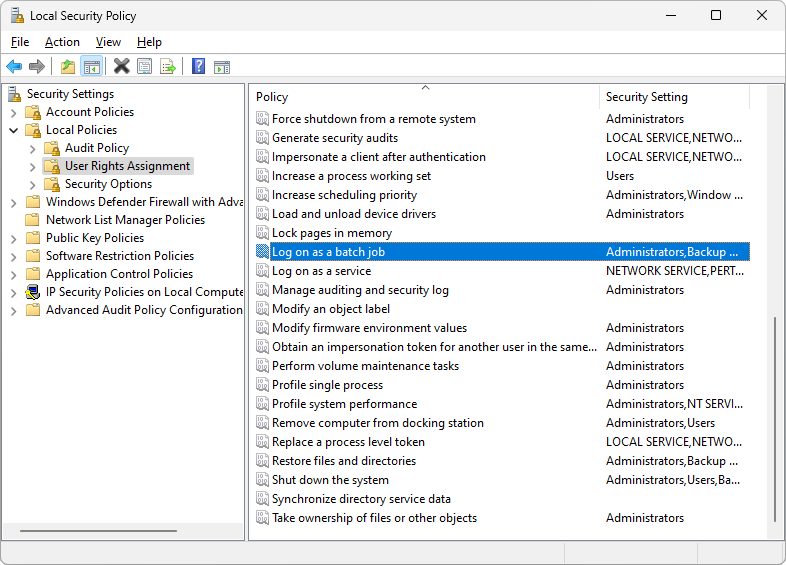
-
Click the Add User or Group button and add your service account user.
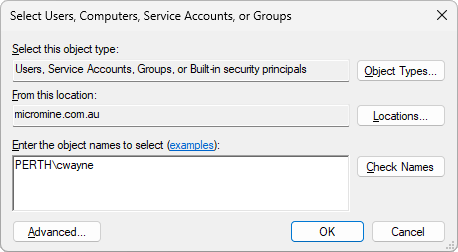
-
Click OK.
A user who can login on a remote server, set up and execute a scheduled task using Windows® task scheduler will be assigned the proper credentials and will be able to use Job Scheduler to set up automation on that server.
For information on scheduling jobs in Geobank, see Scheduling Jobs/Tasks.
Geobank Security
Objects used for Job Scheduler automation must be assigned to the user setting up the automation. For example, if you are executing a report, the report must be assigned to a profile that is assigned to your user name.
Users can select any objects from the list to execute at a set date / time trigger. However, if the user does not have the object assigned to their profile, the object will not execute and the output will not be observed. Error log stored will indicate that the object did not exist.
For information on assigning objects to user profiles, see Assign Profiles to Users and Groups.