Help
From the Help tab on the application ribbon, there are Support and Tools options available to assist you with using the application.
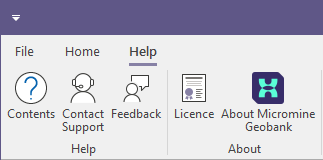
Contents
The Contents button will open the Micromine Geobank Help online in your default web browser.
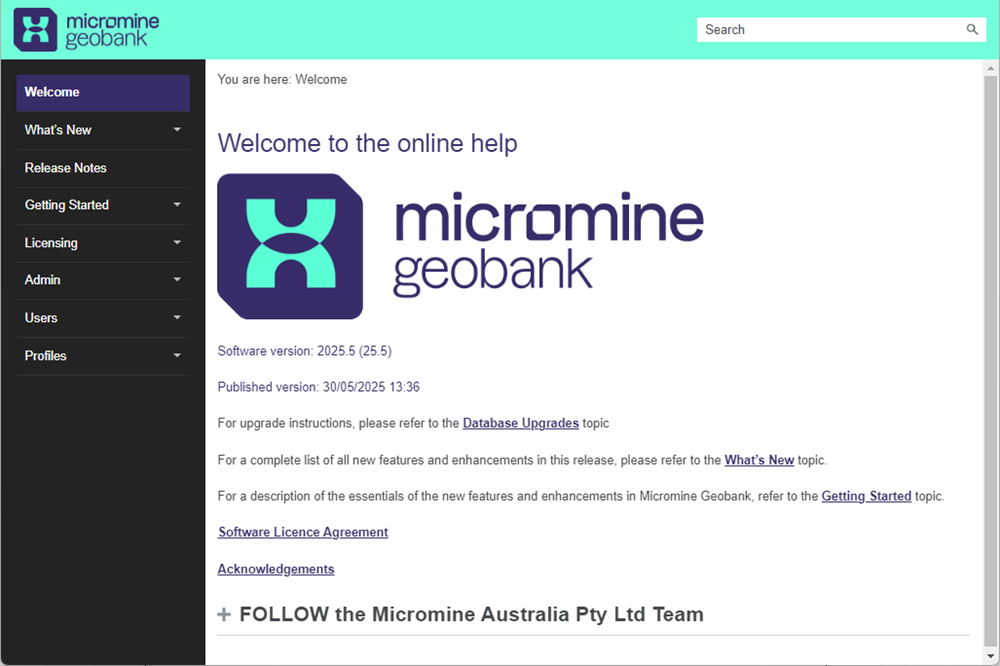
Note: Pressing F1 inside the application within an active form or tool will open the context-sensitive Help content, taking you directly to the information you require. For example, if the Coordinate Transformation Configuration form is open, pressing F1 will open the Help directly to the Coordinate Transformation Configuration page:
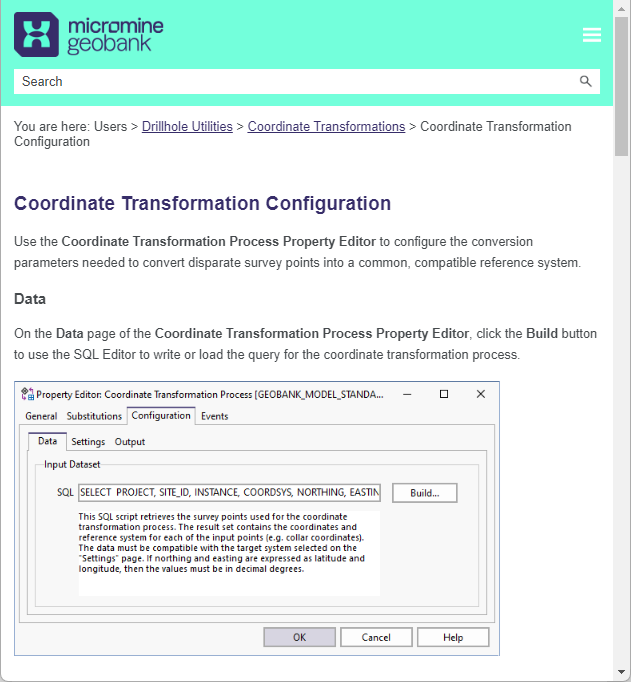
Contact Support
Use the Contact Support button to contact Micromine Geobank Support to request help or provide feedback about the application. The Contact Support button will open a form in your default web browser.
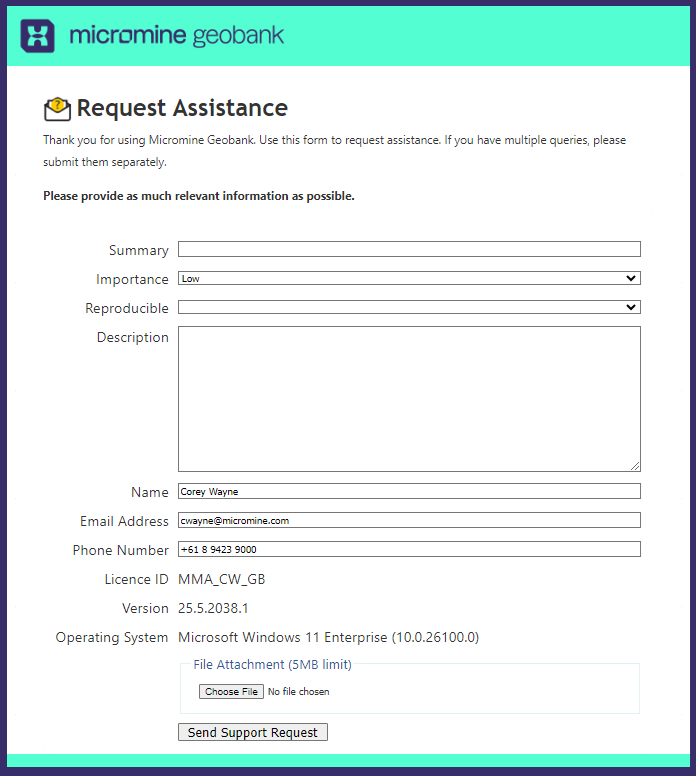
To request assistance from Support,
- Fill the form with the relevant details and add any applicable attachment using the Choose File button.
- Click Send Support Request to submit your request
- Close the web browser window to return to Micromine Geobank.
Feedback
The Feedback button will open the Feedback backstage panel:
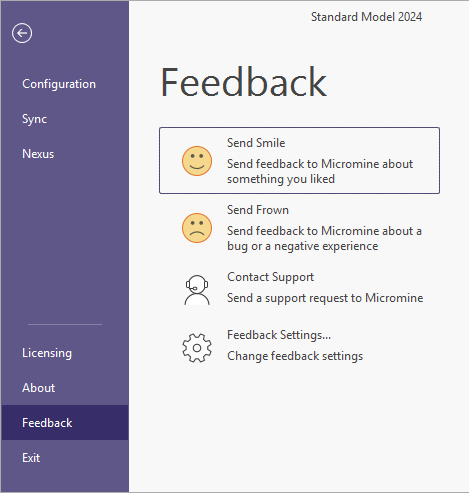
From the Feedback menu, you can use the Send Smile or Send Frown options to send positive or negative feedback on your user experience of Micromine Geobank.
The Contact Support option will open the Request Assistance form outlined previously.
Using the Feedback Settings option, you can choose whether or not to participate in the Micromine Geobank User Experience Improvement Program.
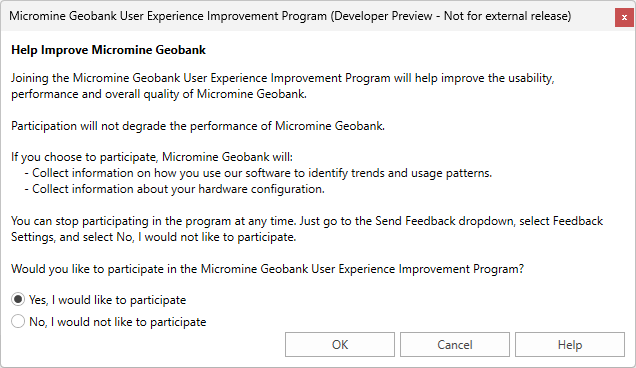
Your participation in the program will help improve the usability, performance and overall quality of Micromine Geobank.
Note: The usage data collected by the Micromine Geobank User Experience Improvement Program is separate to the Administrator function within Micromine Geobank (System Settings) where Administrators can track and see their team’s activities in the Usage Information Browser.
Licence
The Licence option in the Help | About ribbon will open the Licensing backstage panel:
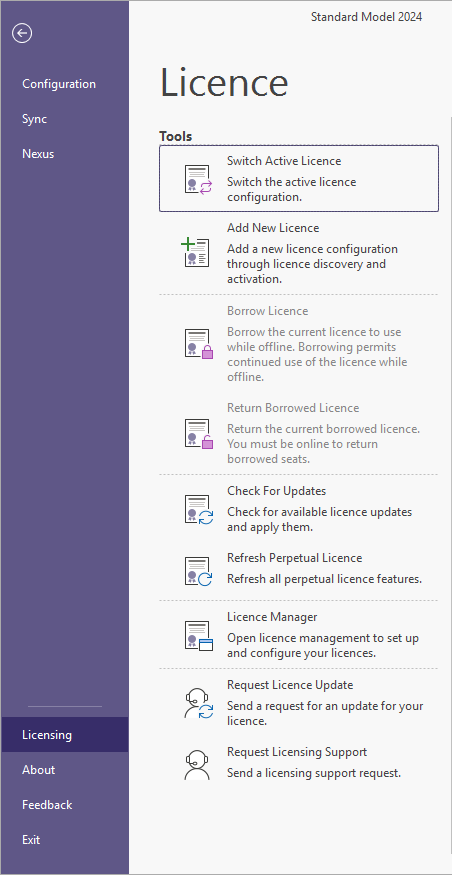
Information on using the options in the Licensing backstage is contained in the Licensing sections.
About Micromine Geobank
The About Micromine Geobank option will open the About backstage panel:
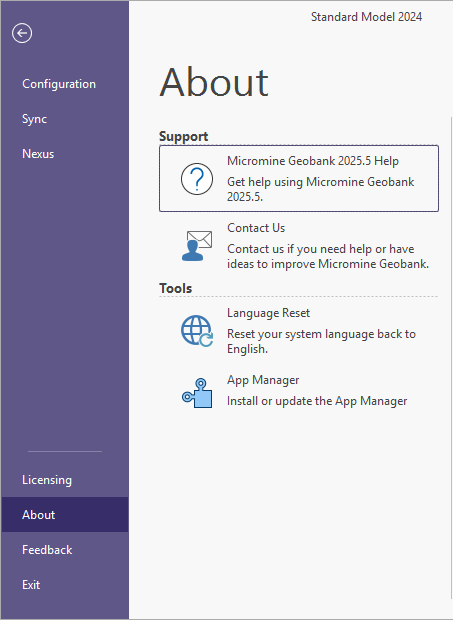
From the Support options, you can open the Micromine Geobank Help, or Contact Us to create a support request.
In the Tools section of the backstage panel, you can Reset the system language or install / update the App Manager.
-
Click the Language Reset option in the Help page.
Micromine Geobank will quit and reset the system language.
-
Restart the application and login to complete the reset process.
To update to the latest App Manager. Click the option to install the most up to date App Manager available.
Note: The high performance of the App Manager installation process means you will only see a flash of a progress notification before the App Manager is installed and ready to use.
Shortcut Keys
For a list of the available shortcut keys for various modules, see: